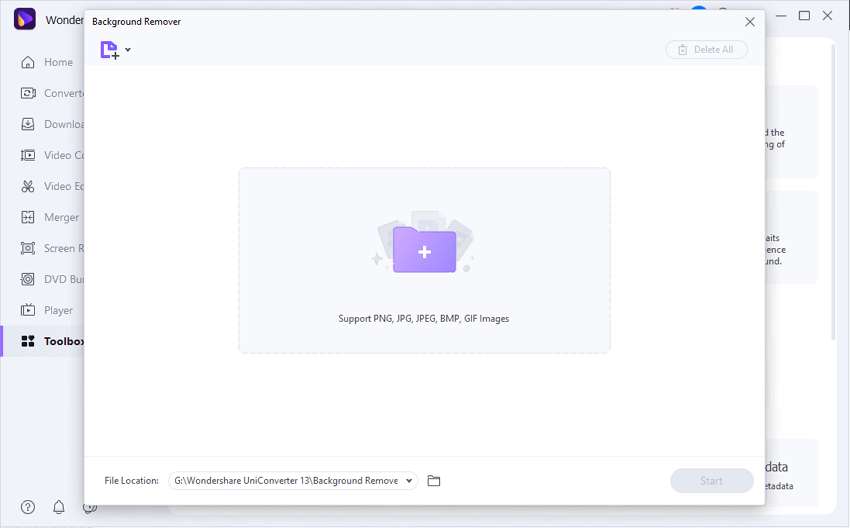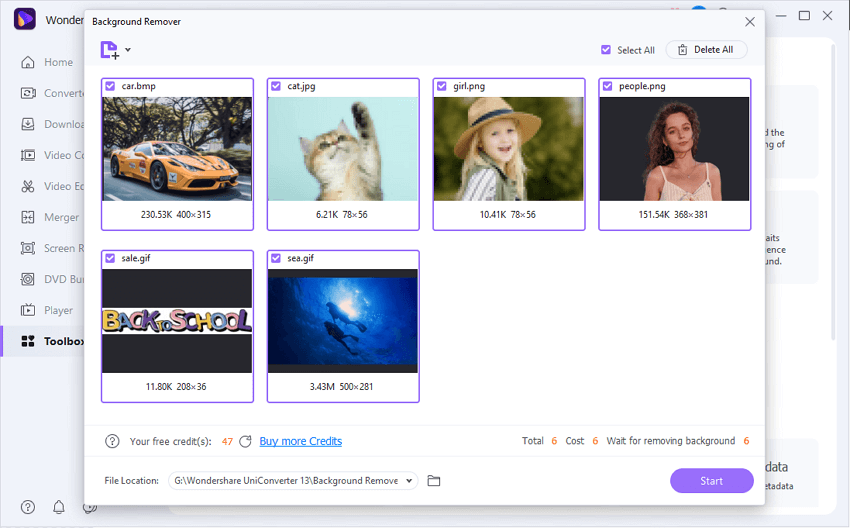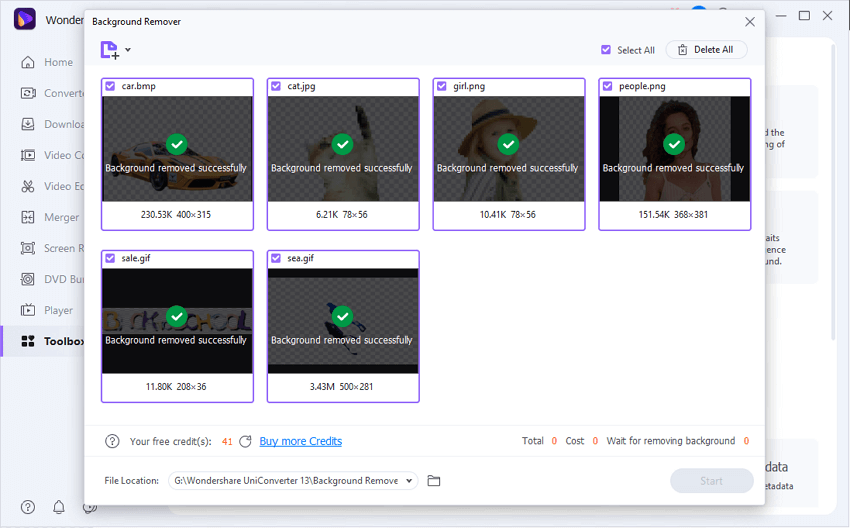Bulk Background Remover
Batch remove backgrounds from images with no quantity limit in seconds.
100% Free in the first 10 pictures:





One-click to Make PNG Transparent in HD quality!
Bulk Delete background from images of logos, E-commerce products, portraits, cars, pets, graphics, white backgrounds, etc., without losing quality.
Try this AI-Based background remover software in the first 10 pictures FREE that is top-rated among E-Commerce, Car Deals, Photographers, Content-
Website, Advertising, Educators, and Non-Designer in removing background from images.
Auto remove background in HD
Bulk remove background without losing quality from PNG, JPG, BMP, and GIFs.
Want to convert JPG to PNG transparent? Upload multiple images in JPG or even PNG, BMP, GIF and get background transparent PNG at once with Zero quality loss in no minutes.
Import multiple images to Remove BG at once:
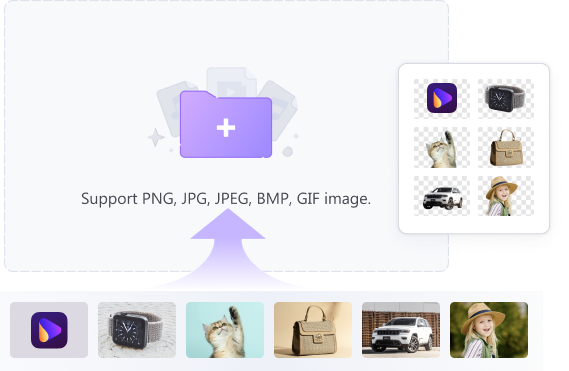

Coming soon...
Auto and manual adjustments
Adjust to get more precise results based on AI Background Removal
The AI-Based background remover app works the perfect results, yet if you want to get a gorgeous 100% background transparent from pictures, zoom in to check the details that you don't satisfied with and erase manually.
*A new version with this feature will come soon.
Auto-remove BG and manually erase details:
Change image background in clicks
Replace image background with a color or a new picture in batch
Want to whiten image backgrounds? Try this AI-based Background Remover tool to make logos transparent or delete background from pictures, and then change picture background to white, blue, black, or other colors or even pictures at once.
Try to whiten the backgrounds of photos:
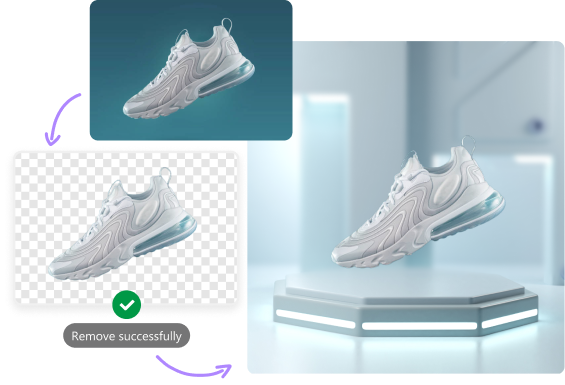
They love us. You will, too.
How to batch remove background from images in three simple steps.
FAQs about removing background from image
The steps to remove the white background from a JPEG using Photoshop are below.
- Open the image file in the Photoshop tool.
- Next, you need to double-click on the background layer that will convert it into a regular layer.
- The magic wand tool next needs to be set on tolerance 32 from the option bar at the tool. Next, you need to untick on the Contiguous option.
- On the white area, you need to left-click and then tap on the delete button from your keyboard.
PowerPoint comes with a built-in background remover function using which the original background of the image can be removed and converted into a transparent one. Steps on how to remove picture background in PowerPoint:
- Launch the PowerPoint presentation app on your system and then open the slide with the desired image.
- Select the image and add it to the application in a new tab called "Picture Tools Format".
- Next, get to Picture Tools Format and choose the Remove Background option. The PowerPoint app will color the image into the pick colors for the parts it assumes as the background.
- You can further customize the area by selecting Mark Areas to Keep or Mark Areas to Remove. Next, you need to make a line around the picture area.
- To apply the changes, select the Keep Changes option.