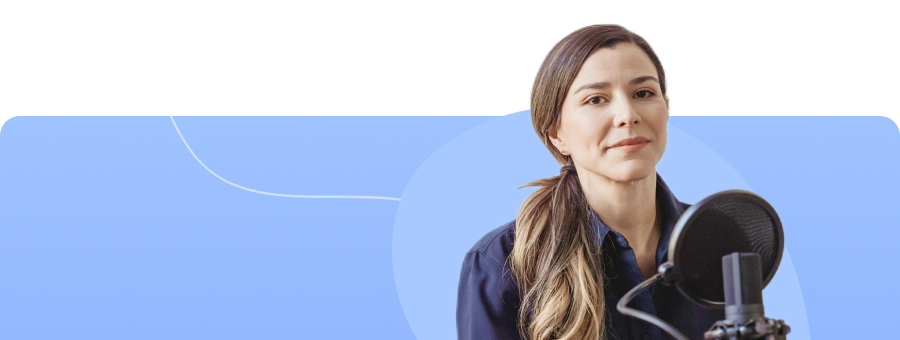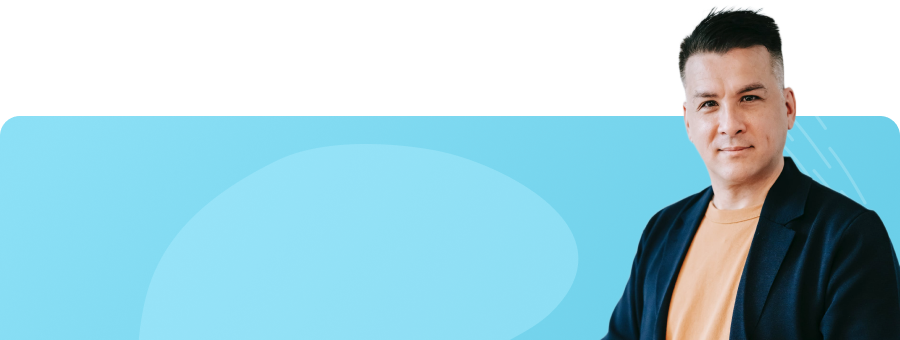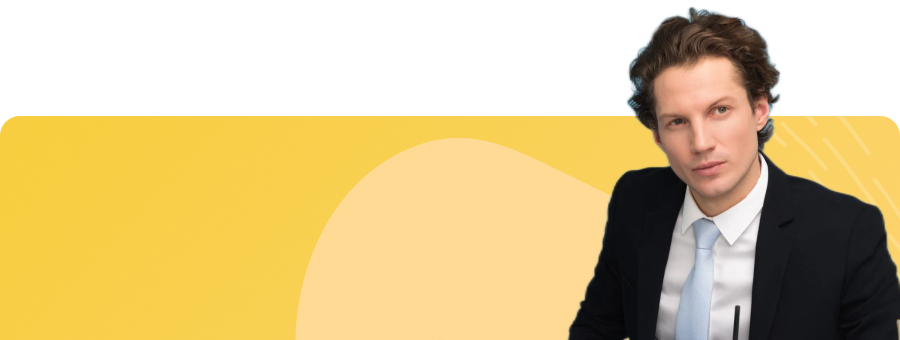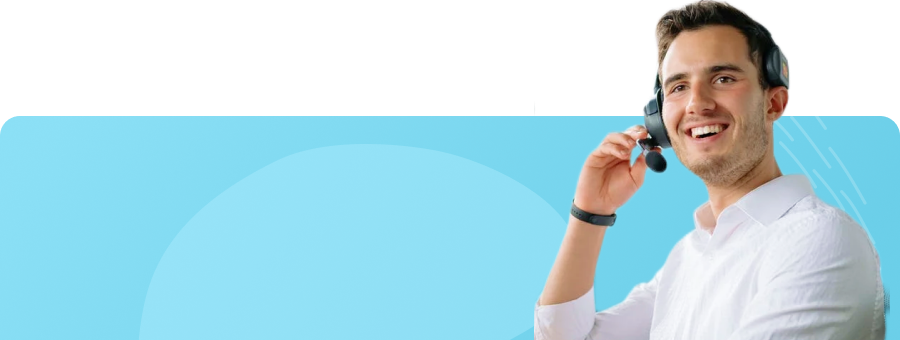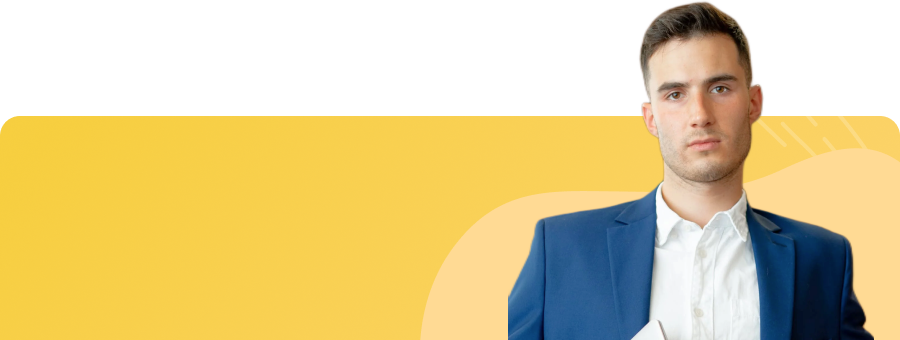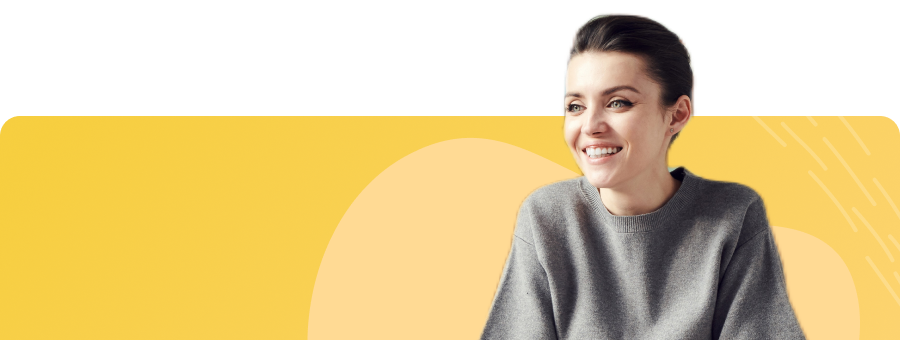Smart Trim Your Video
Auto-trim videos to make editing quick, fun,
and easy.

AI trim a clip with a single click for
We Media|
It's common to record videos with unwanted segments for We Media, online classes, YouTube channels, etc. So, use UniConverter Smart Trimmer
to auto-select and remove video scenes with verbal errors, low sounds, noisy background, and so on. This AI-supported video trimming software
can trim silent and low-voicing content as well as specific video portraits.
Remove Silent Video Segments
Auto-trim and erase video scenes with low volume or short audio playback
duration with a mere mouse click.
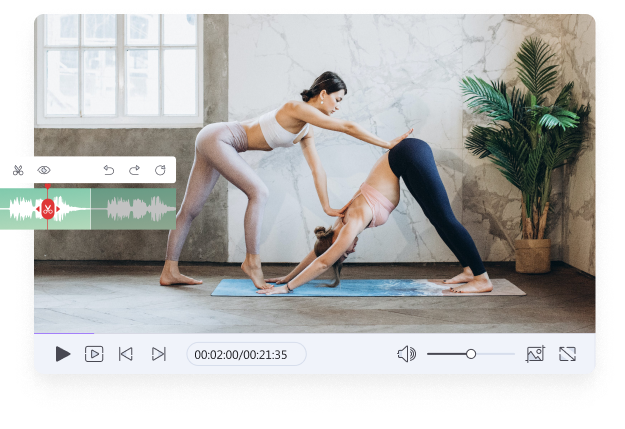
Remove Specific Portrait from Video
Based on the selected people (Single or multiple), this mode
enabled you to smart trim the selected people or portraits on a video.
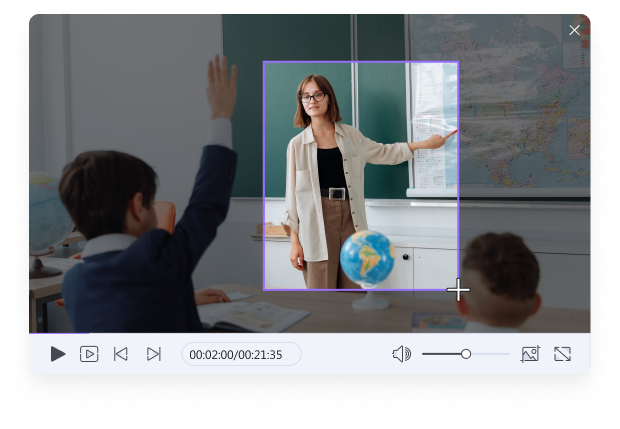
Advanced features to enhance your video trim experience.
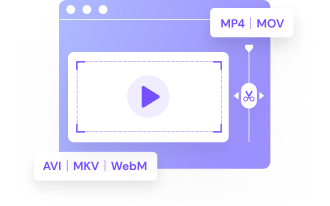
Trim Any Video
Quicky auto-trim 40+ standard video formats, including MP4, MOV, MTS, MKV, WebM, VOB, AVI, etc.
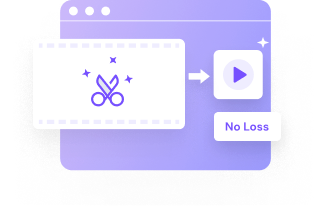
No Quality Loss
Import and smart trim videos without any quality loss or unwanted watermarks.
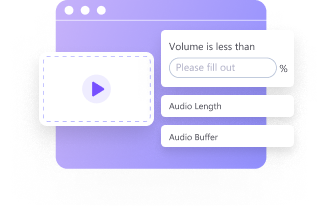
Flexible Settings
Smart trim videos based on audio volume, playback length, and buffer. You can also select people portraits to trim.
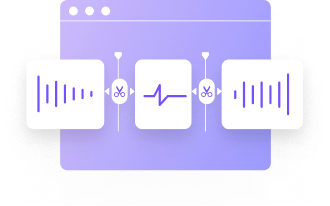
Timeline View Edit Zone
It supports a user-friendly timeline edit zone to make trimming fun and precise.
3 simple steps to smart trim video clip seamlessly.
FAQs about triming videos.
Step 1. Launch Smart Trimmer and choose whether to auto-select and remove silent segments or specific portraits.
Step 2. Suppose you choose to remove silent segments; go ahead and upload your video by clicking Add Files or dragging and dropping.
Step 3. Now enter the audio selection settings like buffer, volume, and playback duration.
Step 4. Click Run to see the auto-selected scenes and then tap Export. That's it!