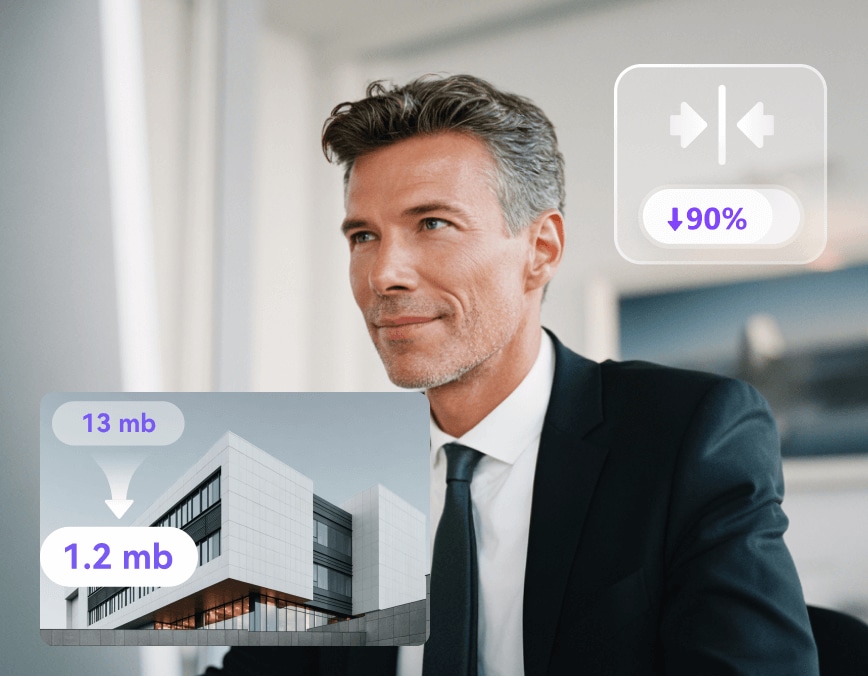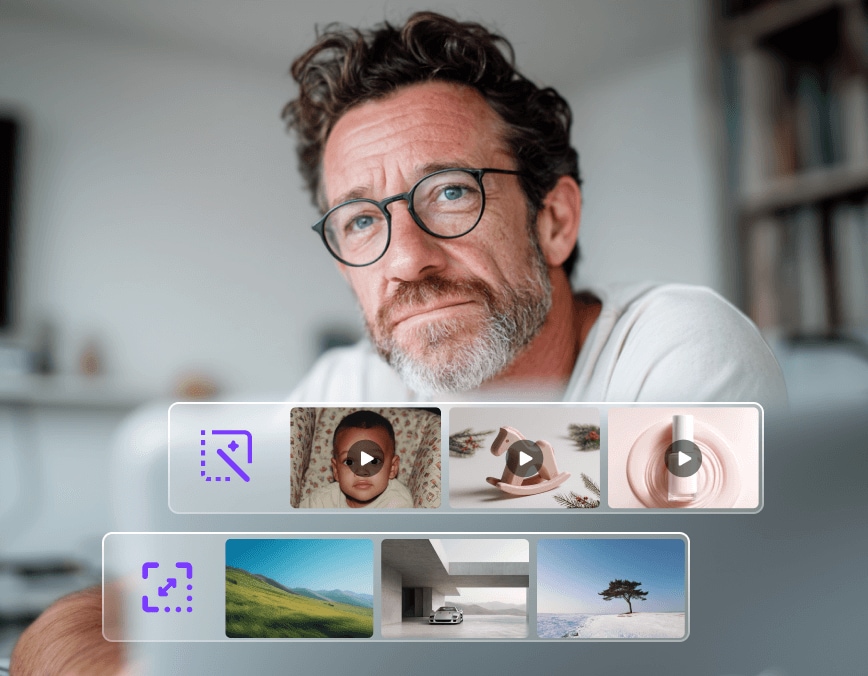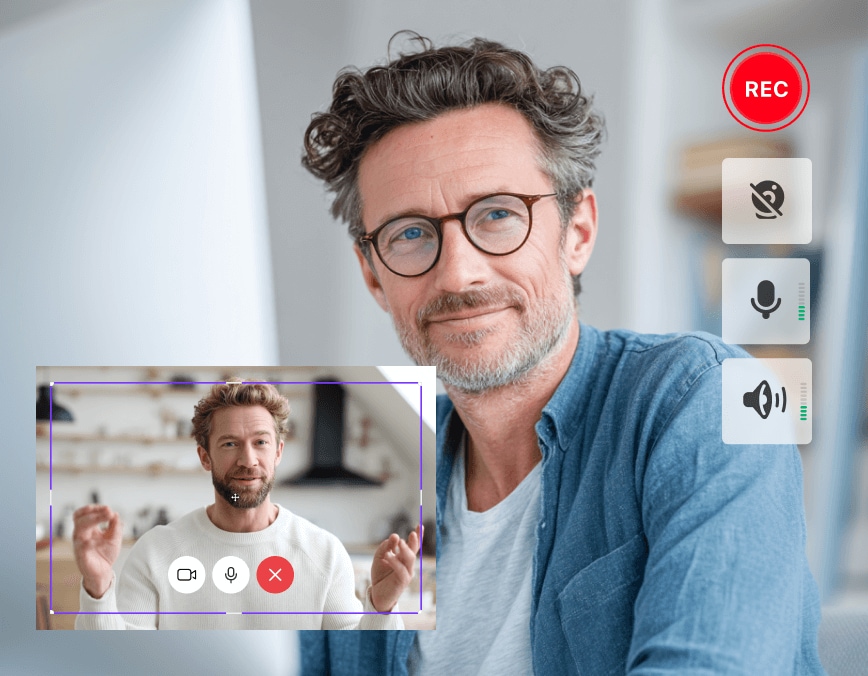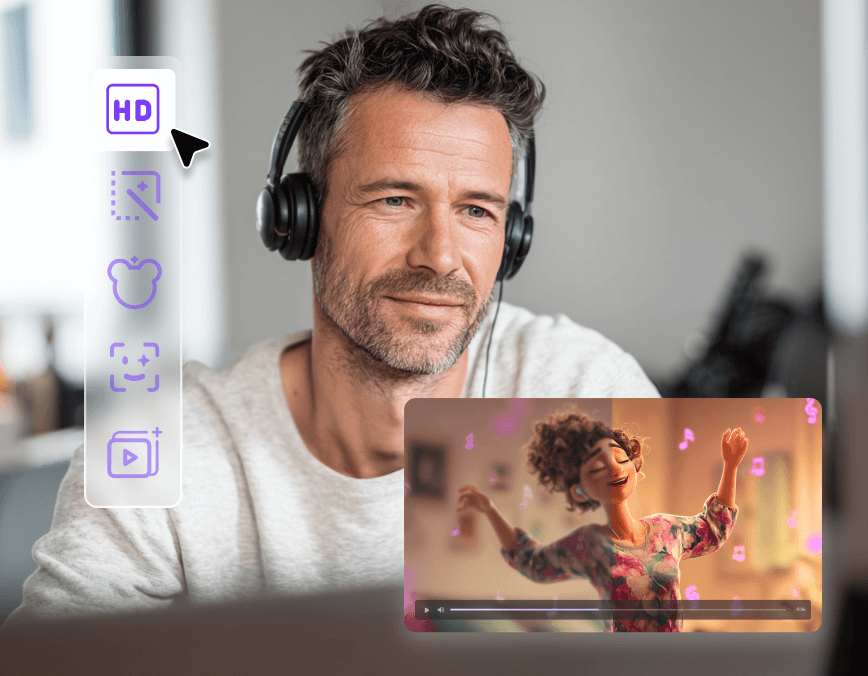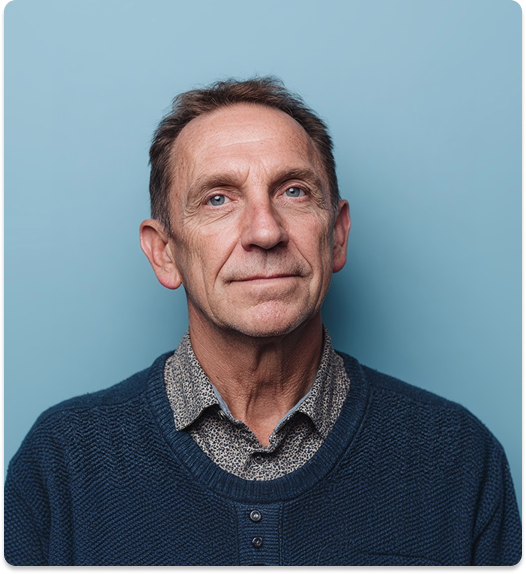What’s New in UniConverter V17: Smarter Tools for Faster Workflows
Boost productivity with enhanced conversion, screen recording, and subtitle editing features, helping users save time, streamline media management, and improve content quality.
Improved Media Conversion
• New Format Support: Added compatibility for niche formats like AMV, FFV1, FLAC(24 bit) conversion.
• Optimized Presets: Faster transcoding speeds for smooth and bulk conversions.
• Blazing Speeds: Supports more media formats and resolutions.
• Better Stability: Refined batch processing with preset formats and queue controls for fewer clicks.
Versatile Screen Recording
• Screen Recording: Record game, tutorials, and demos with sync audio
capture without latency.
• Automatic Denoise:Noise-free microphone input ensures clear narration
and instructions.
• Diverse Recording Mode: Flexible recording modes with full screen,
window, or custom region.
• More Precise Control Customizable frame-rate control for precise,
professional recordings.
Advanced Subtitle Editor
• Customizable Syles: Customize fonts, size, color, and position for
subtitles.
• Flexible Editing:Merge, split, or sync subtitles for accurate timing
across videos.
• Diverse Presets: Multiple style presets for consistent and
professional-looking captions.
• Timely Preview: Instant preview to check subtitle layout and
formatting before export.
Smarter AI Tools for
Faster, More Accurate Media Processing
UniConverter V17 leverages AI to optimize workflows, saving time, improving accuracy, and enhancing content quality for videos, audio, and images.
Streamlined Workflow Solutions
with UniConverter V17
UniConverter V17 helps users tackle time-consuming tasks, quality issues, and repetitive editing challenges, improving efficiency across video, audio, and image workflows.
Mac-Optimized All-in-One
Media Solution
for Efficient Workflows
UniConverter V17 for Mac provides an all-in-one toolkit with conversion, compression, screen recording, AI enhancement, and batch processing.
Each feature works seamlessly in a closed-loop system,
streamlining your Mac media workflow while delivering professional-quality results.
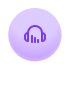
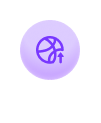
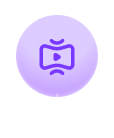

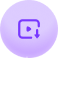
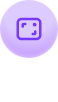
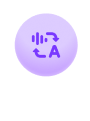
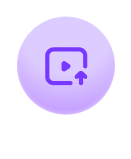

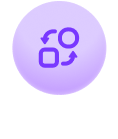
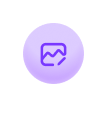
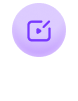
Trusted Worldwide,
Loved by Creators Everywhere
Frequently Asked Questions
-
01 What are the major improvements in UniConverter 17 for Windows?
UniConverter 17 introduces AI-powered tools such as Smart Compression, AI Video and Image Enhancer, and Multi-Speaker Transcription. It also supports 4K screen recording, bilingual subtitles, and up to 2× faster GPU-accelerated conversion for smoother performance on Windows 10 and 11.
-
02 What should I do if I have any issues with upgrading to UniConverter 17 Windows Version?
You can contact our customer support team on our Help Center of the website at any time, or directly click here to contact our support team.
-
03 Can I upgrade from an older UniConverter 17 Version for free?
If you purchased a perpetual license for UniConverter 16 or 15 on or after July 22, 2025, your upgrade to version 17 is free. Purchases made before that date may qualify for a 50–60% discount depending on version and purchase time.
If you want to look into more details about pricing on upgrading to UniConverter 17, you can click UniConverter 17 Upgrading Details to check. Thank you. -
04 Will installing UniConverter 17 overwrite my old version?
No. You can keep both versions installed on your PC. However, we recommend uninstalling older versions after migrating your projects to ensure optimal performance.
-
05 What should I do if AI features are missing after installation?
Please ensure you’ve updated your graphics drivers and Windows system. Some AI modules may require downloading additional model files upon first use. You can reinstall or update through the in-app "AI Model Manager".