UniConverter User Guide
FAQs
Brief Introduction
The main interface of Wondershare UniConverter 13 for Mac offers 11 function modules from where you can operate to get your task done. These modules include -Home, Converter, Downloader, Video Compressor, Video Editor, Merger, Screen Recorder, DVD Burner, Transfer, Player and Toolbox. Know more about these functions in the following parts one-by-one.
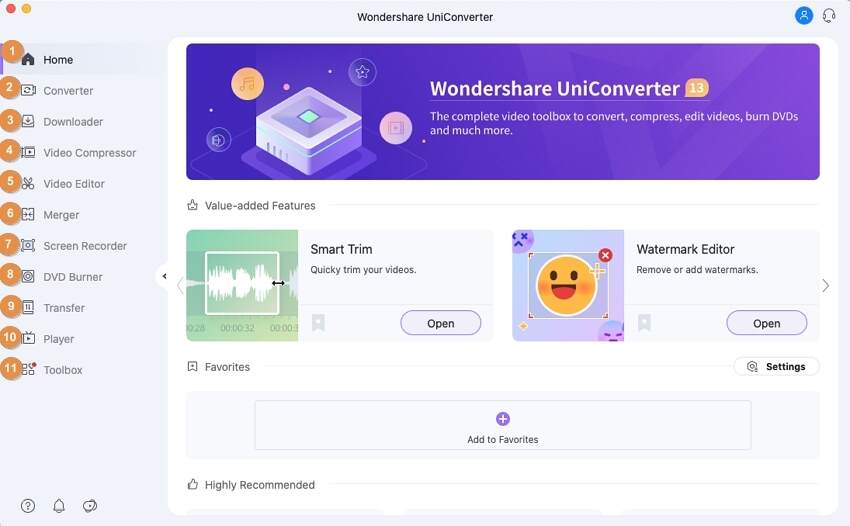
Brief Introduction - Wondershare UniConverter -Wondershare UniConverter (Mac) User Guide
1. Home
For the Home section, you can find the Value-added Features and Highly-Recommended Features in UniConverter 13. You can launch any features list here by clicking the Open button under the specific feature. Also, you have option to add your favorite features to this tab, then you can open these functions directly in Home pane.
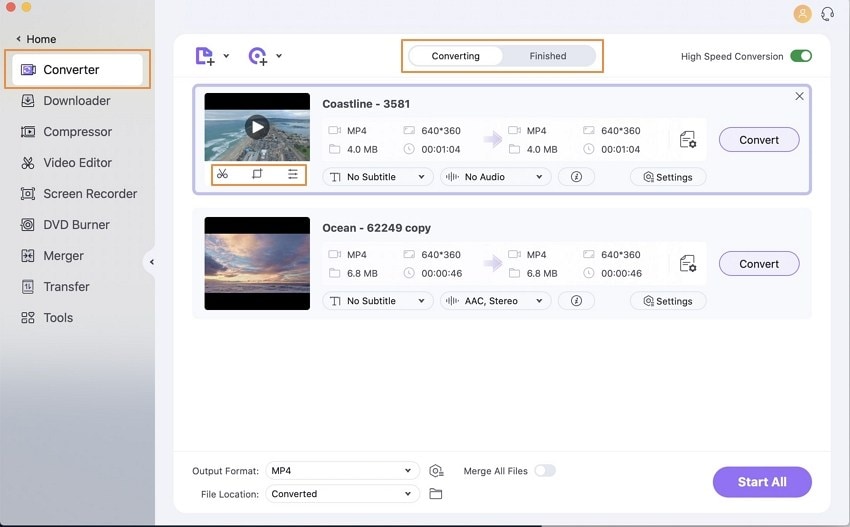
2. Converter
The Converter tab of the Wondershare UniConverter 13 for Mac facilitates converting video and audio files on Mac among an array of formats including MP4/MOV/AVI/MKV/FLV/MP3/WAV/WMA, etc. Single or batch processing is supported. It also allows you to compress video size on Mac with editing parameters like resolution, bitrate, video quality, and others. The video files can also be customized with Trim, Crop, Watermark, Effect, Subtitle, and more others before the conversion process through this section. To differentiate and facilitate better management of the files, the videos are divided into Converting and Converted tab. Considering the ease of conversion, the program can be considered as the best video converter for Mac.
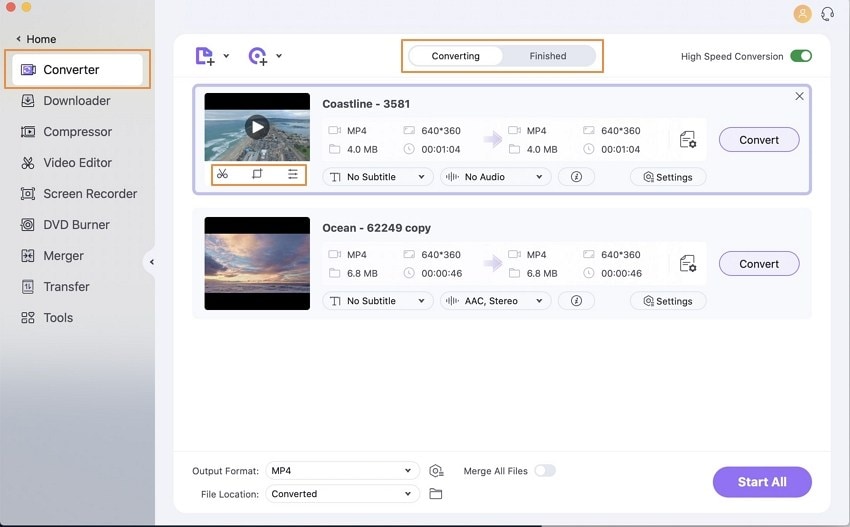
3. Downloader
Wondershare UniConverter for Mac allows downloading videos from more than 10,000 online sites through its Downloader section. The software facilitates high-quality video download from playback without any needs for internet connection. The downloaded files can also be converted to an array of formats supported by your device. The download process takes place by simply copying and pasting the desired video link. This section of the software also supports recording online videos or desktop activities as needed. The Downloading tab of the software shows the files in progress while the Finished tab shows the successful downloaded and recorded videos.
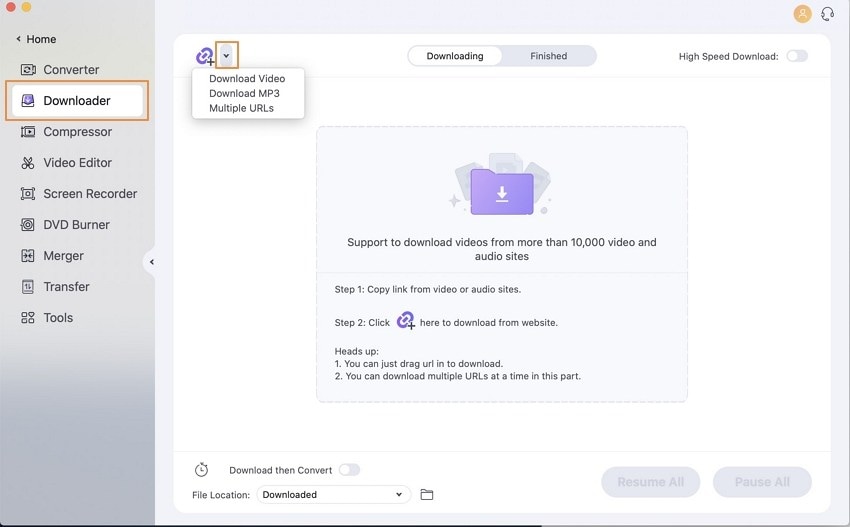
4. Video Compressor
Using the Video Compressor feature of the software, you can reduce the file size without any quality loss. Files from the system, device, and camcorder can be added. Compression can be done based on the percentage in which you want to reduce the file size. Custom file parameters can also be selected if required. Compression can also be done based on the file size required. There is also a preview option to check the file quality before processing.

5. Video Editor
There is a complete built-in Video Editor that supports features like trim, watermark, crop, effect, subtitle, and audio. Local files as well as videos from the devices, camcorder, and DVDs can be added for the editing process. Batch processing is supported for multiple file editing; You can choose the output format and can even merge the files.
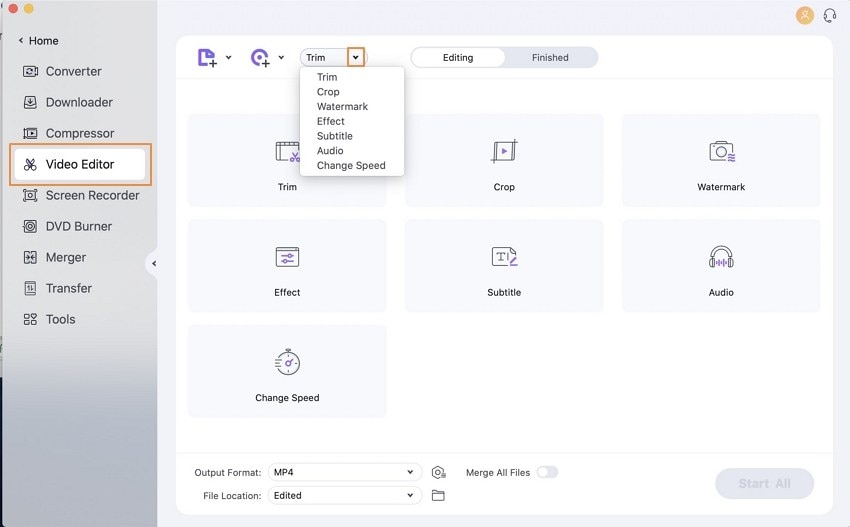
6. Merger
When seamless merging of multiple files is required, the Merger feature is just an apt choice. You can add videos from the system, device, camcorders as well as DVD folders and ISO and IFO files for the process. High speed merging for popular formats like MKV, AVI, MP4, and others is supported. You can choose the output format and can also trim the added videos before merging if required.
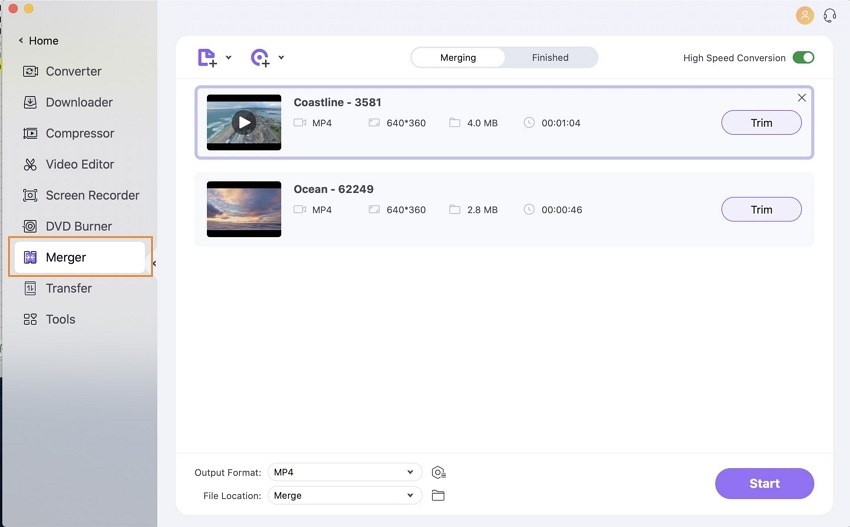
7. Screen Recorder
To record your live screen and the audio, the Screen Recorder feature of Wondershare UniConverter is there. You can select from Screen Recorder, Webcam, or Audio Recorder function. The Screen Recording can be done for recording the live screen in high quality. For the webcam recording, you can choose the webcam, microphone, resolution as well as the frame rate of the recorded video. Audio recording can be done using the system audio recorder or the built-in microphone. There is a countdown for you to prepare before the recording starts.
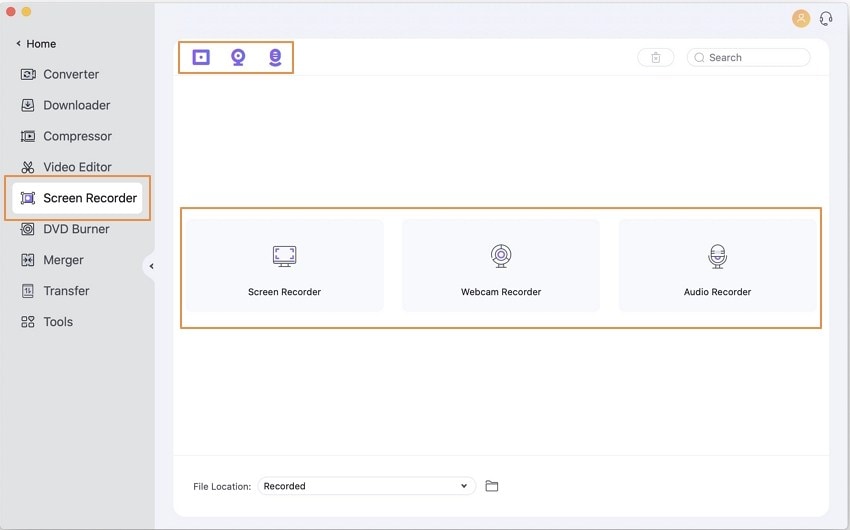
8. DVD Burner
The DVD Burner section of the software allows burning videos to a DVD/Blu-ray disc on Mac easily and quickly. There is also an option for burning the files to a DVD folder or ISO folder if needed. It supports most common video formats to import and customize your DVD with free menu templates in different themes. You can enjoy your videos in DVD on any playable devices without quality loss with Wondershare UniConverter for Mac.

9. Transfer
The Transfer section of the software allows transfer audio and videos to mobile devices from Mac easily and quickly. It supports to connect iOS 5 or later and Android 2.2 or later devices.
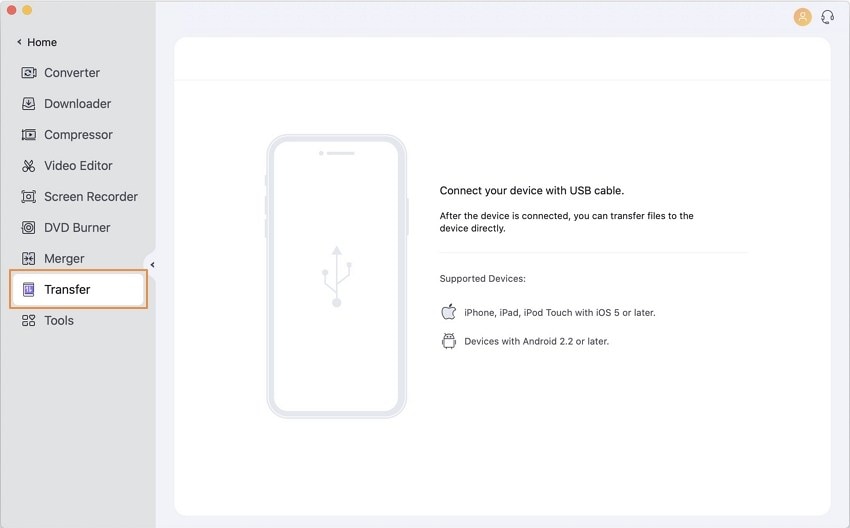
10. Player
For the Player section, you can play multiple video and audio files, including HD videos. During the media file playing, you can switch subtitle and audio tracks if there are multiple options in your playing file, also changing the audio volume and take a screenshots.
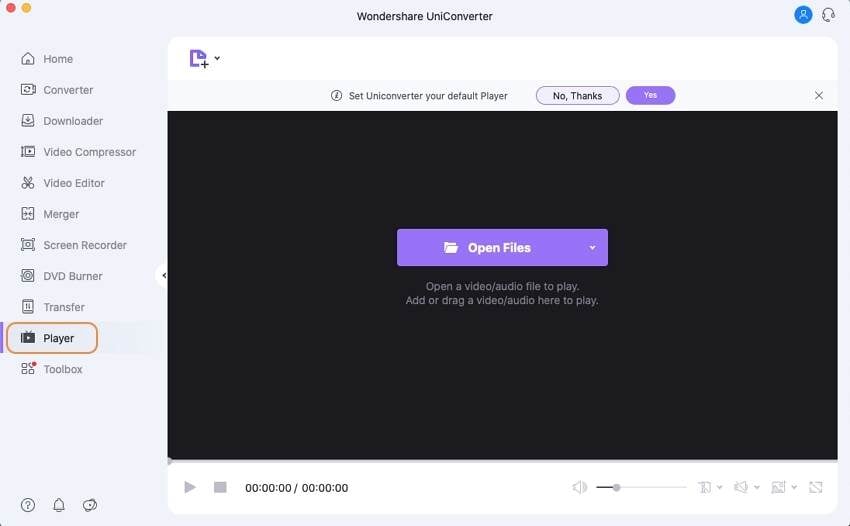
11. Toolbox
The Toolbox tab of the Wondershare UniConverter for Mac comes with some additional and useful features, which including Image Converter, GIF Maker, Fix Video Metadata, Transfer, CD Burner, CD Converter, and VR Converter.
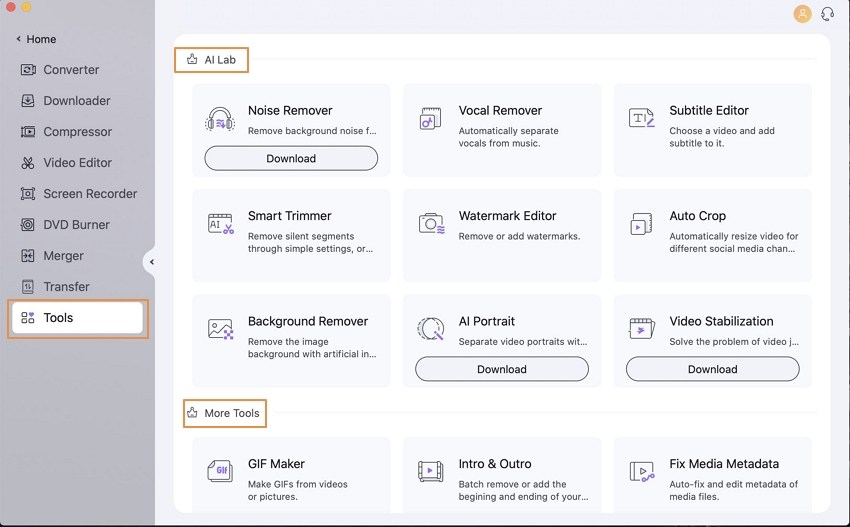

 print
print