UniConverter User Guide
FAQs
How to burn music to CD on Mac
Wondershare UniConverter (originally Wondershare Video Converter Ultimate) can work as a CD burner, which allows you to burn music to CD without losing any quality. It supports most common audio formats such as MP3/WAV/M4A/M4B/FLAC, etc. Follow the simple steps below to know how to burn a CD on Windows/Mac easily and quickly.
Step 1 Launch Wondershare CD Burner on Mac.
Download, install, and launch Wondershare UniConverter on your system. On the left-hand side of the main function list, select the Toolbox tab. Next, choose the CD Burner option.
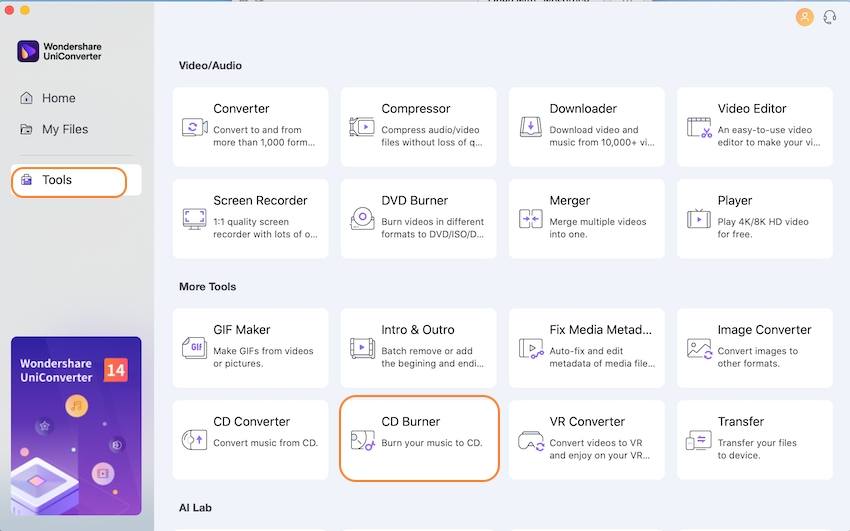
Step 2 Load music files to the CD Burner.
A new pop-up CD Burner window will open. Click on the Add File button on the left corner or click on the + icon shown to browse and import the local audio files. Multiple files can be added here.
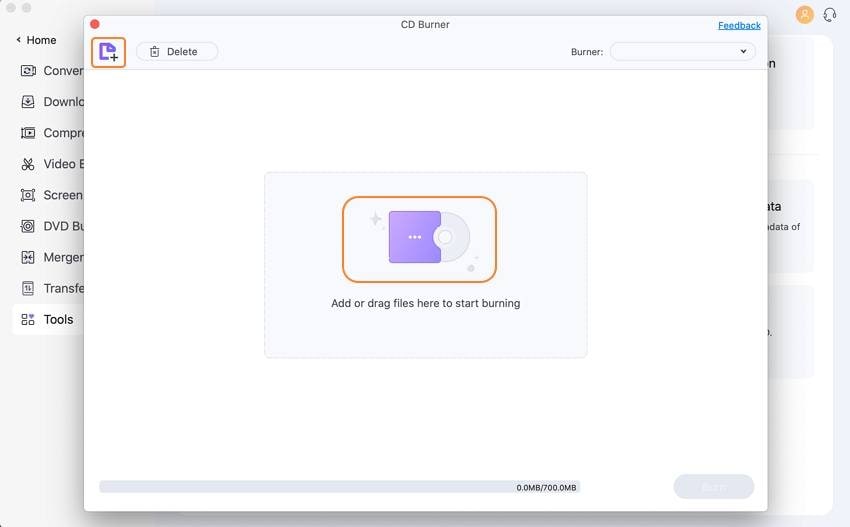
Step 3 Choose and customize audio files.
All your added audio files will be displayed with Name, Artist, Time, and Size. You can delete or add more files by clicking the icons on the left-top corner. After files are selected, insert a blank CD to your computer and choose the burner from the right-top corner.
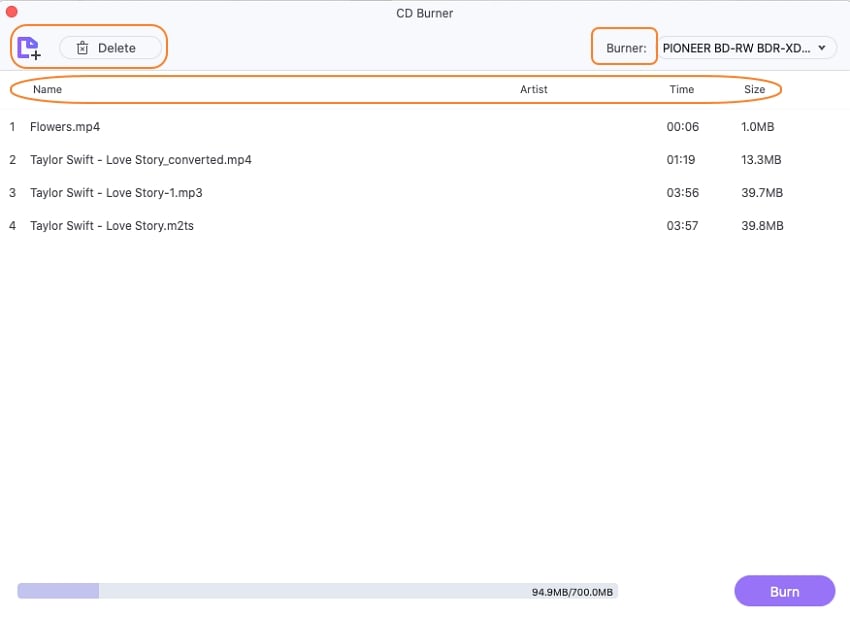
Step 4 Burn music to CD on Mac.
After settings are completed, click on the Burn button at the bottom-right corner to start burning songs to the inserted CD quickly. The storage of your disc will be shown on the bottom bar to remind you the total file size you can add.
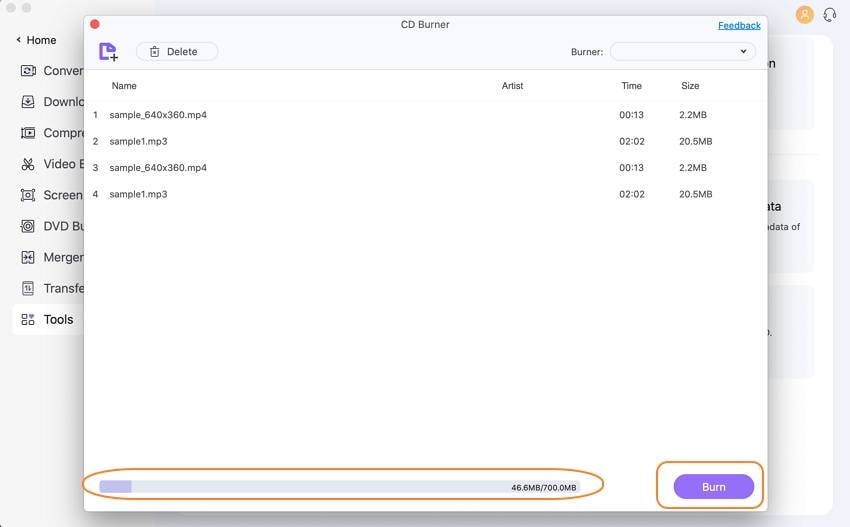
A message will appear on the interface once the process has finished.
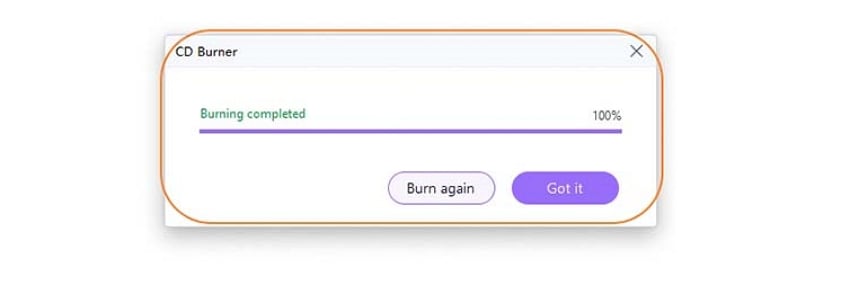

 print
print