UniConverter User Guide
FAQs
How to download online video to MP3
To extract the audio from the video files, Wondershare UniConverter supports download video to MP3. You can even choose to download the video files in other audio formats like WAV, M4A, WMA, AAC, and more. The steps for downloading video to MP3 are enlisted below.
Step 1 Run Wondershare and select the downloading option.
Download, install and run the software on your PC, and from the primary interface, select the Downloader option.
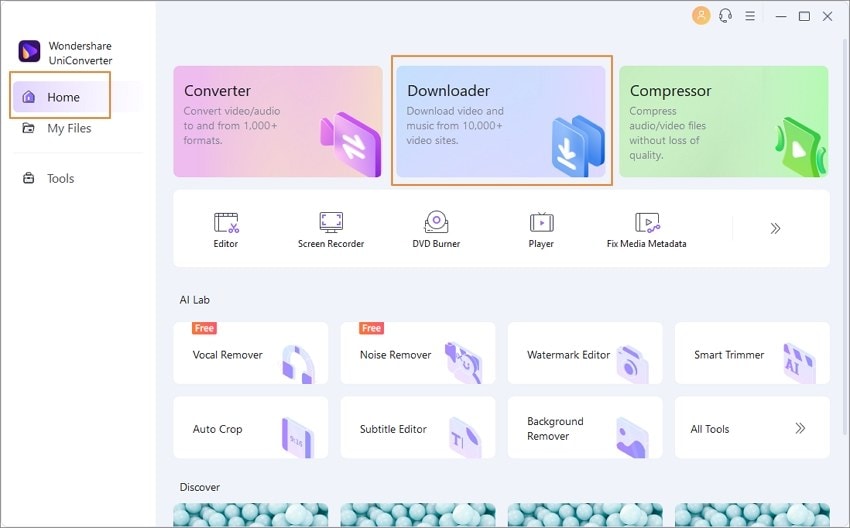
Step 2 Copy video link.
On your browser, open the desired video for which you want to download the audio file and copy its URL
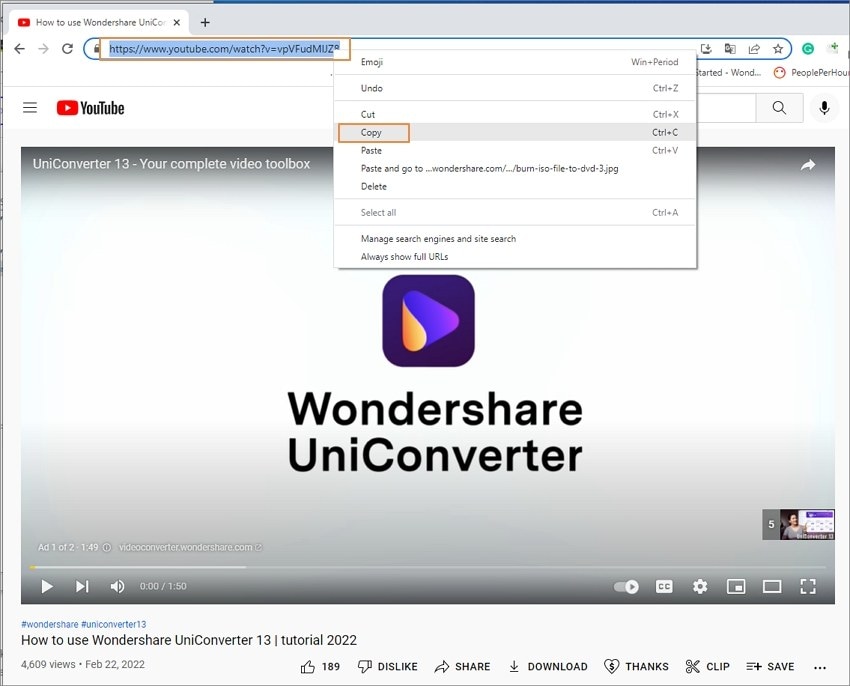
Step 3 Choose to download MP3.
Go back to the software interface and expand the drop-down options at the file button. Click on the Download MP3 button, and the copied link will automatically paste to the program interface, and the download process will start.
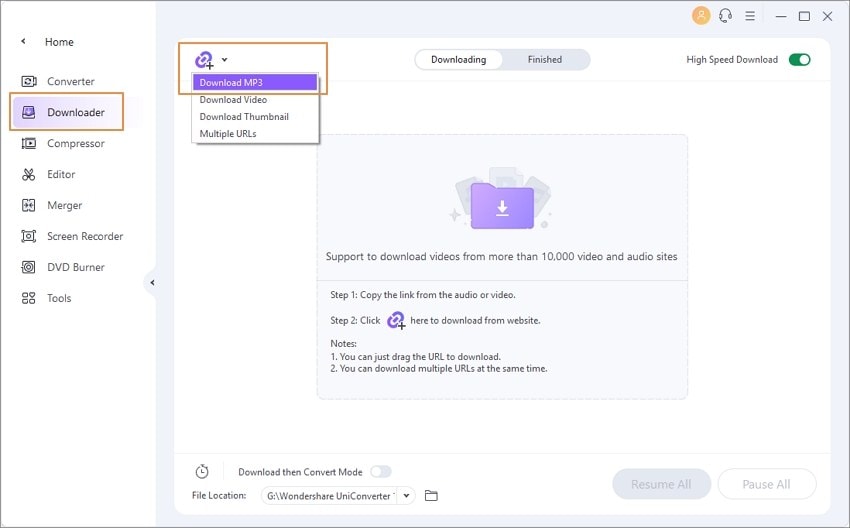
The progress bar will show the downloading details like the size and time remaining.
At any point in time, if you want to pause the downloading, click on the Pause button. To get back to the process by hitting on the Resume.
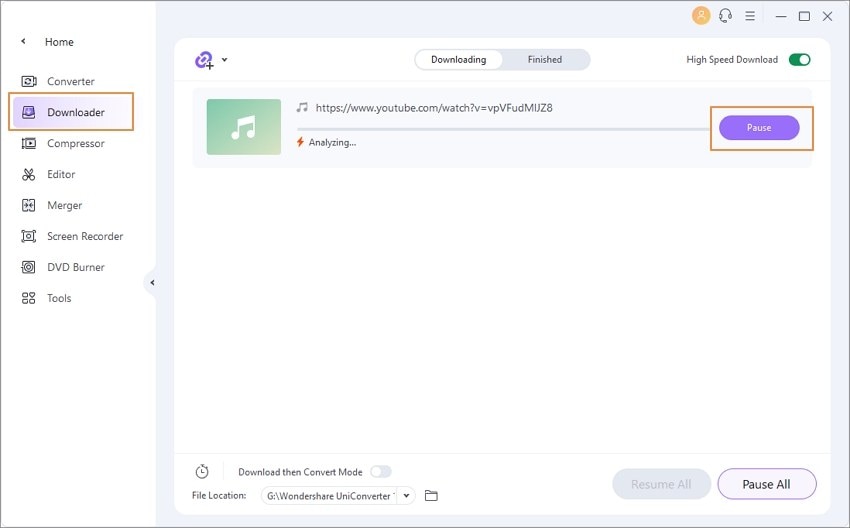
Step 4 Find the downloaded MP3 files.
Upon process completion, the downloaded MP3 files can be found from the Finished tab on the interface while on the system location selected at the File Location tab.
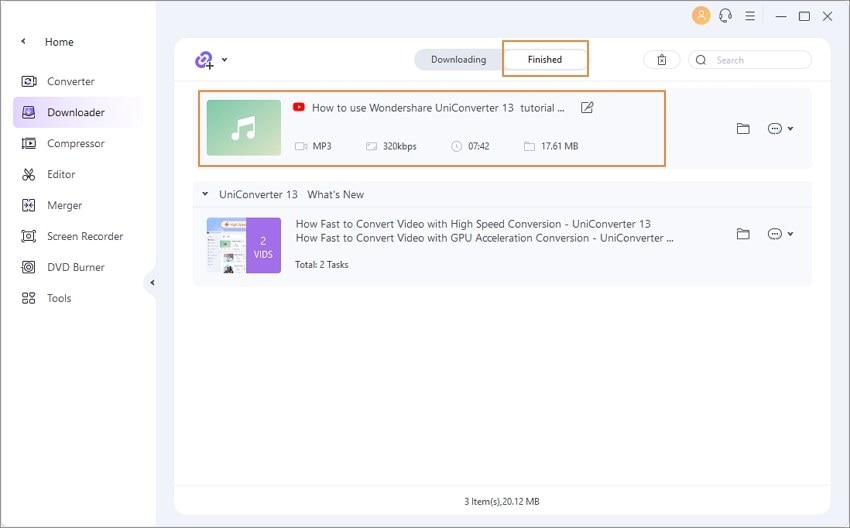

 print
print