UniConverter User Guide
FAQs
How to convert video to VR on Windows
With the uprising of Virtual Reality (VR) technology and the blooming VR headsets, people are in great need of searching VR supported videos online. The guide below will tell you how to convert VR video for specific VR devices on the Windows system.
How to Convert Video to VR - Wondershare UniConverter (Win) User Guide
Step 1 Start Wondershare UniConverter and choose the VR Converter option.
Launch Wondershare UniConverter after it is successfully installed on your computer. Choose the Toolbox section on the main interface and then select the VR Converter option.
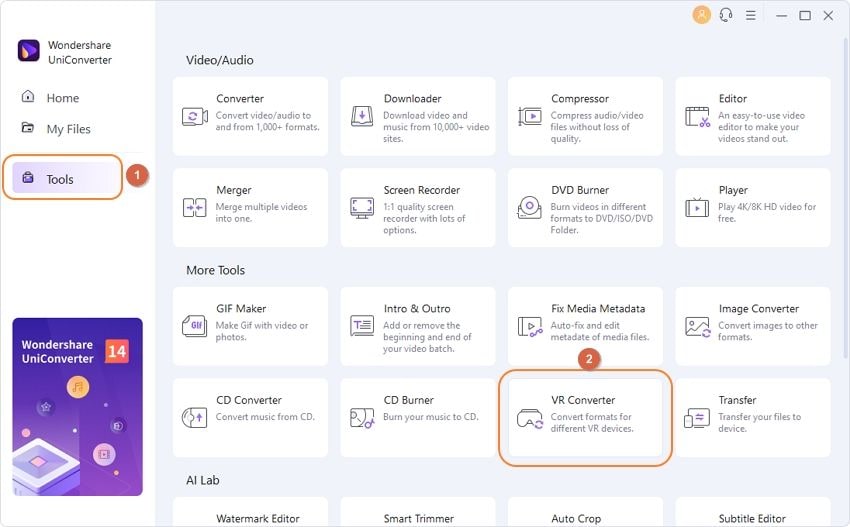
Step 2 Add video file.
Click file icon at Add file: tab to choose the video file that you want to convert to VR from your local computer, then select video mode and your VR device in turn. After that, specify the save path for the converted VR videos as you like.
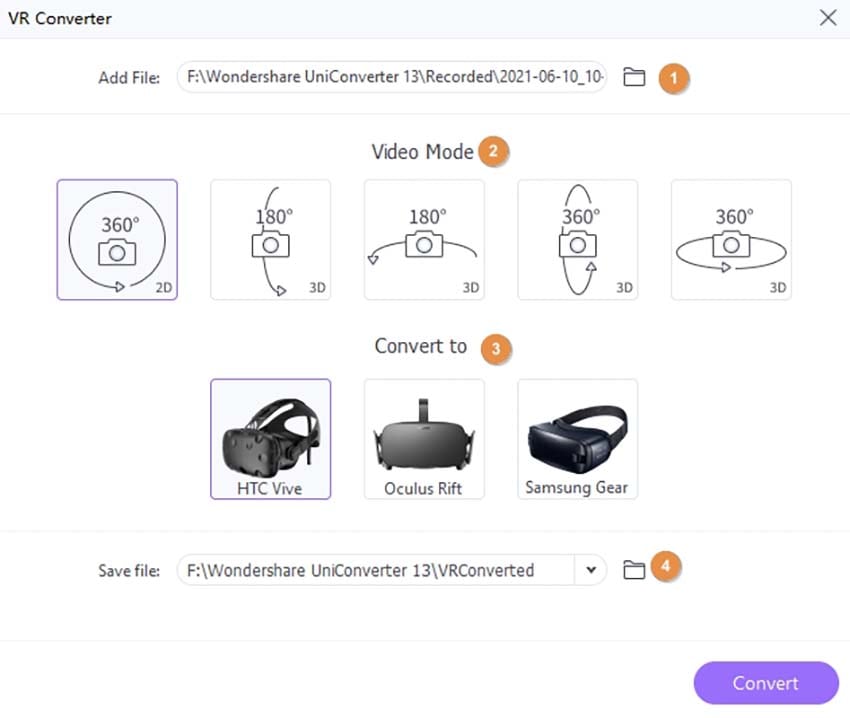
Note: There’re 5 video modes for your selection, including 2D 360 degree, 3D 180 degree top, 3D 180 degree bottom, 3D 360 degree top, and 3D 360-degree bottom. And currently, VR converter supports HTC Vive, Samsung Gear VR, and Oculus Rift.
Step 3 Convert video to VR.
Click Convert to start converting videos to VR, and you can see the progress bar. And click Cancel would cancel converting.
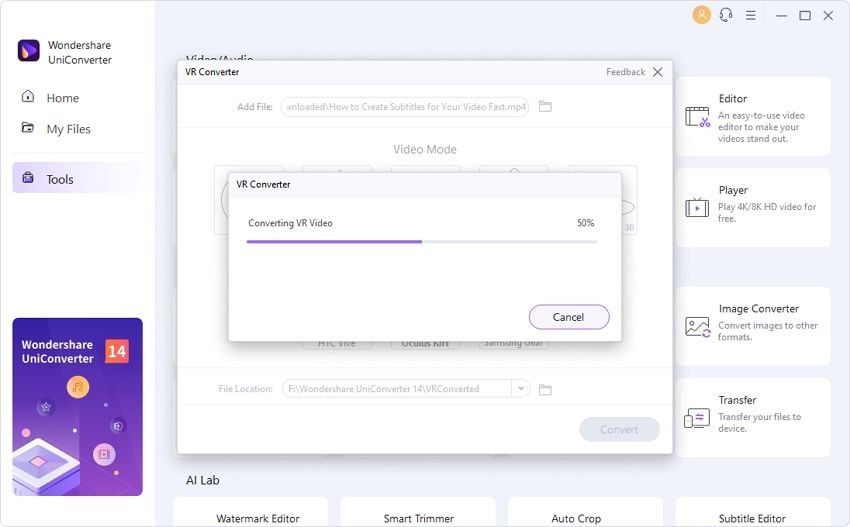
After converting, you’ll receive Convert Successfully. Click OK to confirm, and now you can go to the file folder (specified in Step 2) to enjoy VR video with your device.
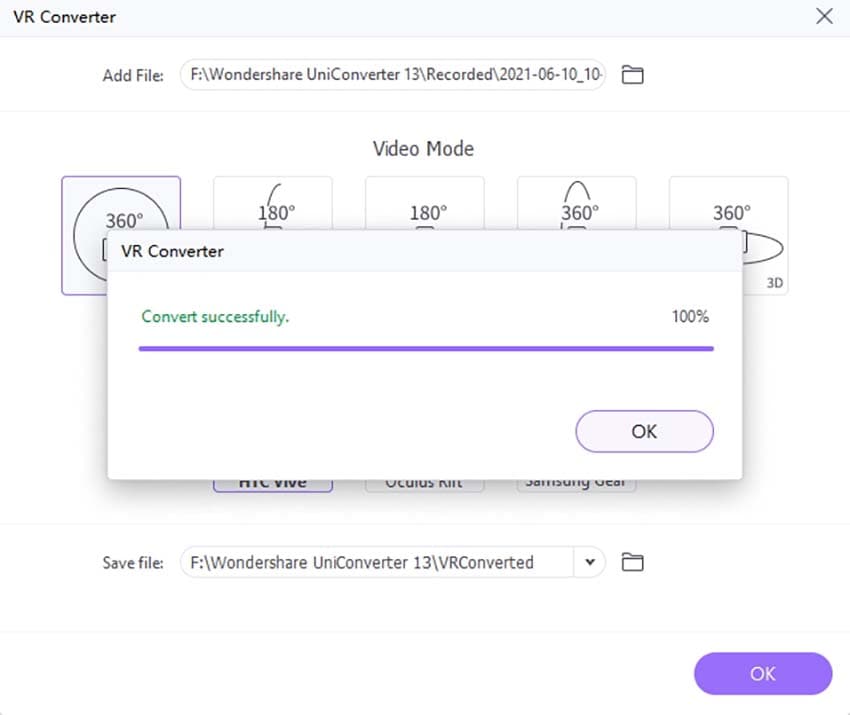

 print
print