UniConverter User Guide
FAQs
How to Auto Remove the Background from Video Quickly
Want to remove the video background without a green screen? Check this new AI Portrait feature provided by UniConverter 13 that helps remove the background from videos automatically.
Steps on how to remove video backgrounds using AI Portrait:
Step 1 Open AI Portrait from Toolbox in Wondershare UniConverter 13.
Launch Wondershare Uniconverter and go to Toolbox > AI Portrait to open the editing window.
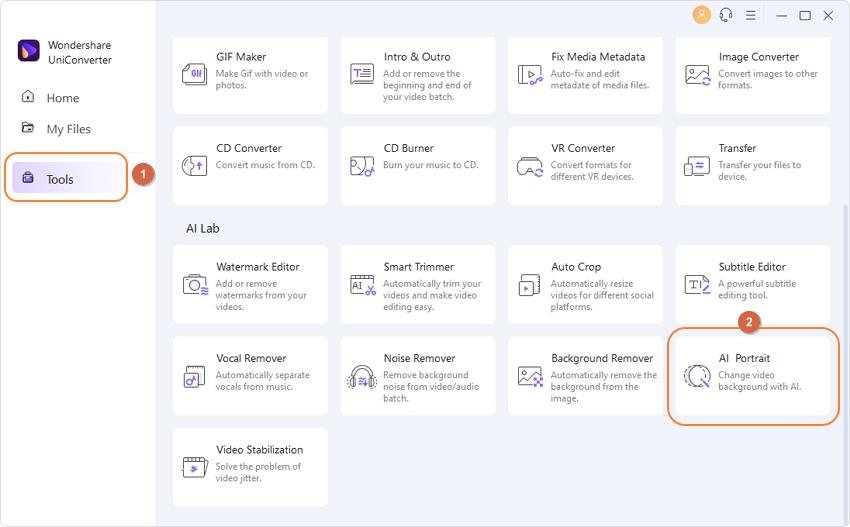
Step 2 Import videos to remove and replace the background.
Click the +Add Files button on the left to import your videos.
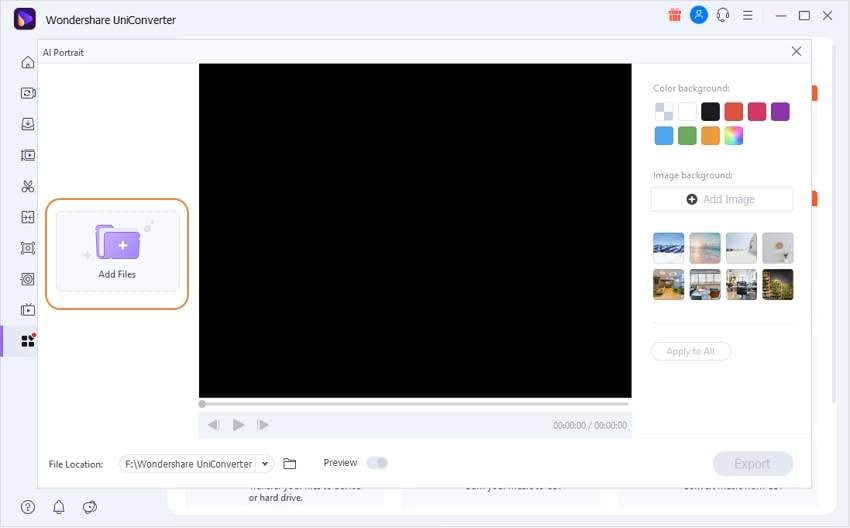
The imported videos will be unscreened automatically and you can choose a new color or image background from the right. You can import multiple videos at once and bulk remove and replace the background from videos by clicking the Apply to All button.
Tip: If you want to preview the results of using AI Portrait, please keep the Preview button on.
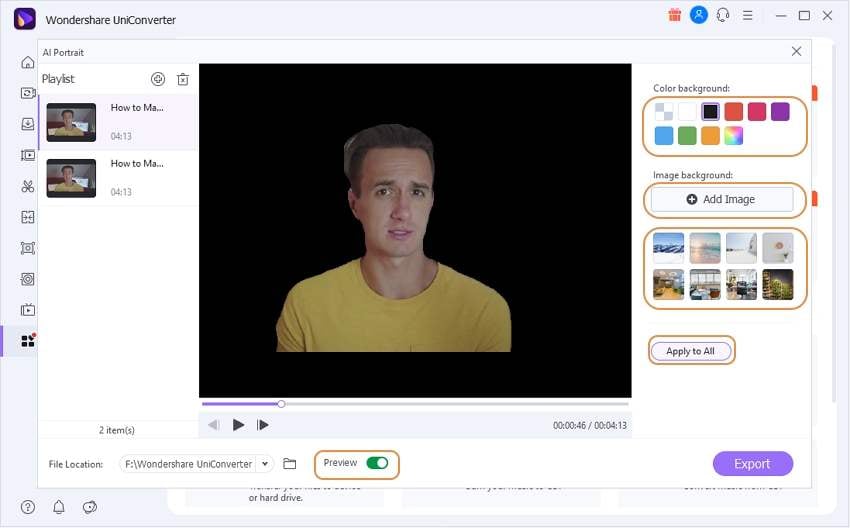
Step 3 Export the background-removed video successfully.
Once all the editing is done, click the Export button to get your new videos without background or with the new background.
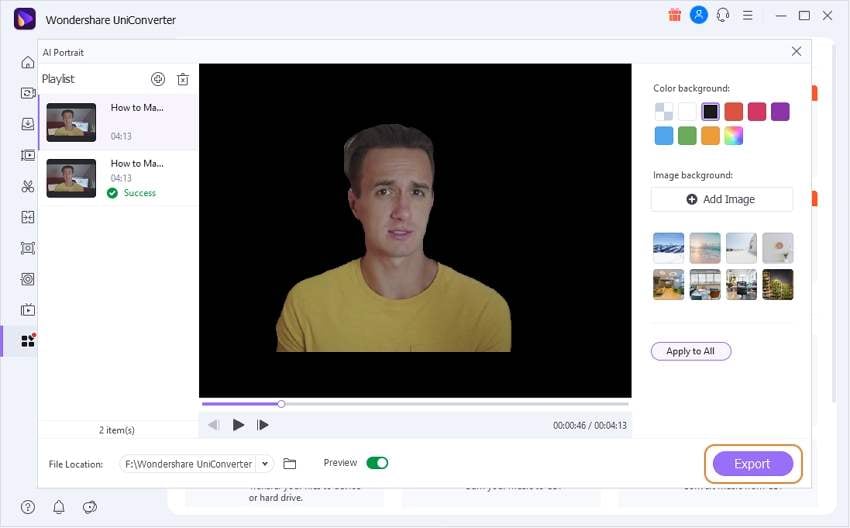
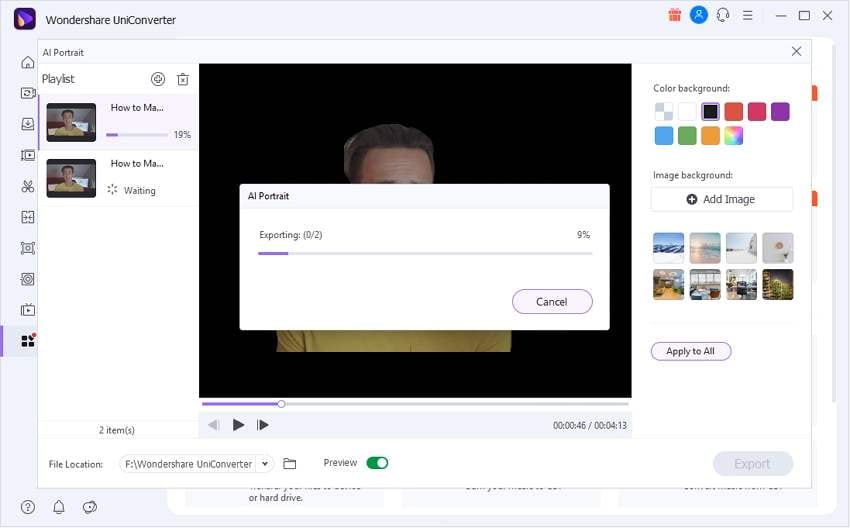

 print
print