UniConverter User Guide
FAQs
How to Remove Background from Image on Mac Easily
If you have plenty of images to remove backgrounds on Mac, you can try the Background Remover built-in UniConverter for Mac, which helps remove backgrounds from images on Mac in batch quickly and easily. Below are detailed steps.
Steps on how to remove image backgrounds on Mac:
Step 1Launch Wondershare UniConverter and Open Background Remover.
Download, install and open Wondershare Uniconverter. Click on the Toolbox tab and choose Background Remover to go to the window for background removal.
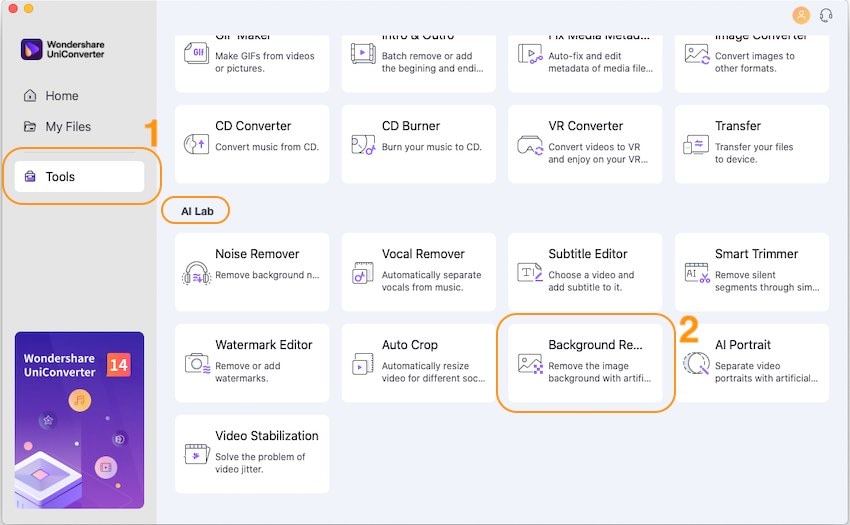
Step 2Add pictures on Mac to remove backgrounds.
Click the + icon on the left-up corner to add images from your Mac to this bg remover.
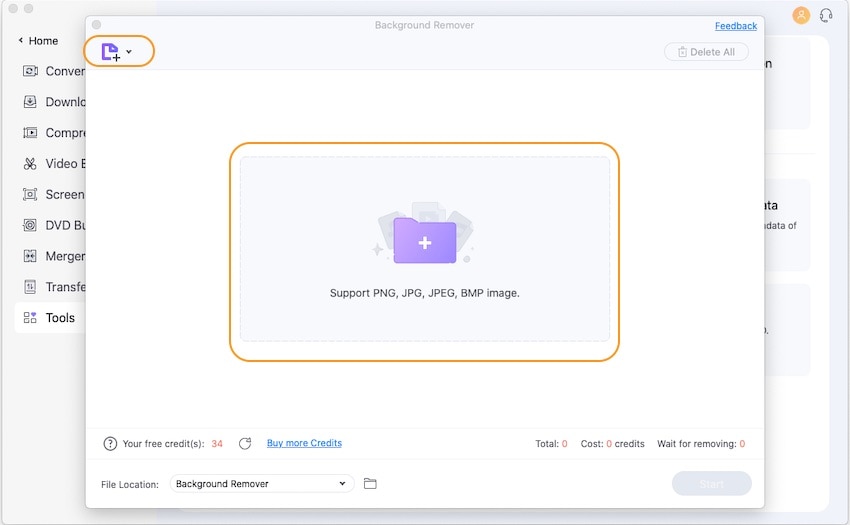
Step 3 Remove backgrounds from images successfully.
After importing all your pictures, click the Start button on the right bottom to start the task of removing image backgrounds. This background remover will help complete background removal in seconds.
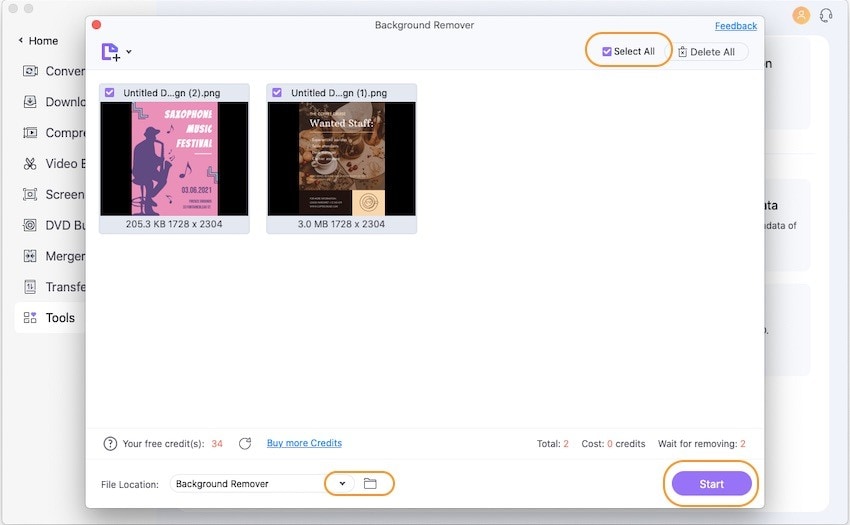
Step 4 Locate the background removed pictures on your Mac.
To open the background removed pictures, you can place the mouse over the image thumbnail and click the Open button to check this one. Or you can check all the background removed pictures by clicking the folder icon beside File Location on the left bottom.
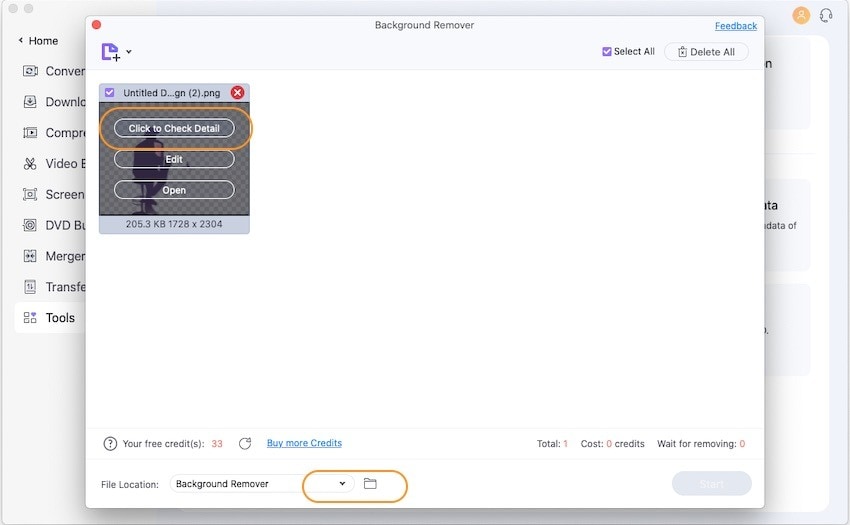

 print
print