UniConverter User Guide
FAQs
How to Remove Background from Image Easily
Remove background from images is a time-consuming task. The Background Remover built-in UniConverter helps remove backgrounds from images automatically with AI. It helps a lot if you have plenty of images in the background removing task. Below are detailed steps.
Steps on how to remove image backgrounds:
Step 1 Open Background Remover in Wondershare UniConverter 13.
Launch Wondershare Uniconverter and go to Toolbox > Background Remover to open the bg remover window.
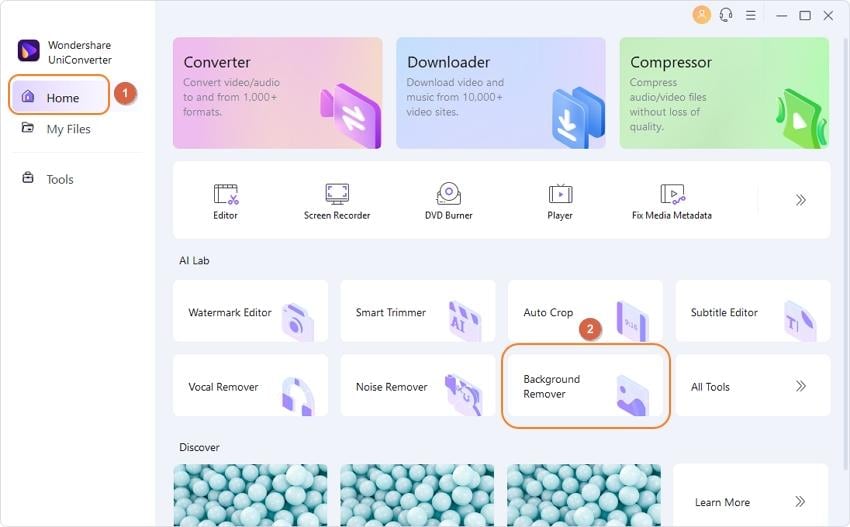
Step 2 Import images to remove background.
Click the + icon on the left-up corner to import your images to this background remover.
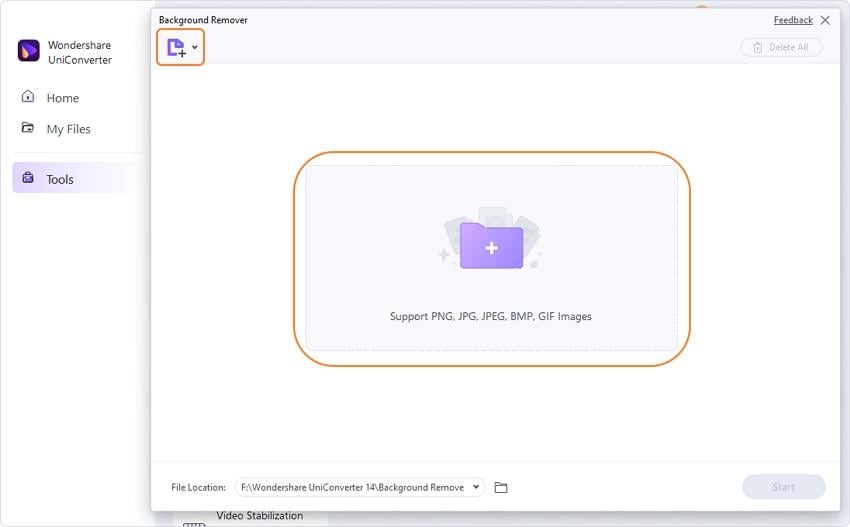
Step 3 Remove picture background successfully.
Select the picture you want to cut background, and click the Start button to start removing image backgrounds with AI.
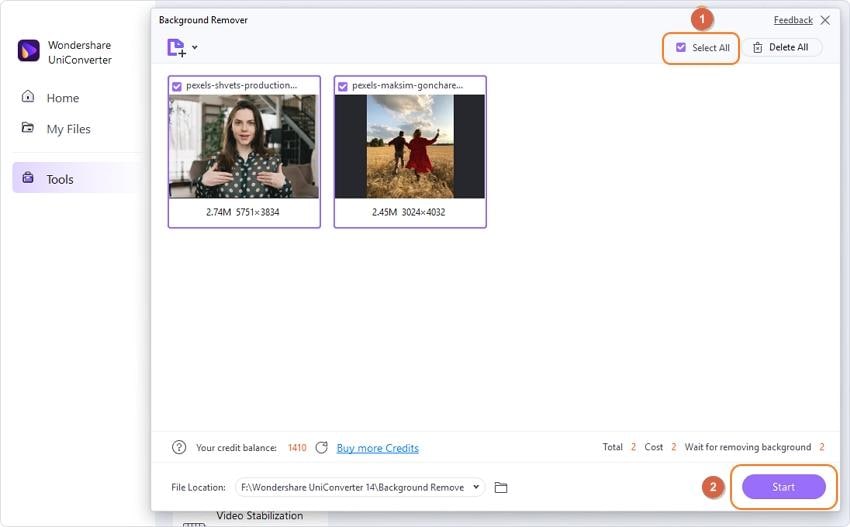
After the bg removing task is finished, you can get the bg removed pictures in this interface. Click the Open button to check or directly locate these images by clicking the folder icon beside File Location on the left bottom.
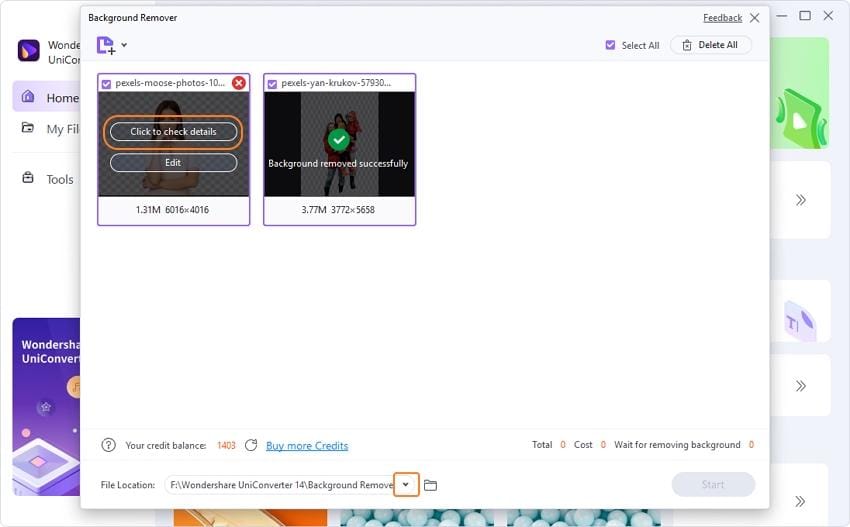

 print
print