UniConverter User Guide
FAQs
How to Mute Videos on Mac Easily
With Wondershare UniConverter for Mac, you can easily mute video on Mac by disabling its audio track in one click. Read the detailed steps below.
Step 1 Launch Wondershare UniConverter and import video.
Download, install and run Wondershare UniConverter software on your Mac. On the Converter tab, click on the Add Files button to add videos or drag desired videos to the program directly.
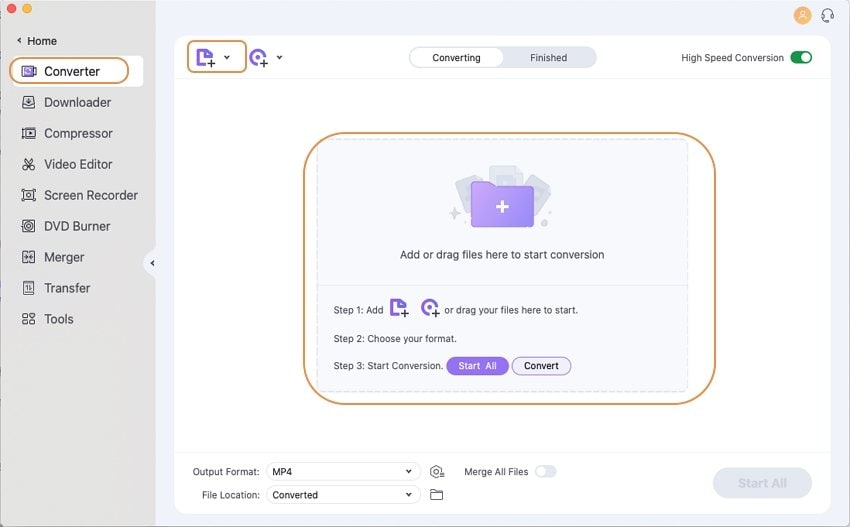
Step 2 Disable Audio Tack to Mute the Video.
Click on the up-down arrow next to the Audio Track button, under the Audio Track option, enable the No audio track option. From here, the video will be muted.
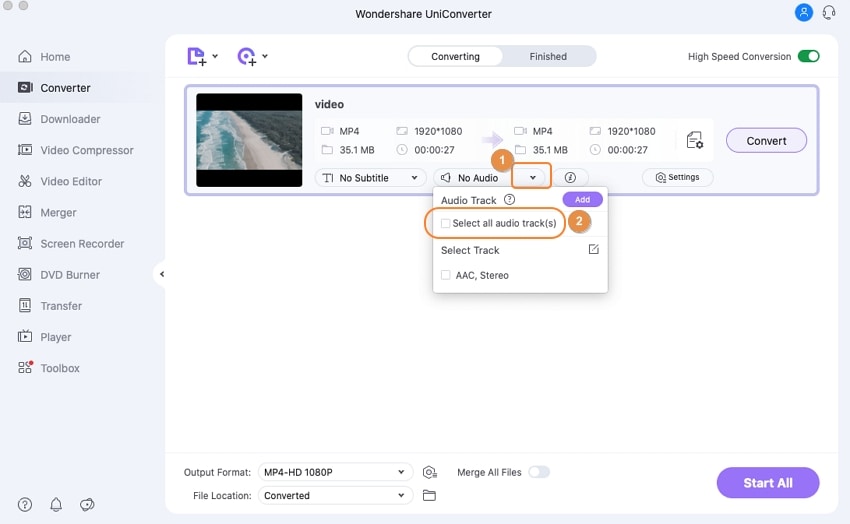
Step 3 Save the Muted Video on Mac.
Select the output format of the muted video by clicking on the Setting tab. Choose an output format from the Video tab.
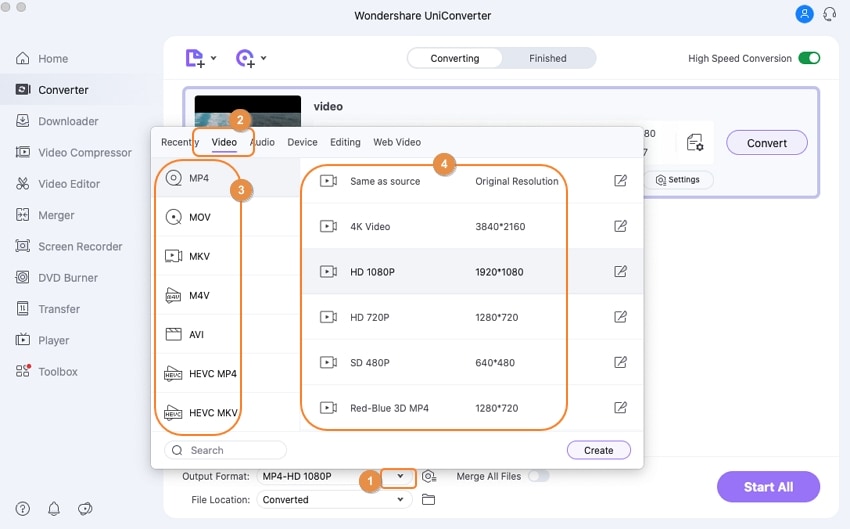
Finally, hitting on the Convert button. UniConverter will start saving the muted video to your Mac. Locate the muted video on the Finished tab or at the File Location: tab easily.
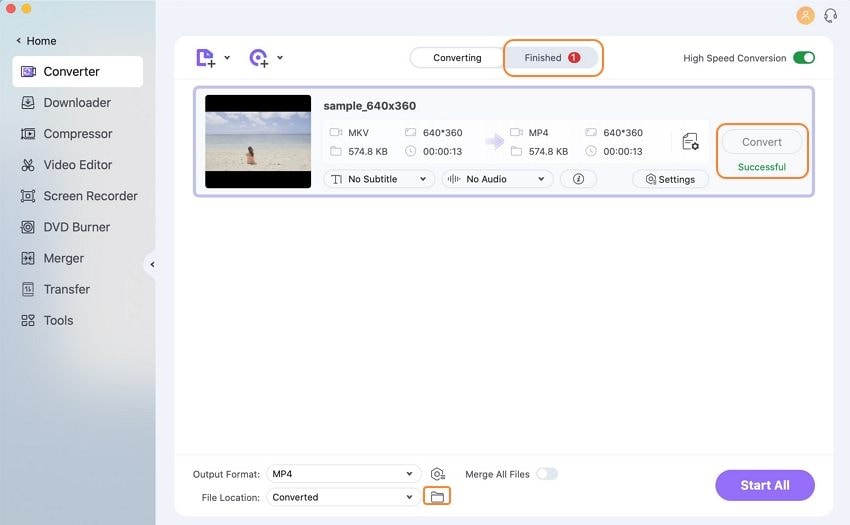

 print
print