Is there any software that encode MKV files? Of course, there're a lot! But considering the various video formats available in market, you might as well find an all-in-one MKV encoder that handles almost all video formats. And it would be great if it reduces output video size or defines video resolution in original video quality. But where to find such a satisfactory MKV encoding tool that meets all your needs?
Wondershare Video Converter Ultimate (Wondershare Video Converter Ultimate for Mac ) is exactly the one-stop-solution for your recommendation. It allows you to batch import any popular video formats like AVI, MP4, MOV, WMV, FLV, VOB, MOD, ASF, 3GP, 3G2, MTS, M2TS, TS, etc. with excellent quality and ultra-fast speed. For example, if you want to encode MKV to a smaller size, you can reduce the size by defining video resolution, video frame rate and video bit rate.
 Wondershare Video Converter Ultimate - Best Video Converter for Windows / Mac (Sierra Included)
Wondershare Video Converter Ultimate - Best Video Converter for Windows / Mac (Sierra Included)
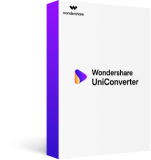
- Directly convert MP4 to VOB (DVD-Video ), AVI, MKV, MOV and 1000+ other formats.
- Burn MP4 to DVD disk to play with your DVD player at 30X fastest speed.
- Optimized conversion presets for iDVD, iMovie, Final.
- Edit videos with the advanced video editing functions like trimming, cropping, adding watermark, subtitles etc.
- Download videos from YouTube and other 1000+ video sharing sites.
- Supported OS: Windows NT4/2000/2003/XP/Vista/7/8, and Windows 10 (32 bit & 64 bit), Mac OS X 10.12 (Sierra), 10.11(El Capitan), 10.10, 10.9, 10.8, 10.7, 10.6
How to Encode MKV Video File
Download the powerful Wondershare video encoder to your PC first, then follow the detailed instruction shown below. Note that any Wondershare vidoe-related operation won't take more than 3 steps.
Step 1 Add Videos to Wondershare MKV Encoder
Navigate to the folder where stores your local MKV videos on PC and then drag-and-drop them to the software. Or simply click Add Files button in the primary interface to navigate to the same folder and load those videos you want.
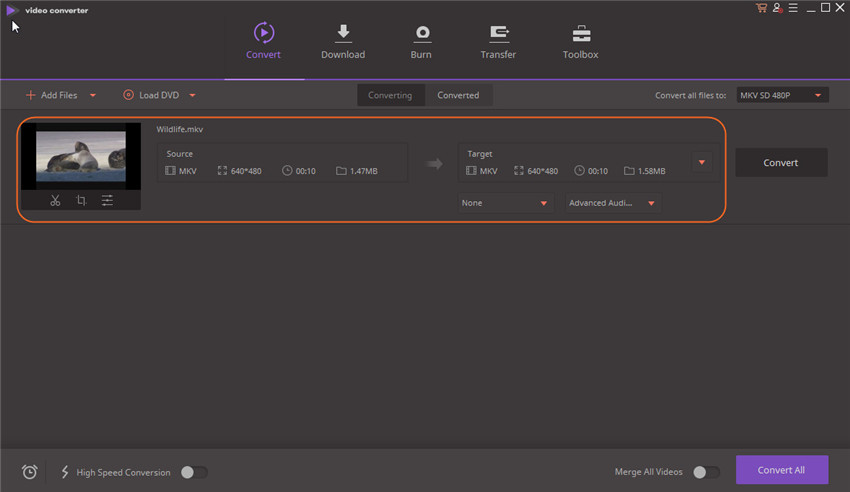
Step 2 Choose MKV as the output format
To select output format, you can either click the drop-down format list or hit the format image in the Convert all files to panel of the software. Then, go to Video > MKV.
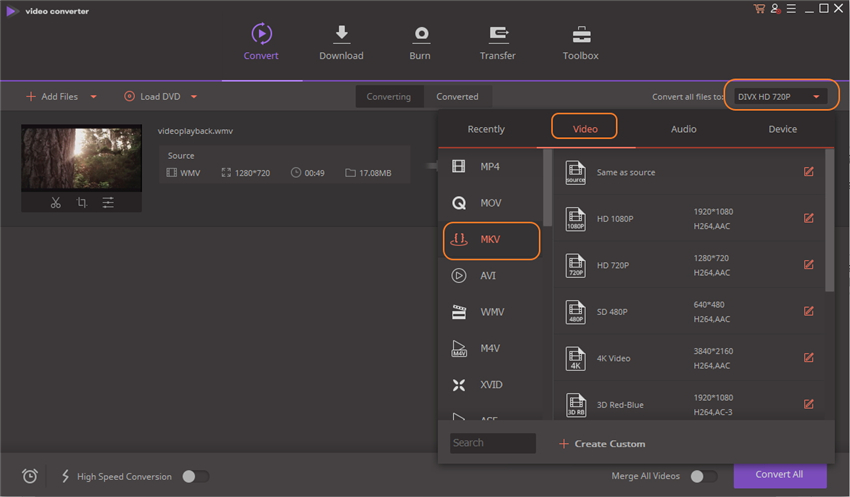
Note: If you want to set some encoding parameters, such as video resolution, video & audio bit rate, video frame rate, etc, just hit Create Custom button at the bottom of the output format panel. After that, click Create to save the settings.
Step 3 Encode MKV files
Just click the Convert button on the right side of the currrent interface. After a few minutes, you can get the output files in the output folder.
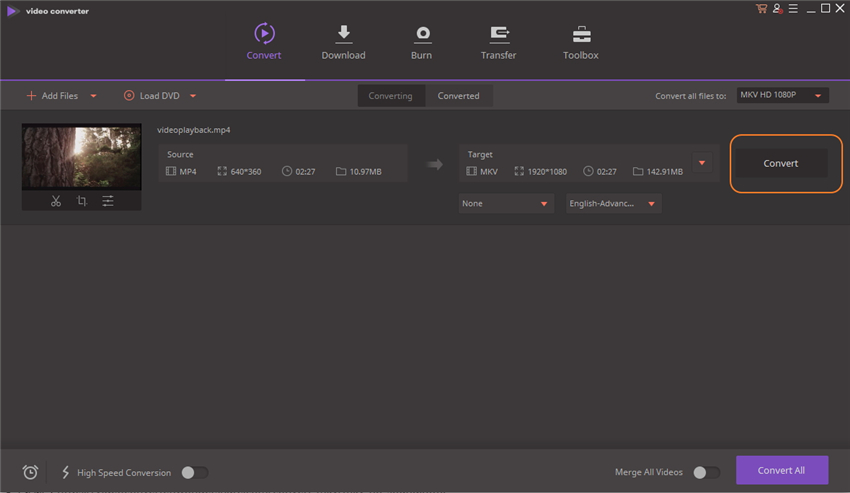
When the conversion is done, hit Open File Location to find the output .mkv files for uses.

Jun 29,2017 17:03 pm / Posted by Christine Smith to MKV
Hot Articles
- 3 Methods to Convert MKV to MP3 for Playing back
- 5 Recommended MKV Converters for Mac Users You Deserve to Know
- How to Easily Remux MKV Video
- Top 3 MKV Video Player for Mac
- How to Fix Windows DVD Maker Won't Burn MKV Issue
- 3 Free Ways to Convert M2TS to MKV without Loss
- 6 Useful MKV to AVI Converters Free Online
- Top 2 Methods to Play MKV Files on Android Device
