When trying to create a DVD from MKV videos by Windows DVD Maker, you'll get frustrated at the fact that Windows DVD Maker doesn't support MKV, namely, MKV video can't be added to the create list. As a solution, you can either convert MKV video file to WMV, MPEG and any other format compatible to Windows DVD Maker, or directly creat DVD from MKV videos with a third-party tool.
- Part 1. How to Convert MKV to Windows DVD Maker Compatible Format
- Part 2. How to Directly Burn DVDs from MKV with Wondershare Software
Whatever solution you choose, you need reliable software to import MKV to Windows DVD Maker for DVD burning. Wondershare Video Converter Ultimate is just suitable for both purpose, it not only converts MKV to Windows DVD Maker supported formats like WMV, but also burns DVD direct from MKV videos with high quality output. Furthermore, this smart Windows DVD Maker to MKV converter provides almost all common editing features, including crop, cut, merge, add effects and more.
 Wondershare Video Converter Ultimate - Burn MKV to Windows DVD Maker
Wondershare Video Converter Ultimate - Burn MKV to Windows DVD Maker
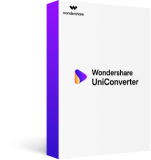
- Directly convert MP4 to VOB (DVD-Video ), AVI, MKV, MOV and 1000+ other formats.
- Burn MP4 to DVD disk to play with your DVD player at 30X fastest speed.
- Optimized conversion presets for iDVD, iMovie, Final.
- Edit videos with the advanced video editing functions like trimming, cropping, adding watermark, subtitles etc.
- Download videos from YouTube and other 1000+ video sharing sites.
- Supported OS: Windows NT4/2000/2003/XP/Vista/7/8, and Windows 10 (32 bit & 64 bit), Mac OS X 10.12 (Sierra), 10.11(El Capitan), 10.10, 10.9, 10.8, 10.7, 10.6
In the following parts, you'll learn how to fix Windows DVD Maker doesn't burn MKV issue step by step.
Part 1. How to Convert MKV to Windows DVD Maker Compatible Format
Step 1 Import MKV to Wondershare Windows DVD Maker Converter
Launch Wondershare Video Converter Ultimate, you'll under the Convert section by default. Then click Add Files button located at the top-left side to import your desired MKV files.
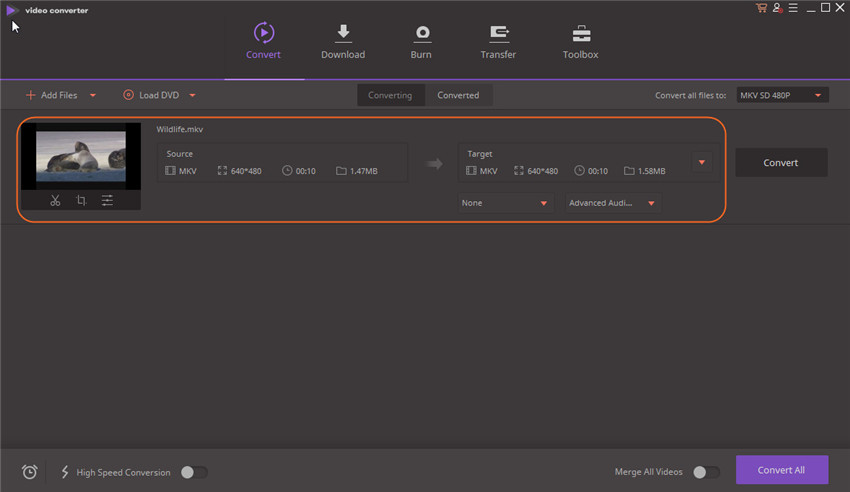
Step 2 Choose a Compatible Format for Windows DVD Maker
Hit the drop down list of Convert all files to pane to open the output format window, then click Video category to select WMV as the output format. As is well-known to all, WMV is one of Windows DVD Maker natively-supported formats and here take WMV as example.
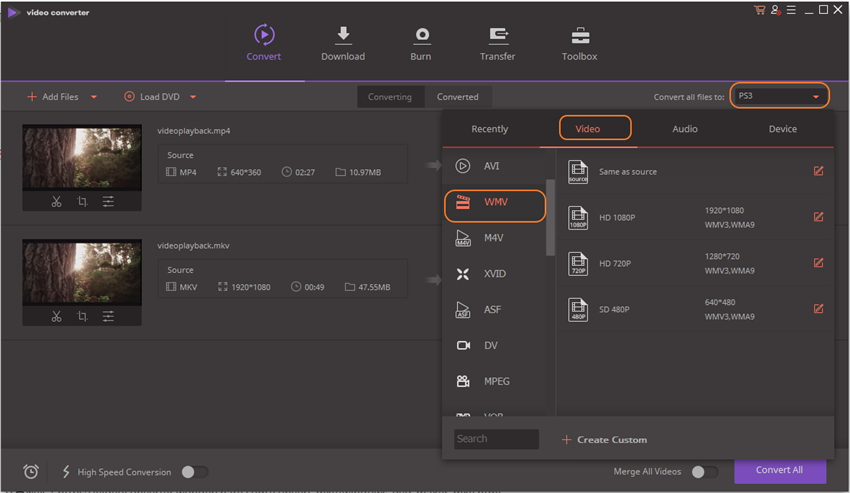
Step 3 Convert MKV to Windows DVD Maker
Just click the Convert button on the right side of the currrent interface. After a few minutes, you can get the output files in the output folder. Now, just import the output files to Windows DVD Maker to burn your DVDs.
Part 2. How to Directly Burn DVDs from MKV with Wondershare Software
Step 1 Load MKV Files
Hit the Burn tab in the top after launching the software. Then click Add Files button to import MKV files in the burning interface.
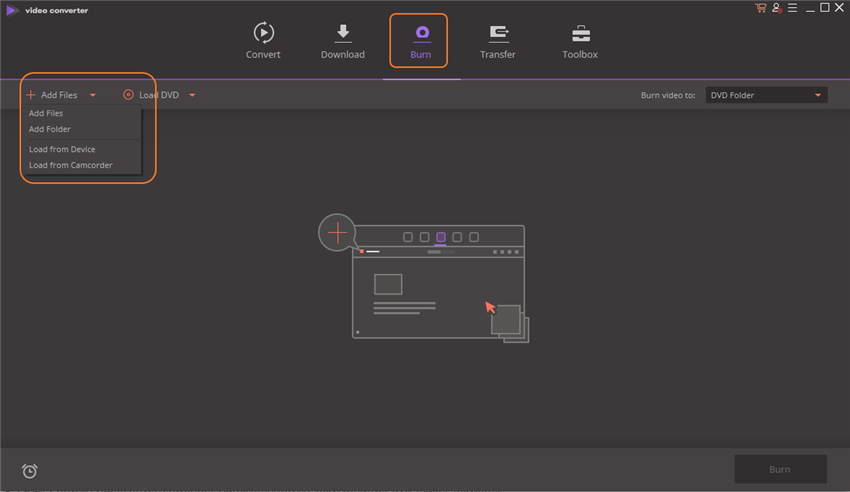
Step 2 Customize a DVD Menu
Hit to the templates menu on the right to customize your DVD menu by choosing a DVD menu template, the software provides many kinds of menu for your selection.
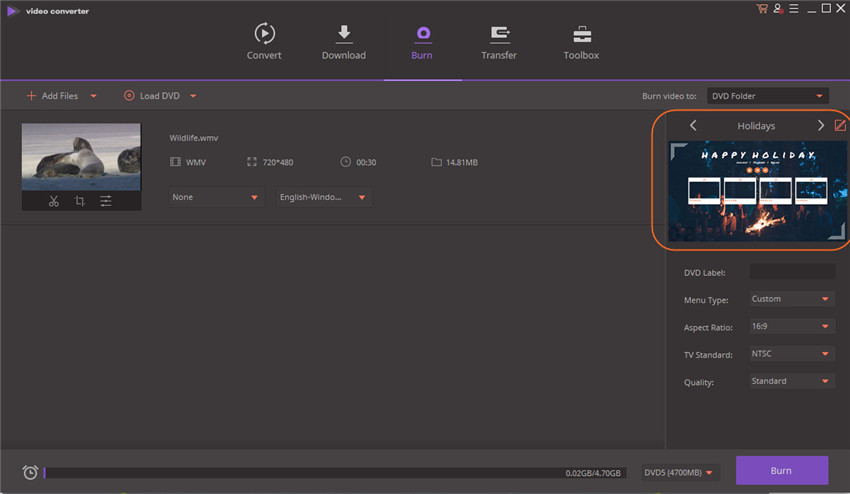
Step 3 Start Burning DVDs
Insert a blank DVD5 or DVD9 disc to PC and click Burn to start burning DVDs from your MKV video files.

Jun 29,2017 16:25 pm / Posted by Christine Smith to MKV
Hot Articles
- 3 Methods to Convert MKV to MP3 for Playing back
- 5 Recommended MKV Converters for Mac Users You Deserve to Know
- Top 3 Ways to Convert MKV to M4V
- A Perfect Way to Convert RMVB to MKV on Windows
- How to Import MKV to iMovie
- 3 Practical AVI to MKV Converter for Lossless Video Conversion
- The Easiest Way to Convert MKV to VOB in Seconds
- 3 Solutions to Play MKV in Windows Media Player
