iMovie is a popular video editing software developed by Apple. Embedded with a list of features and functions, it enables you to edit videos, images and many other media files. It's so user friendly that both professionals and green-hands find it easy to use. The only drawback lies in its incompatibility with MKV video, to overcome such problem, you need a converter to change the original MKV format.
Although there are many video converters available, Wondershare Video Converter Ultimate for Mac always proves to be an apt choice if you are looking for a feature-rich one. It excels in converting videos to 150+ video/audio format at a ultra fast conversion speed. Furthermore, Wondershare Video Converter Ultimate is more than video converter, as it supports other functions like downloading, playing, editing and burning videos.
 Wondershare Video Converter Ultimate - Best Video Converter for Windows / Mac (Sierra Included)
Wondershare Video Converter Ultimate - Best Video Converter for Windows / Mac (Sierra Included)
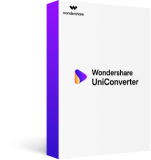
- Directly convert MP4 to VOB (DVD-Video ), AVI, MKV, MOV and 1000+ other formats.
- Burn MP4 to DVD disk to play with your DVD player at 30X fastest speed.
- Optimized conversion presets for iDVD, iMovie, Final.
- Edit videos with the advanced video editing functions like trimming, cropping, adding watermark, subtitles etc.
- Download videos from YouTube and other 1000+ video sharing sites.
- Supported OS: Windows NT4/2000/2003/XP/Vista/7/8, and Windows 10 (32 bit & 64 bit), Mac OS X 10.12 (Sierra), 10.11(El Capitan), 10.10, 10.9, 10.8, 10.7, 10.6
How to Import MKV to iMovie on Mac
First, download the amazing MKV to iMovie converter to your Mac. Then follow the detailed steps below to load and convert MKV files to iMovie.
Step 1 Import MKV Files
Simply drag your target MKV files to the program, or click Add Files button on the left corner to load MKV video.
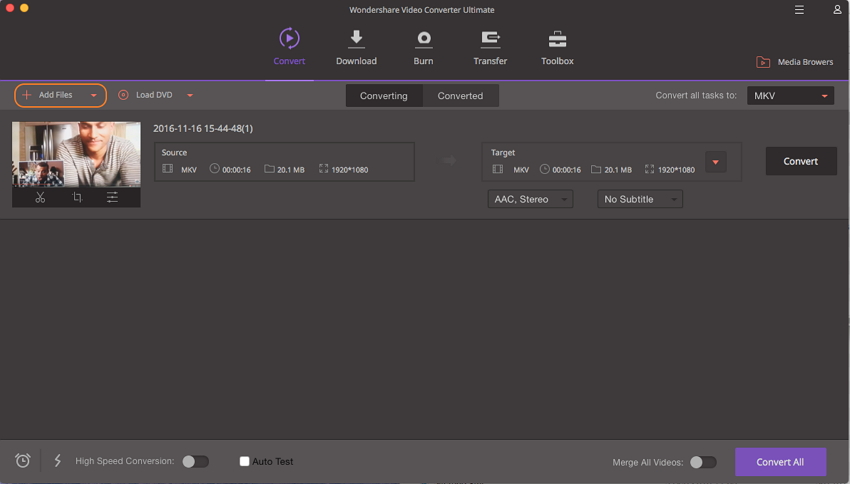
Step 2 Choose iMovie-compatible Format
Hover the mouse over the format tab, where you can choose MPEG 4, AVI or RMVB supported by iMovie as output format, here we select AVI for example.
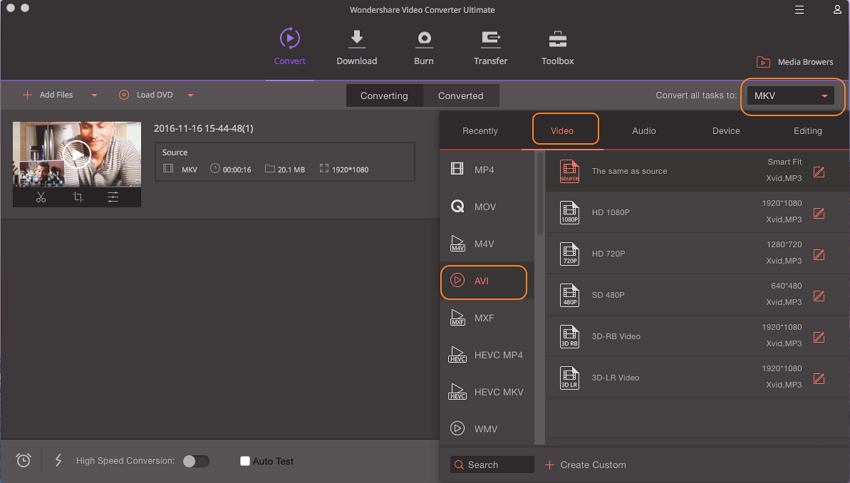
Step 3 Convert MKV to iMovie
Click Convert icon on the right to start converting MKV file to AVI or other iMovie-compatible format.
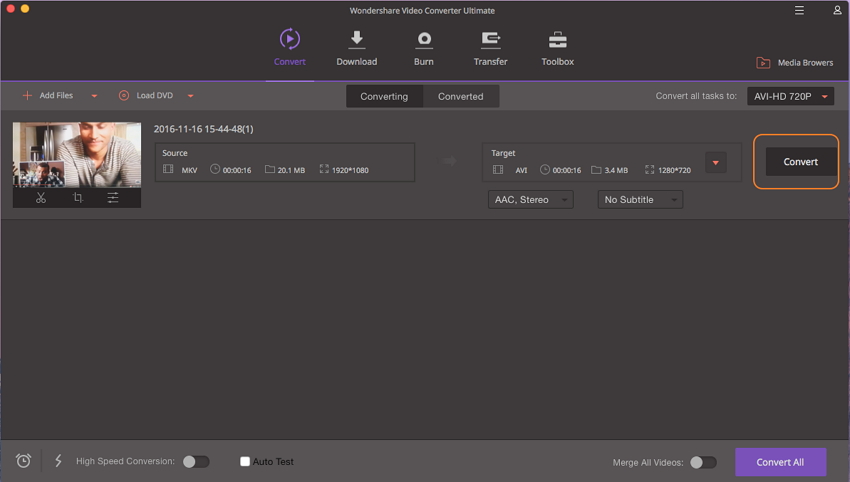
Step 4 Import Converted MKV (in .avi) Video to iMovie
When the MKV to iMovie conversion completes, follow the prompts on the software to get the converted MKV files (now in .avi). Next, open iMovie and click File < Import Media... to add those files.
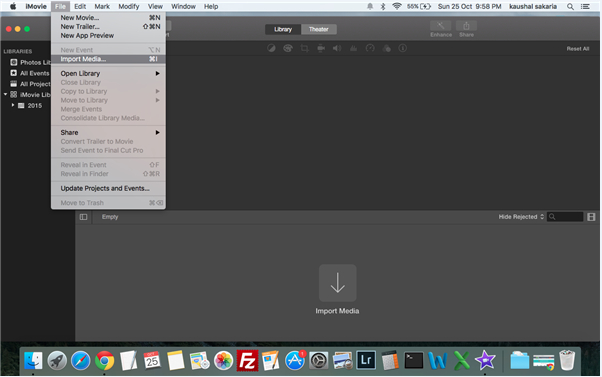
Congratulations! Now you can creatively edit your MKV video at will.
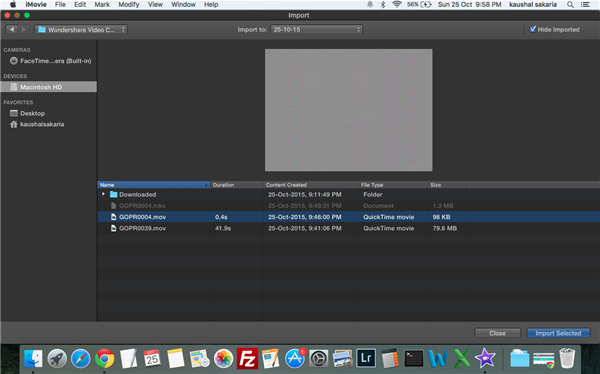

Jun 30,2017 13:44 pm / Posted by Christine Smith to MKV
Hot Articles
- 3 Methods to Convert MKV to MP3 for Playing back
- 5 Recommended MKV Converters for Mac Users You Deserve to Know
- How to Import MKV to Final Cut Pro on Mac (Sierra included)
- How to Convert MKV to WMV/WMV HD
- The Most Convenient Way to Convert MKV to iPad
- The Fastest Solution to Play MKV on Samsung TV Easily
- The Easiest Way to Convert MKV to VOB in Seconds
- Top 2 Methods to Play MKV Files on Android Device
