- Part 1. Convert MKV to MPEG-2 with Wondershare Video Converter Ultimate
- Part 2. 3 MPEG-2 Encoding Tips for DVD Authors
How often does it happen that you download a movie only to find it not playing on your favorite player? What do you do then? Contemplating converting the format of the file is the best you can do. So, it entails a proper video converter to be able to convert the video file to a suitable video format. MKV is one of the prominent video formats to find if you download a video file from internet. But at times, you wish you had downloaded some other video file format as MKV is sometimes unplayable on some players. In that case converting the MKV file to editable MPEG-2 is one of the solutions for you. MPEG-2 is a standard format giving it a widespread popularity of being playable by mostly all video players and devices. So, you can consider converting MKV to MPEG2 yourself by using one of the best video converters you can find around.
Part 1. Convert MKV to MPEG-2 with Wondershare Video Converter Ultimate
Wondershare Video Converter Ultimate is the best video converter you can ever come across, if you are looking for a video converter. Irrespective of the type of video or its format, this video converter supports everything, making it a one-stop solution.With a bevy of amazing features starting from inbuilt video player which plays everything to downloading, recording, streaming videos, Wondershare Video Converter Ultimate is a comprehensive tool flexible to cater to all video conversion needs. This multi-faceted tool also runs on multiple platforms like Mac and Windows and hence is a great option if you are looking to convert MKV to MPEG2.
 Wondershare Video Converter Ultimate - Best Video Converter for Windows / Mac (Sierra Included)
Wondershare Video Converter Ultimate - Best Video Converter for Windows / Mac (Sierra Included)
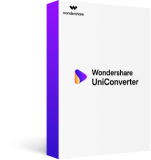
- Directly convert MKV to MPEG, MP4 to VOB (DVD-Video ), AVI, MOV and 1000+ other formats.
- Burn MP4 to DVD disk to play with your DVD player at 30X fastest speed.
- Optimized conversion presets for iDVD, iMovie, Final.
- Edit videos with the advanced video editing functions like trimming, cropping, adding watermark, subtitles etc.
- Download videos from YouTube and other 1000+ video sharing sites.
- Supported OS: Windows NT4/2000/2003/XP/Vista/7/8, and Windows 10 (32 bit & 64 bit), Mac OS X 10.12 (Sierra), 10.11(El Capitan), 10.10, 10.9, 10.8, 10.7, 10.6
Since Wondershare Video Coverter Ultimate supports 1000+ video formats, this can be used as a MKV to MPEG2 converter and here’s how:
Step 1 Launch Wondershare Video Converter Ultimate
Install Wondershare Video Converter Ultimate and double-click the icon to launch the program once installed.
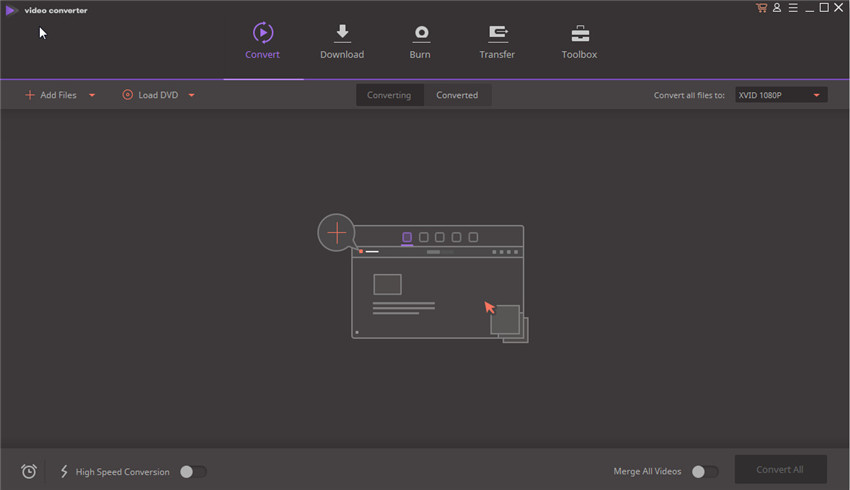
Step 2 Add Files to be Converted
After launching Wondershare Video Converter Ultimate, the next step is to add the MKV video files to be converted to MPEG 2 format. Wondershare Video Converter supports two ways of adding video files. You can either drag and drop the MKV video files from the computer into software’s interface or use the Add Files button present at the top of the program’s interface. File explorer opens up when you click on Add Files where you can select the desired MKV files to be converted.
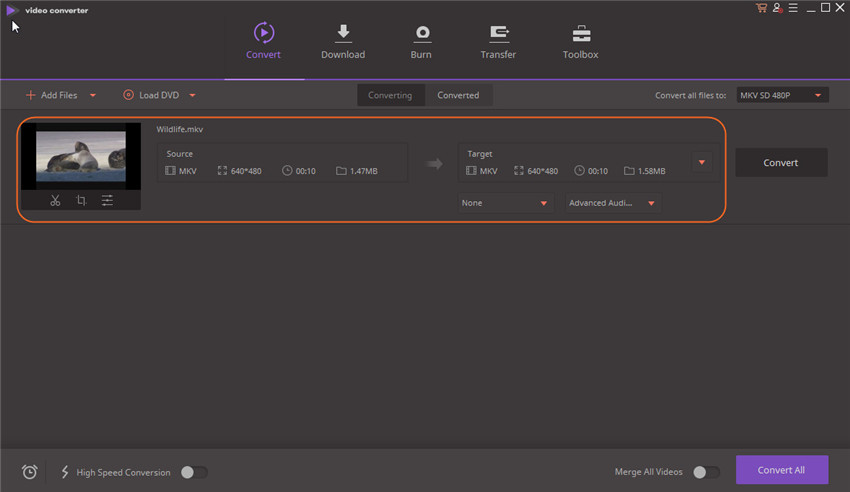
Step 3 Edit MKV Video
Once the MKV video files are loaded, you can edit the video according to your requirement. This is an optional step and therefore can be skipped if not required.

Step 4 Choose MPEG-2 as Output format
Click on the drop down button on the extreme right Convert all files to section and select MPEG-2 from the Video Category.
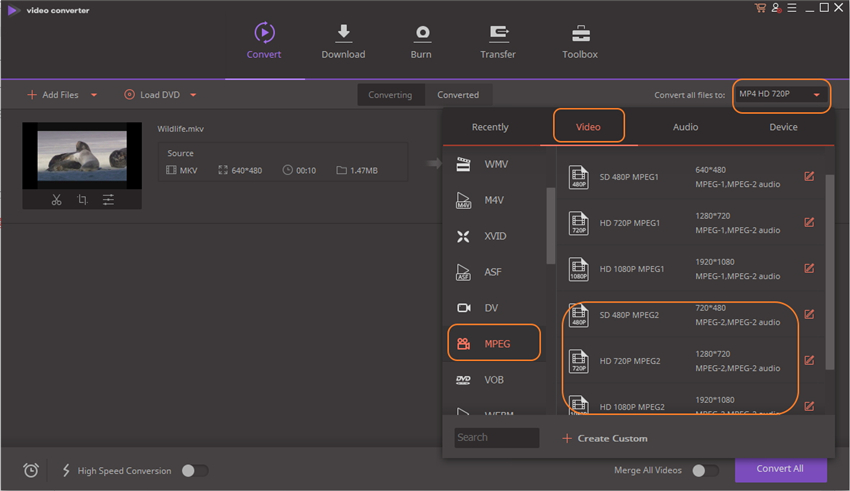
Step 5 Choose Output Folder
After all the settings, choose the destination folder where the converted MPEG-2 video files will be stored. You will find a default destination folder already chosen which can be changed by clicking on Open Folder button.
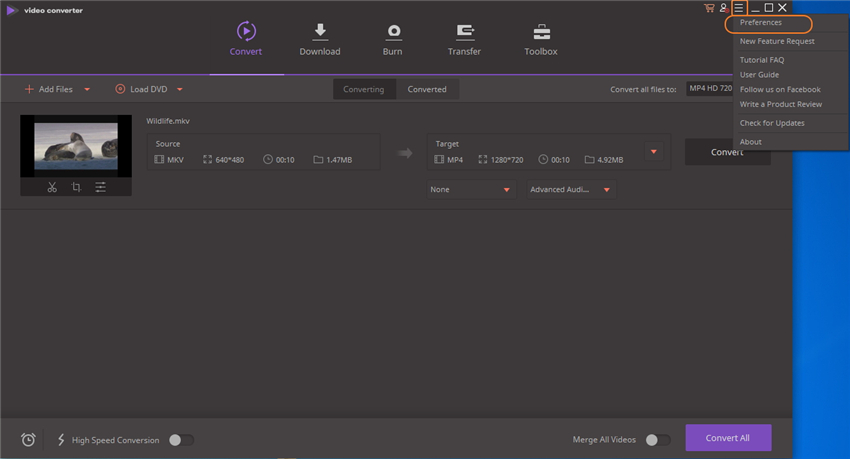
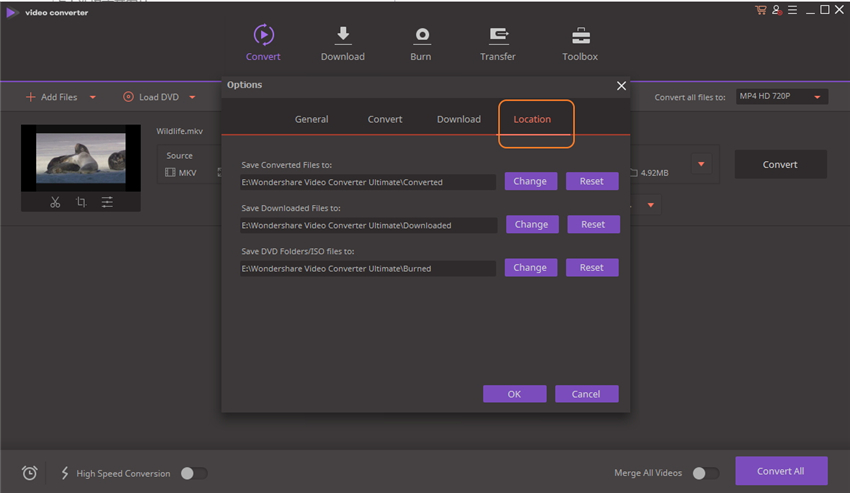
Step 6 Start MKV to MPEG-2 Conversion
This is the final step of the process. Click on Convert button which is present on the right of the screen to start the process of conversion.
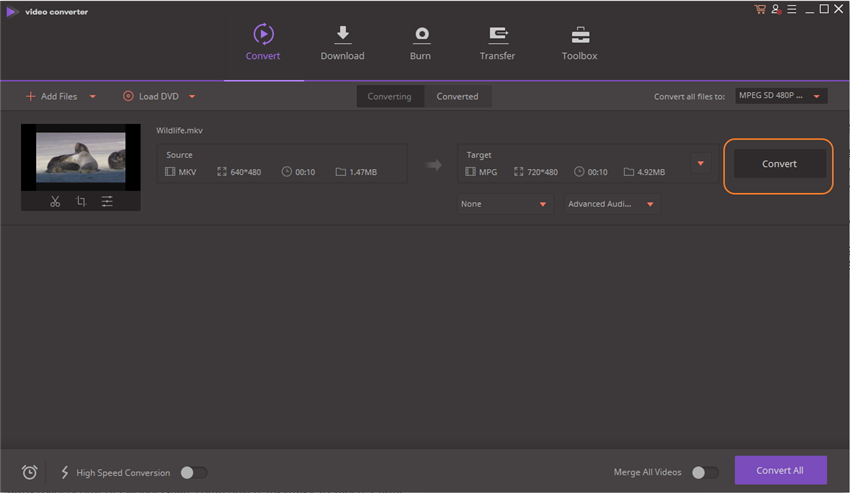
And you will be notified once the process is completed and you can click on Converted to access the converted files.
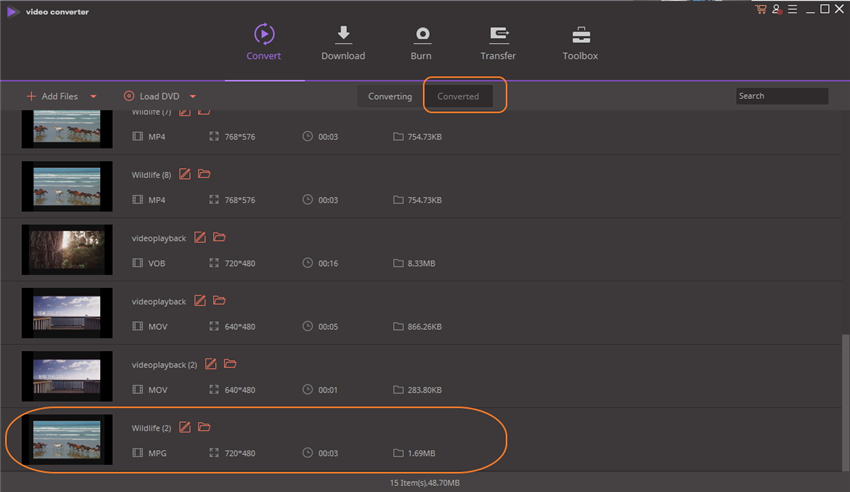
Part 2. 3 MPEG-2 Encoding Tips for DVD Authors
There are few things that have to be taken into consideration for DVD authoring. There are number of things as well to consider if you plan to burn for DVD and here are they:
These tips will definitely help serve the purpose for DVD authoring. Hope this article helps you in finding a solution to convert MKV to Editable MPEG2.

Apr 20,2017 15:46 pm / Posted by Christine Smith to MKV-1
Hot Articles
- Top 5 MKV Converters for Mac Users
- Top 5 Free MKV Video Players for Android
- An Easy Way to Convert MKV to Xvid without Quality Loss
- The Fastest Way to Convert MKV to MPEG
- How to Convert and Play MKV on PS3
- How to Freely Convert MKV to FlV for Sharing Online
- How to Convert MKV to DivX without Losing Quality
