- Part 1. Why Converting MKV to Xvid is Highly-recommended
- Part 2. All-in-one MKV to Xvid Converter You Can’t Miss
- Part 3. How to Convert MKV to Xvid with High Quality
If you have some excellent HD MKV movies and want to play them on your DVD player or on Media Player Classic, you may be disappointed to find that your player does not support this format. Also MKV files tend to be quite large and sharing them takes both time and bandwidth. In these cases, it is recommended that you convert MKV to Xvid as a solution.
Part 1. Why Converting MKV to Xvid is Highly-recommended
XviD is an open source video codec which is designed to compress video files to allow for faster transmission over computer networks or for better use of storage on your PC, it is said to be the ZIP archive for video files. This popular video codec removes data that is imperceptible to the human eye in order to achieve very high compression rates, as a result, full-length movies and long videos can usually be compressed enough to fit on a CD and still maintain DVD quality. In addition, it also has following 4 features.
Part 2. All-in-one MKV to Xvid Converter You Can’t Miss
Considering there’re so many converters available today online, we’d directly suggest Wondershare Video Converter Ultimate directly if you want to convert MKV to Xvid in an easy and professional way. It converts MKV to Xvid efficiently without visible loss of quality and retains a much sharper picture than other converters.
 Wondershare Video Converter Ultimate - Best Video Converter for Windows / Mac (Sierra Included)
Wondershare Video Converter Ultimate - Best Video Converter for Windows / Mac (Sierra Included)
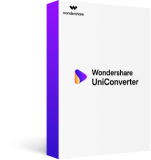
- Directly Convert MKV to Xvid, MP4 to VOB (DVD-Video ), AVI, MKV, MOV and 1000+ other formats.
- Burn MP4 to DVD disk to play with your DVD player at 30X fastest speed.
- Optimized conversion presets for iDVD, iMovie, Final.
- Edit videos with the advanced video editing functions like trimming, cropping, adding watermark, subtitles etc.
- Download videos from YouTube and other 1000+ video sharing sites.
- Supported OS: Windows NT4/2000/2003/XP/Vista/7/8, and Windows 10 (32 bit & 64 bit), Mac OS X 10.12 (Sierra), 10.11(El Capitan), 10.10, 10.9, 10.8, 10.7, 10.6
Part 3. How to Convert MKV to Xvid with High Quality
First of all, download Wondershare Video Converter Ultimate to your PC and launch it after installation, then follow the three simple steps below to proceed MKV to Xvid conversion.
Step 1 Add MKV Files
MKV files can either be directly dragged and dropped from your videos folder to the program interface, or imported using Add Files button.
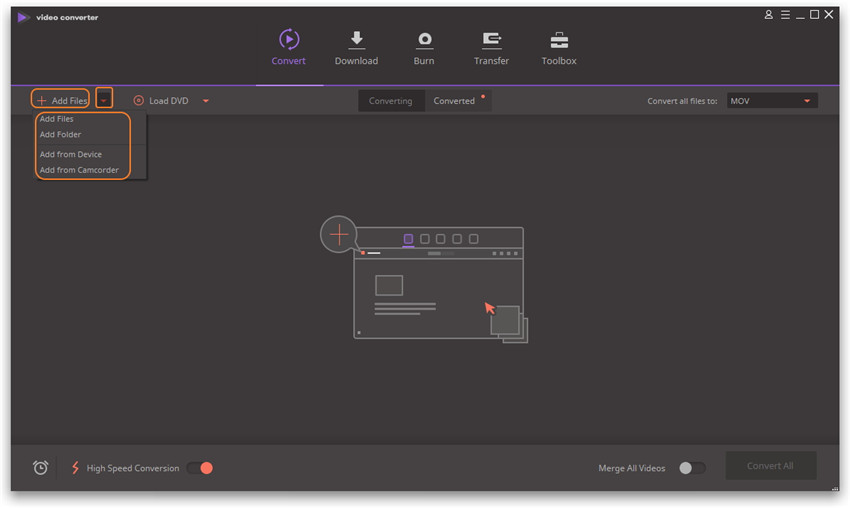
After importing, you can change the processing order, change output file name and preview your MKV video by playing it with the built-in player.
Step 2 Choose Xvid Output File Format
From the drop down Output Format list, choose the desired format, in this case Xvid. You can use the profile that has been prepared by Wondershare Video Converter Ultimate, which contains presets optimized for MKV to Xvid conversion.
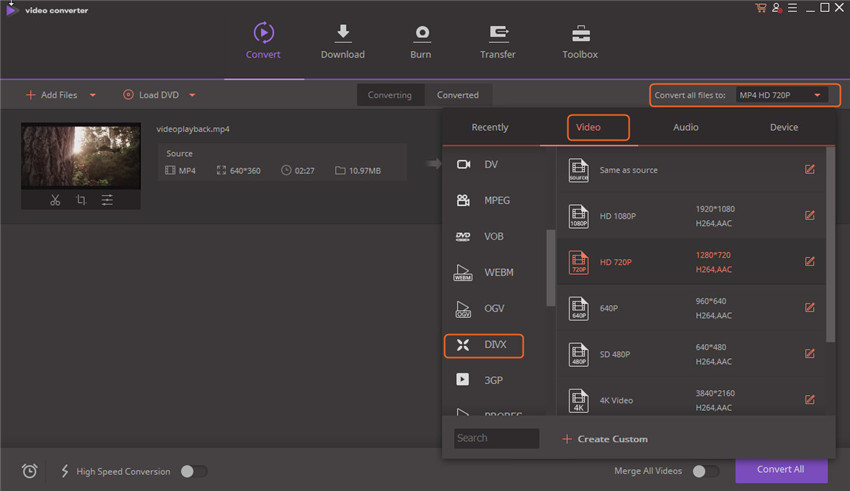
If you would like to customize your conversion output details manually, click on the Create Custom button at the bottom right corner of the output format to reveal more settings.
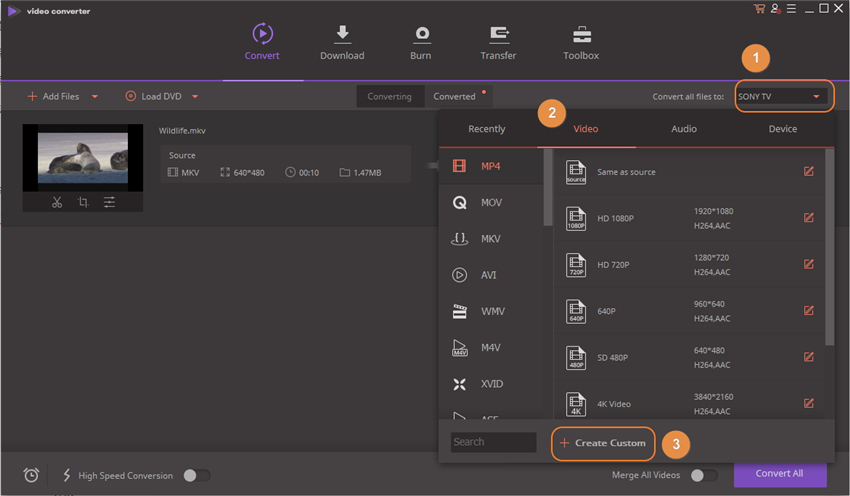
Step 3 Start MKV to Xvid Conversion
When you are ready start converting your files, click Convert on the right. Wondershare Video Converter Ultimate will show you the size of the output file and how much time the process will take. You have the option of pausing or cancelling the process at any time.
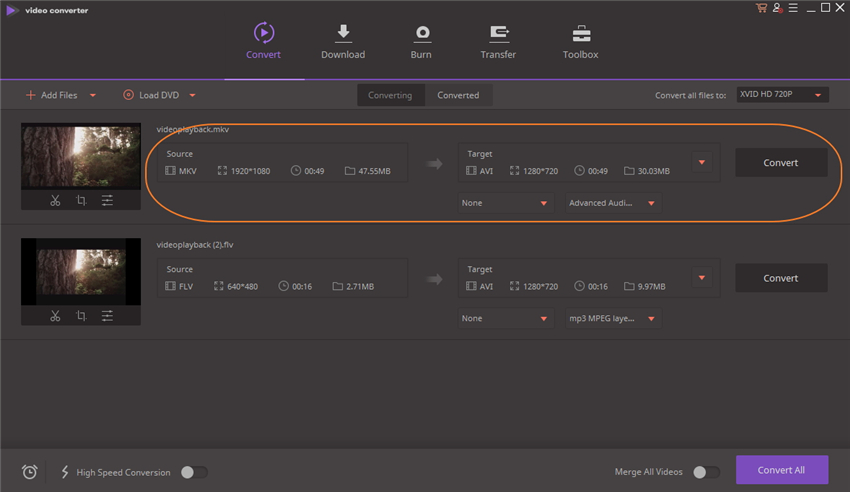
With this multifunctional converter you can easily prepare your multimedia files for instant playback in any format and on any device. Simply select the format or device you want from the extensive list of supported options and your files will be ready in no time!

Apr 24,2017 11:45 am / Posted by Christine Smith to MKV-1
Hot Articles
- Top 5 MKV Converters for Mac Users
- Top 5 Free MKV Video Players for Android
- How to Convert MKV to MPEG4 Freely
- How to Smoothly Play MKV Files in VLC Smoothly
- How to Convert M2TS to MKV without Loss
- How to Edit MKV Metadata Easily on Windows/Mac (El Capitan Included)
- How to Add SRT Subtitle to MKV Video File
