Cases are that you have an amazing video that can’t play on Apple devices or other players that require MPEG4 as its default format, and then what would you do to play it on those alternate players without breaking the bank? Here’s the good news for you that MKV is an open source format, so it’s easy to convert and you can try the following 2 ways to convert MKV to MPEG-4 for free.
- Part 1. Convert MKV to MPEG-4 using VLC
- Part 2. MKV to MPEG-4 Conversion via Wondershare Video Converter Ultimate
- Part 3. MPEG-4 vs. MPEG-2
Part 1. Convert MKV to MPEG-4 using VLC
VLC, one of the top free video players that runs on Windows/Mac/Ubuntu, allows you to easily convert MKV to MPEG-4 within the player, following are the detailed steps. Of course, you need to get VLC ready on your PC first.
Step 1 Launch VLC, click Media and choose Convert / Save… of the main interface.
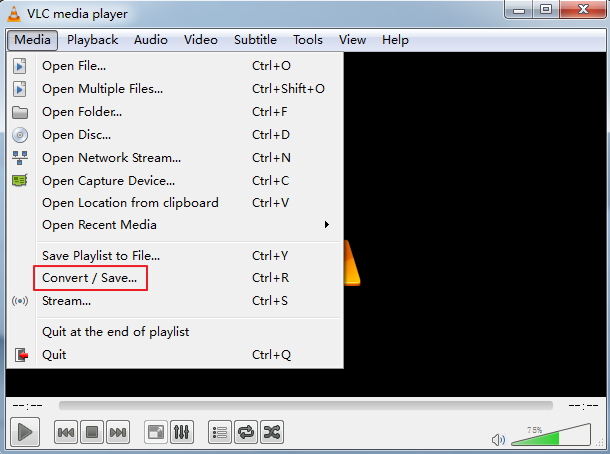
Step 2 Click Add… to add the MKV file you want to convert to VLC and click Convert / Save button at the bottom of the problem.
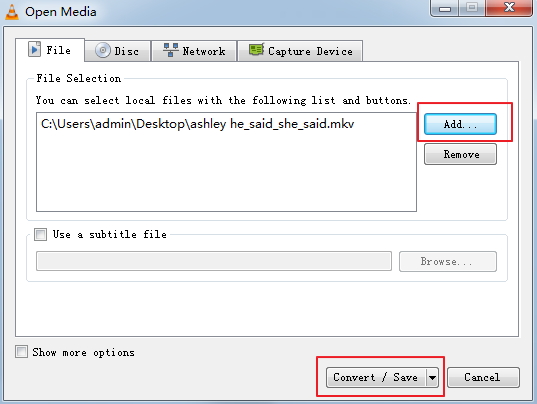
Step 3 Choose your desired output format in the drop-down bar beside Profile under Settings section, here select Video for MPEG4 720p TV/device or Video for MPEG4 1080p TV/device.
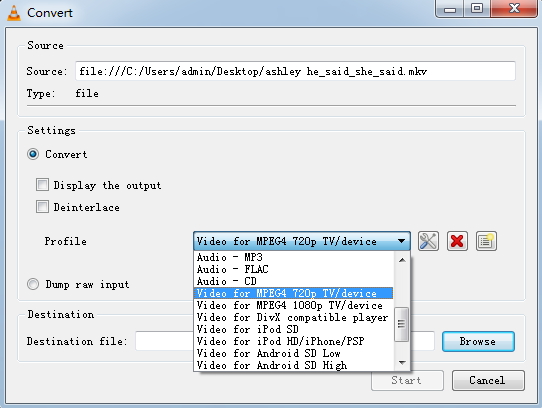
Step 4 Specify the file folder where you’d save the newly converted MPEG4 video in the Destination file, and click Start to proceed with MKV to MPEG4 conversion.
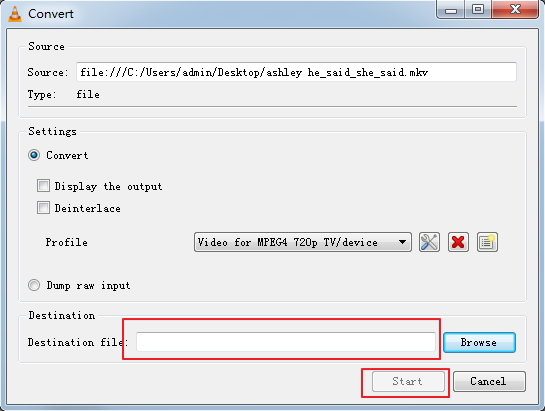
Actually, VLC media player plays MKV video files itself unless VLC error occurs. In that case, converting MKV to other formats via VLC would be a quicker way than to reinstall it.
Part 2. MKV to MPEG-4 Conversion via Wondershare Video Converter Ultimate
If you want to adjust the video before conversion, which is usually not available in free programs such as VLC, you can give Wondershare Video Converter a shot. It enables you to adjust the saturation level, sharpen contrast and brightness, crop, trim, rotate the video, and even add a watermark to protect your hard work. What’s more, it excels in converting video formats at a 30X faster speed than most competitors without any quality loss.
 Wondershare Video Converter Ultimate - Best Video Converter for Windows / Mac (Sierra Included)
Wondershare Video Converter Ultimate - Best Video Converter for Windows / Mac (Sierra Included)
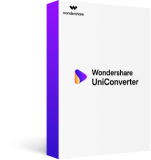
- Directly convert MKV to MPEG, MP4 to VOB (DVD-Video ), AVI, MOV and 1000+ other formats.
- Burn MP4 to DVD disk to play with your DVD player at 30X fastest speed.
- Optimized conversion presets for iDVD, iMovie, Final.
- Edit videos with the advanced video editing functions like trimming, cropping, adding watermark, subtitles etc.
- Download videos from YouTube and other 1000+ video sharing sites.
- Supported OS: Windows NT4/2000/2003/XP/Vista/7/8, and Windows 10 (32 bit & 64 bit), Mac OS X 10.12 (Sierra), 10.11(El Capitan), 10.10, 10.9, 10.8, 10.7, 10.6
How to Quickly Convert MKV to MPEG4 with Wondershare Software
Note that there’re Windows and Mac Version for your choice, make sure you’re downloading the right version for your PC. Follow the steps below to learn how easy it is.
Step 1 Launch Wondershare Video Converter Ultimate, then click Add Files in the top left corner of the primary interface or directly click and drag your MKV files from the storage folder over.
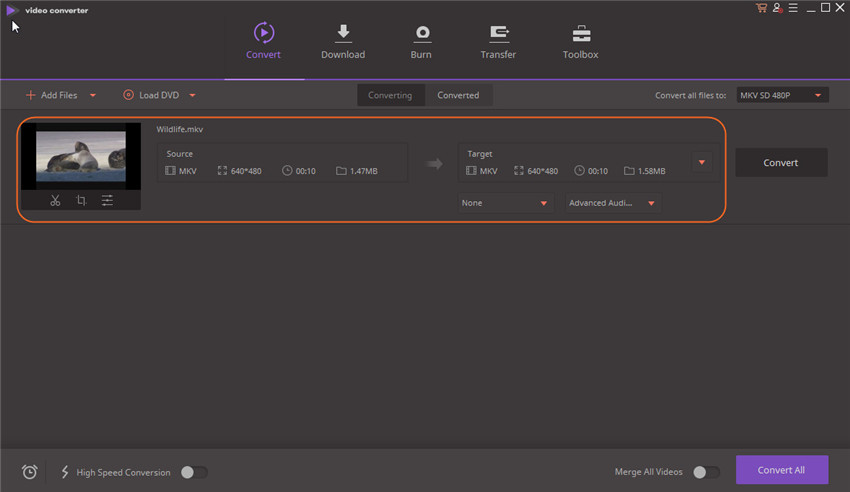
Step 2 Select MPEG4 from the pull down menu under Convert all files to > Video, don’t be scared by the options , you’ll find them powerful later.
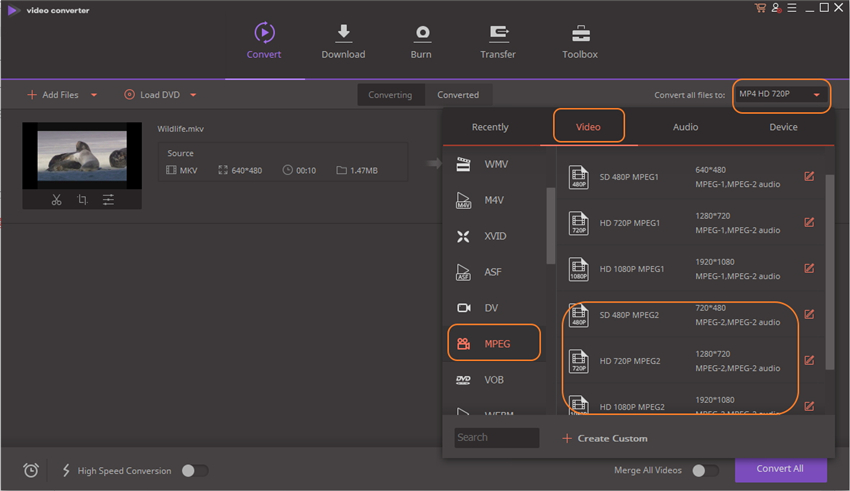
Step 3 Click Convert to start converting MKV to MPEG-4. Now your MKV file conversion is underway.
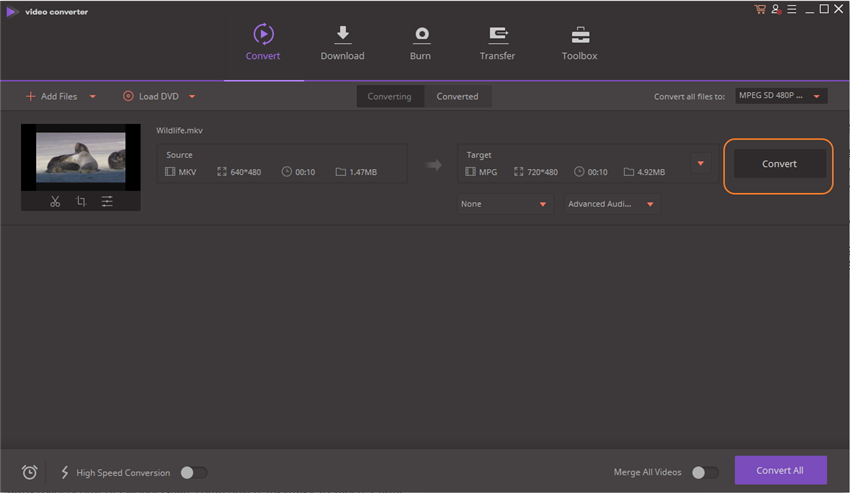
Step 4 If you want to do further editing, just click edit options below the chosen video and there’ll be a window pop up allowing you to do all kinds of adjustments and special effects.

Once the video conversion is done, you can send your video to your favorite mobile device via WiFi for anywhere entertainment. Plus, as new formats are released, Wondershare gives you an update to keep you stay forever current.
Part 3. MPEG-4 vs. MPEG-2
You might be confused at the difference between MPEG-4 and MPEG-2, don’t worry, we’ll make it clear in this part.
MPEG-2 is the older format that was first created for video encoding and DVDs back in the day, while MPEG-4 is created for mobile devices like phones and tablets, and also for streaming or downloading. It lets you watch a whole movie in a format that is only about 1 Gb in size, versus 5 or more gigs for an MPEG-2 video. MPEG-4 basically does this by tossing aside information that the compressing software deems not that important. That means you are losing data.
As you might guess, an MPEG-2 video is going to be much better in terms of video quality thanks to that huge size, but the truth is you’ll never notice the lost data if you’re watch movies on your phone. However, if you play movie on TV or through a projector, you must demand vide in high quality. That makes it important to find qualified video converter software to ensure high video quality after conversion. Undoubtedly, Wondershare Video Converter Ultimate is the best choice for you.

Apr 24,2017 11:21 am / Posted by Christine Smith to MKV-1
