I'm having a problem when transferring MKV files to my Nexus 7. Every time I attempt it, my computer says "Windows explorer has stopped working". However, I don't have any problem with other files (AVI, MP4, etc.) but MKV files only. Anyone help?
Yeah, it's a common problem. MKV is a complex container or file format which is able to hold an unlimited number of audio, video, image and even subtitles in one single file, while Nexus 7 has a poor or low compatibility with MKV file format. So, if you want to play an MKV file on Nexus 7, you'll have to convert MKV to Nexus 7 compatible formats before file transfer. Wondershare Video Converter Ultimate (Wondershare Video Converter Ultimate for Mac ) is highly recommended in this case. This software is extremely fast and easy in converting your MKV files (including HD 1080P MKV) to the Nexus 7 fully-supported format.
 Wondershare Video Converter Ultimate - Best Video Converter for Windows / Mac (Sierra Included)
Wondershare Video Converter Ultimate - Best Video Converter for Windows / Mac (Sierra Included)
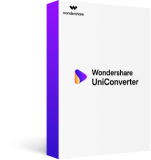
- Directly convert MKV to Nexus 7 for Smooth Playback.
- Burn MP4 to DVD disk to play with your DVD player at 30X fastest speed.
- Optimized conversion presets for iDVD, iMovie, Final.
- Edit videos with the advanced video editing functions like trimming, cropping, adding watermark, subtitles etc.
- Download videos from YouTube and other 1000+ video sharing sites.
- Supported OS: Windows NT4/2000/2003/XP/Vista/7/8, and Windows 10 (32 bit & 64 bit), Mac OS X 10.12 (Sierra), 10.11(El Capitan), 10.10, 10.9, 10.8, 10.7, 10.6
How to Convert and Play MKV Movie with Nexus 7
The entire operation will take 3 simple steps only! Just follow the step-by-step guide below. Prior to that, please download and install the Wondershare Video Converter Ultimate to your PC.
Step 1 Import MKV File to Wondershare Video Converter Ultimate
Click Add Files button (as illustrated) to browse and upload your MKV files. Or you can also directly locate the MKV files that you want from the local directory and then drag-and-drop them onto the interface. After that, you'll see those uploaded MKV files displayed in video thumbnails.
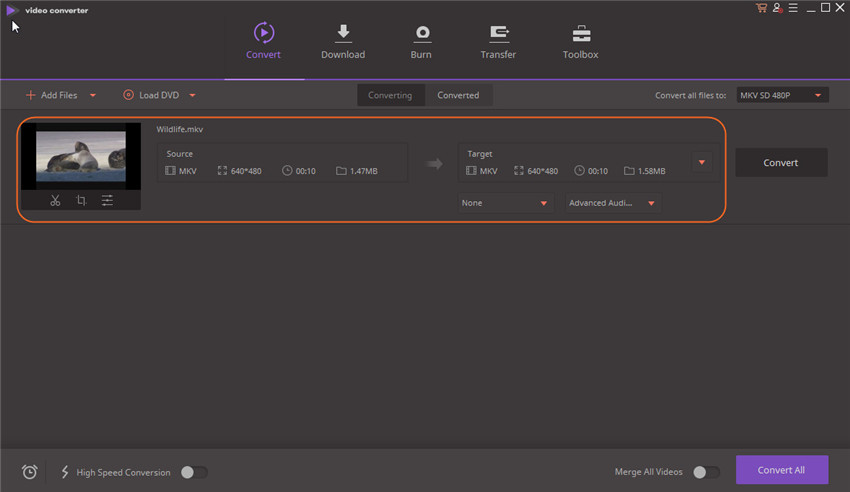
If you want to change the file path, just click the Preferences button on the top right corner of the software and redefine your preferred path.
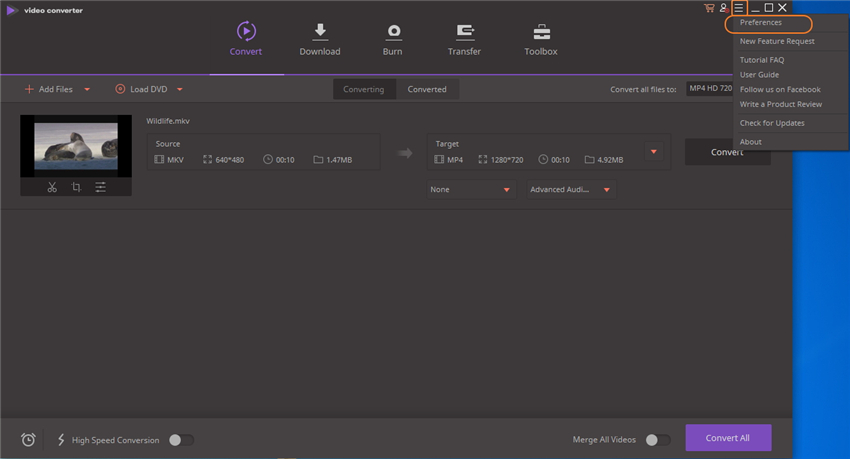
Step 2 Choose Nexus 7 as Output Device
Just find the built-in preset (optimized best settings) for Nexus 7 and select it as the output format. In order to do that, just click Device > Others under Output Format section on the right of the software, then choose Nexus 7.

Step 3 Play MKV Movie on Nexus 7
Start the MKV files to Nexus 7 moive conversion by hitting the Convert button on the right of the software's main interface. This software will complete the video conversion up to 30 times faster than any other converter you've used before and in original quality. When it's done, there will be a pop-up message prompting you that the tasks have been completed.
After conversion, you can locate or retrieve the converted files according to the file path mentioned in Step 1 or by hitting the Open File Location button. Next, transfer these files to your Nexus 7 via a USB cable. And here's also a video tutorial for your reference.
Tips: You can always try Freemake Video Converter, MPEG Streamclip or MediaCoder as an alternative. With Freemake Video Converter, you can create slideshows from your photo collection. MPEG Streamclip enables you to convert either muxed or demuxed files to other file type for playback on a selection of portable devices.

Jun 29,2017 19:23 pm / Posted by Christine Smith to MKV
Hot Articles
- 3 Methods to Convert MKV to MP3 for Playing back
- 5 Recommended MKV Converters for Mac Users You Deserve to Know
- Top 3 Ways to Convert MKV to M4V
- How to Import MKV to Final Cut Pro on Mac (Sierra included)
- How to Convert MKV to Nexus 7 for Smooth Playback
- The Most Convenient Way to Convert MKV to iPad
- 6 Useful MKV to AVI Converters Free Online
- 2 Effective Way to Edit MKV Metadata Easily on Windows/Mac
