Video Converter Ultimate Guide for Windows
- Convert
- Edit
- Download
- Burn
- Compress
- Play
- Stream
Get instant answers to common questions.
All solutions about video&audio convert, burn,download,edit and so on.
Wondershare Video Converter Ultimate enables its customers to adjust the saturation of the desired video quickly. Please follow the steps below to adjust the saturation of a video file:
The first step is to launch the Wondershare Video Converter Ultimate. You can double click on the icon to launch the software immediately.

Once you have launched the software, the next step is to load the desired video file to be edited in Wondershare Video Converter Ultimate. The software allows two major ways of loading the video files. The first method involves dragging the desired video file in the interface. The second method demands you to click on the “Add Files” button. Clicking on this button will open the file explorer for you from where you can navigate to the path where your video is stored.

Once you have successfully loaded the video file in Wondershare Video Converter Ultimate, the next step is to start editing it. Click on the edit button from the right side of the video and it will open a pop up window loaded with a number of video editing features.

From the pop up editing window, choose the “Effect” tab. This tab contains a number of editing options including saturation, brightness and templates.
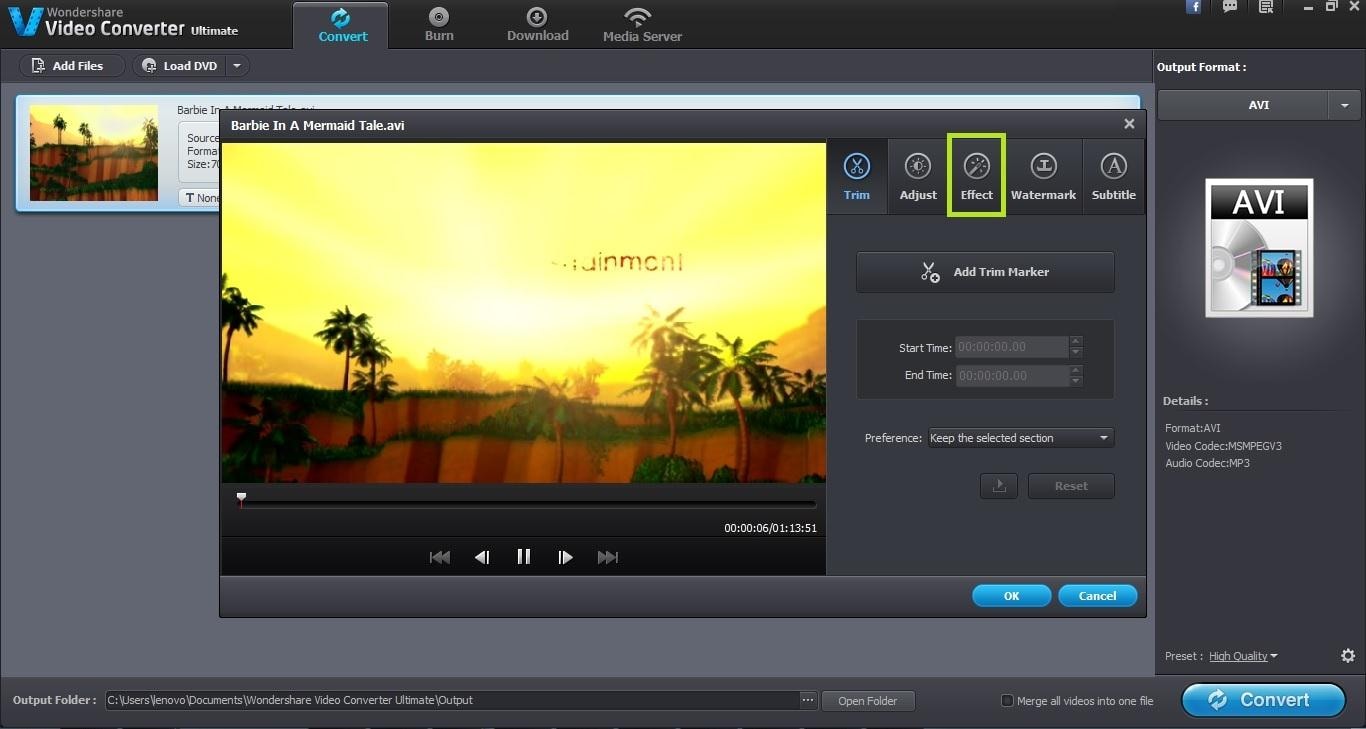
To adjust the saturation of the video file loaded, drag the saturation scroll bar to left or right. Keep adjusting the saturation until you are satisfied with the resultant. Click on the “Ok” button to save the changes.
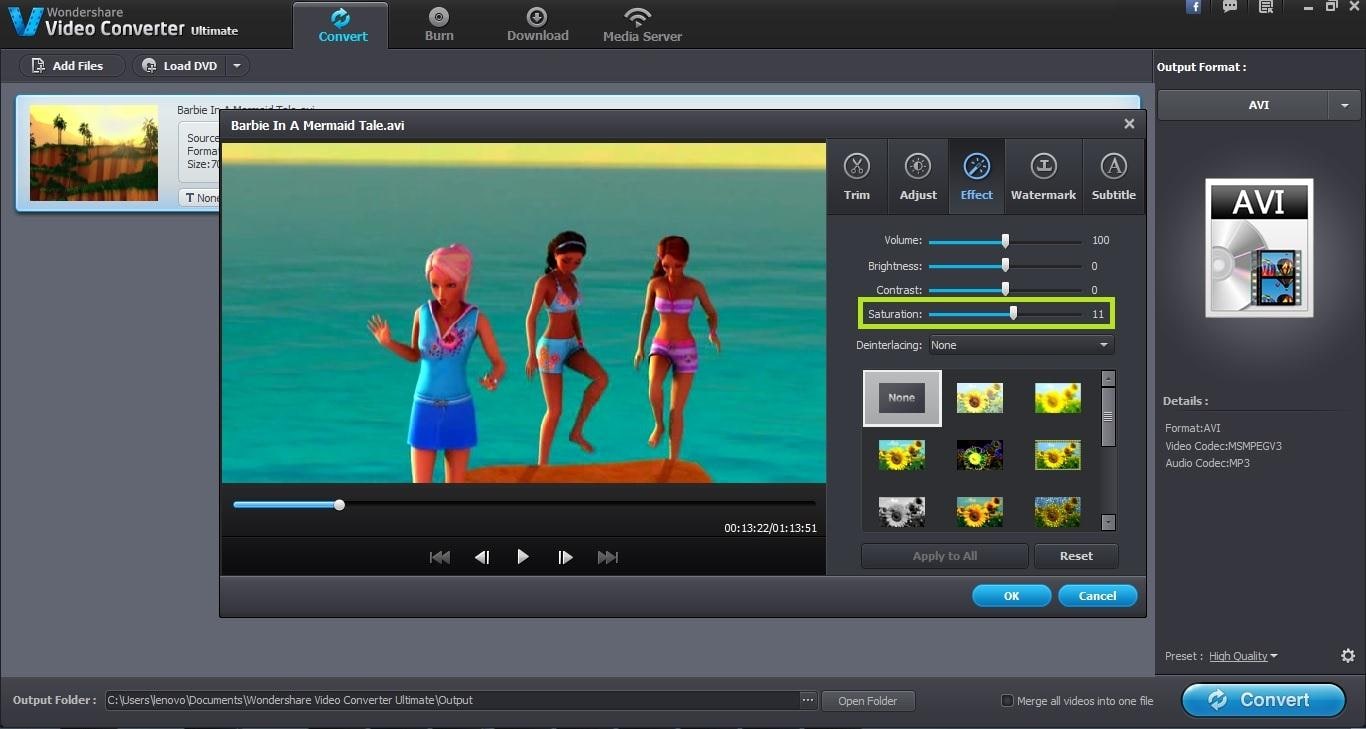
The next step is to choose the output format for the video file being edited. You can easily choose the output format from the “Output Format” tab in the right pane. All the supported file formats are easily available here.

Specify the output folder for the resultant video file. By default, the resultant files get stored in the Wondershare Video Converter Ultimate folder. However you can change this destination folder according to your requirement.

Once you have made all the appropriate settings, the final step is to actually start the conversion process. You can start the conversion process by clicking on the “Convert” button at the bottom right corner of the screen.


One-Stop Solution to Convert, Download, Edit and Burn any Video/Audio Files with Ease.