Video Converter Ultimate Guide for Windows
- Convert
- Edit
- Download
- Burn
- Compress
- Play
- Stream
Get instant answers to common questions.
All solutions about video&audio convert, burn,download,edit and so on.
Now you can stream the videos from Wondershare Video Converter Ultimate to your TV. Here is a small step by step guide that will guide you through the process of streaming to TV:
The very first step is to make sure that your smart TV or chromecast and your PC are in the same network.

First launch the Wondershare Video Converter Ultimate and then click on “Media Server” to launch the media server. The media server launches on a different window and you can see a list of devices that are connected to the PC. The devices supported are ChromeCast, XBOX 360, Apple TV, PS3, Roku, AirPlay and other DLNA certified devices.
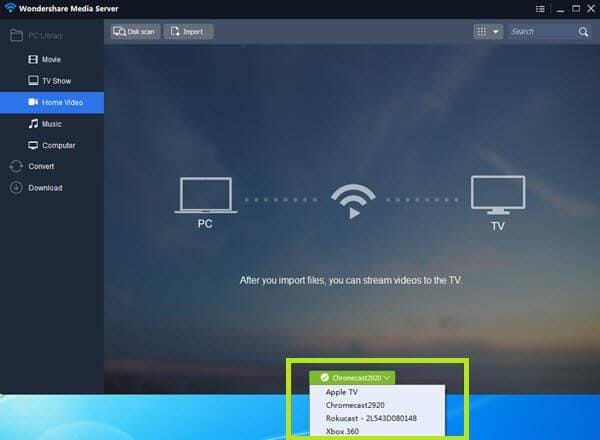
The next step is to add the files to the tray by choosing your preferred destination. You can choose the destination under the PC Library section and then click on “Disk Scan” to scan that particular disk and add all its items to tray. You can also use the import option for importing a limited number of specific files.
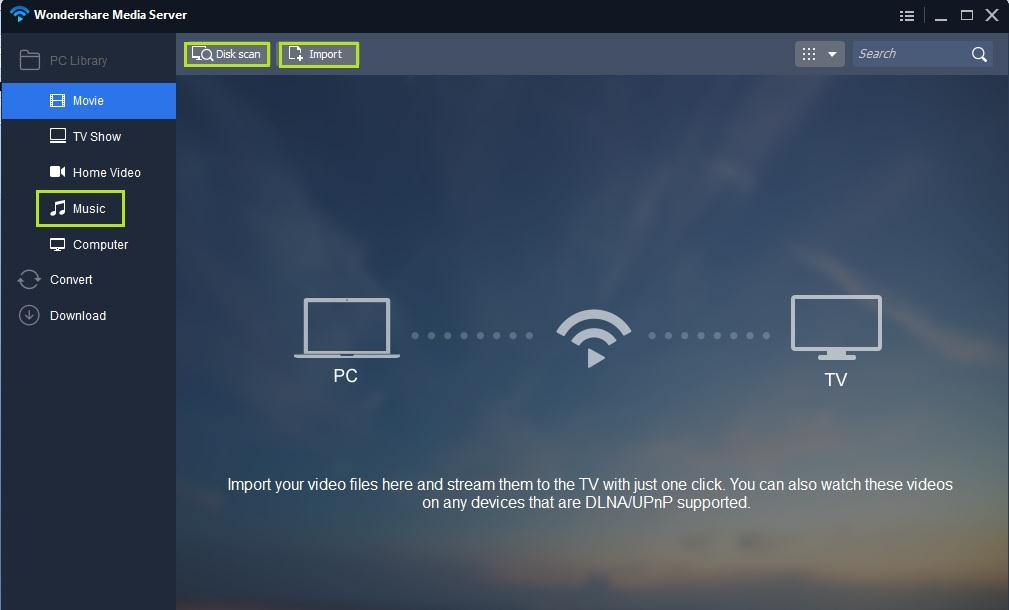
Once you click on the “Disk Scan” option, it loads all the files in the file tray. You can hover your mouse on any of these files in file tray and you will see an icon clicking on which will start playing that particular file in Chromecast.
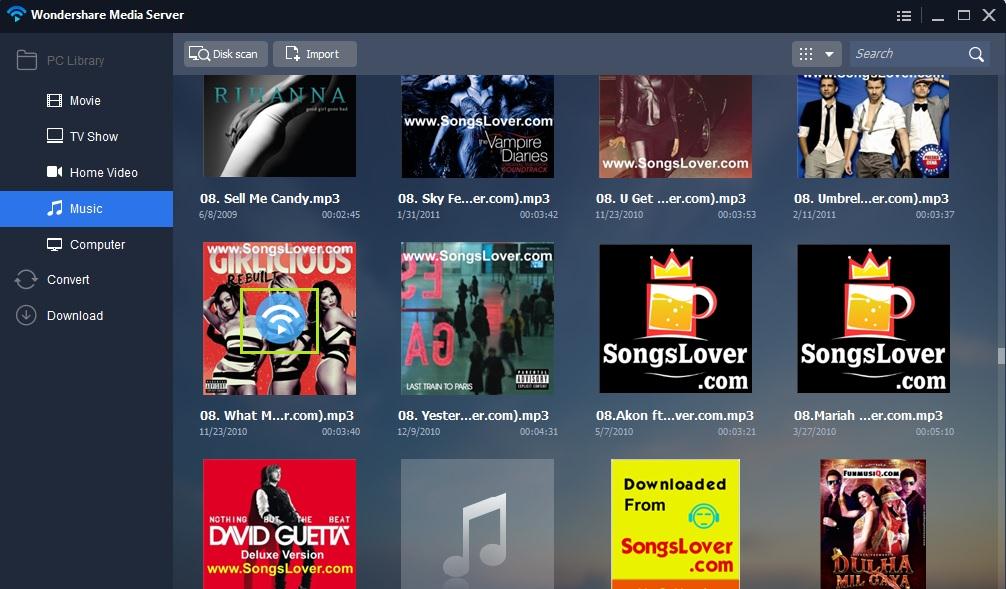
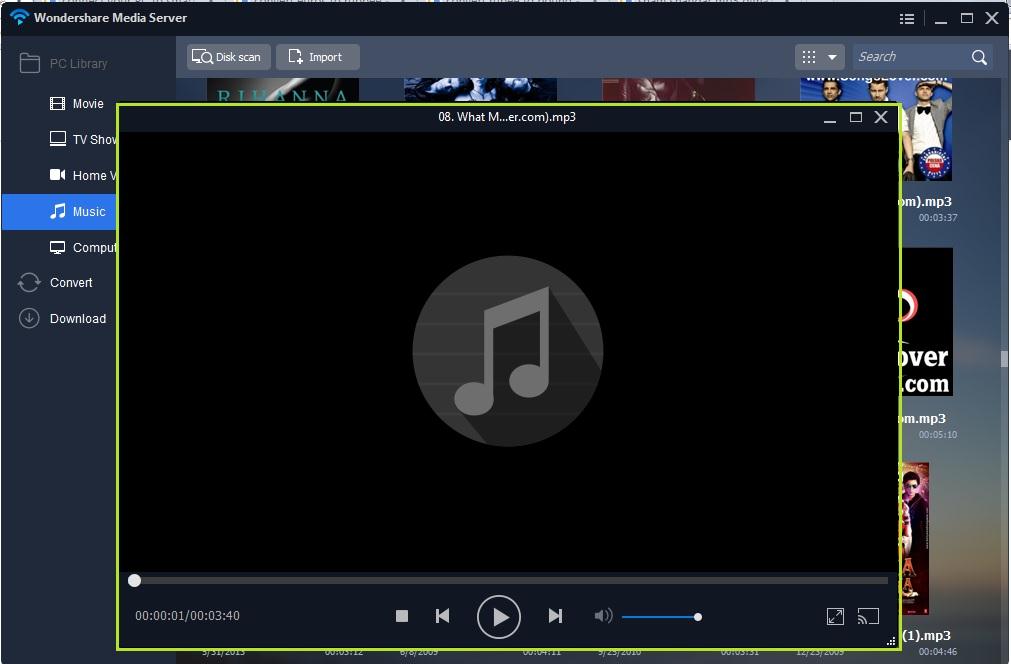

One-Stop Solution to Convert, Download, Edit and Burn any Video/Audio Files with Ease.