Video Converter Ultimate Guide for Windows
- Convert
- Edit
- Download
- Burn
- Compress
- Play
- Stream
Get instant answers to common questions.
All solutions about video&audio convert, burn,download,edit and so on.
Do you want to merge two video files into one? If yes, then please follow the steps to merge two videos into one through Wondershare Video Converter Ultimate:
The very first step is to launch Wondershare Video Converter Ultimate.

The next step after launching the software is to load the desired video file in Wondershare Video Converter Ultimate. You can load the files by clicking on “Add Files” button at the top left corner. Choose the desired video file from the file explorer. You can also drag and drop the desired file in Wondershare Video Converter Ultimate for loading it. Load both the video files that you want to merge into one.
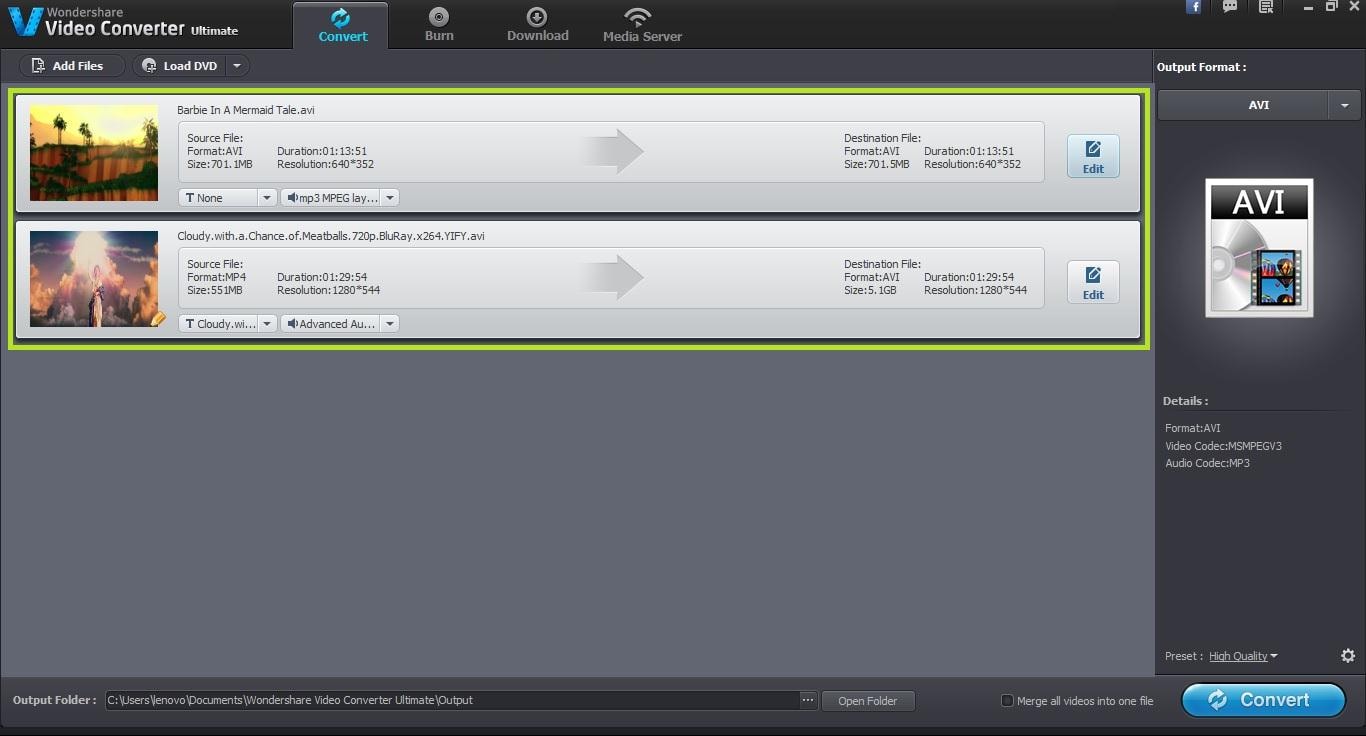
In bottom, check the option of “Merge all video to one file”. This option will merge both the loaded videos into one single video file.
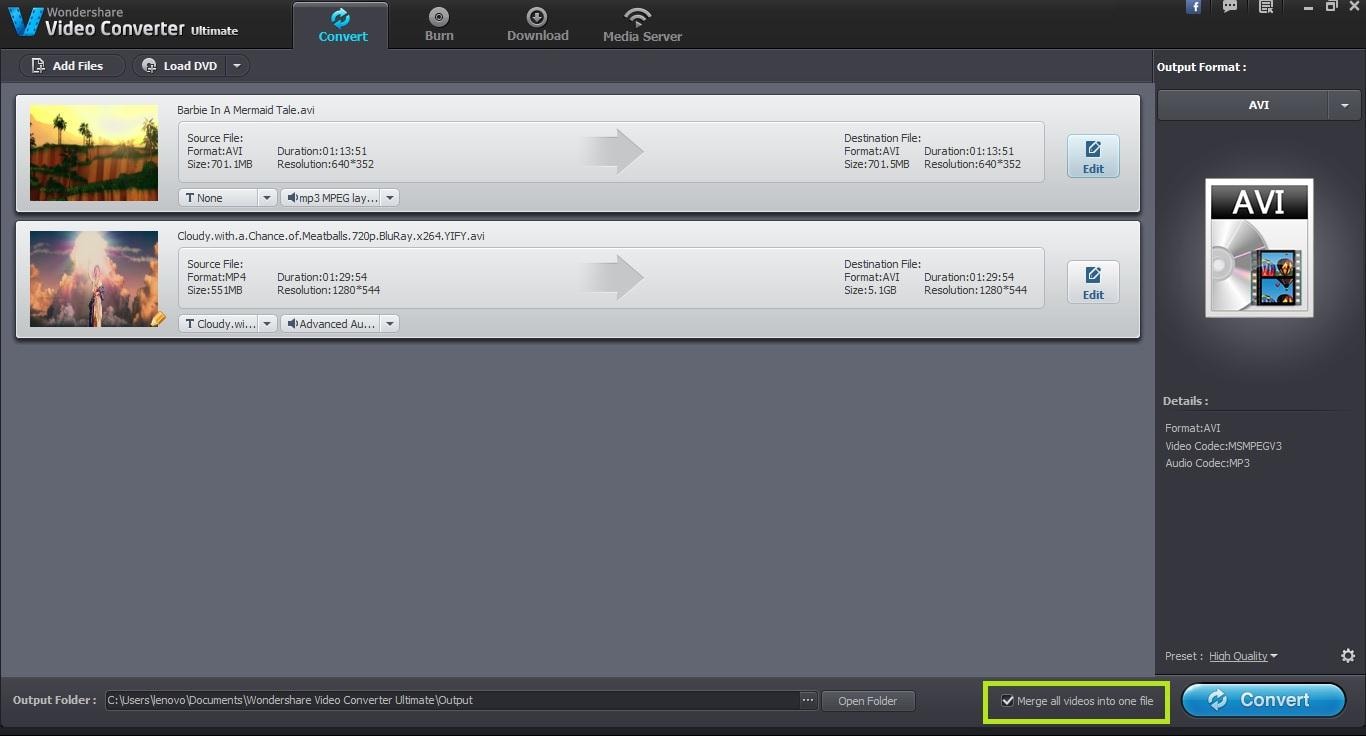
Before merging both the files into one, select the output format for the resultant merged file. You can choose the output format from the right pane under the “Output Format” tab.

You can also change the output folder for the resultant merged files. However the output folder will remain to be the default folder provided by Wondershare Video Converter Ultimate if you don’t change it here.

Once you have made all the settings, the final step is to actually start converting and merging the video files. You can start this process by clicking on the “Convert” button. The time taken for conversion will depend upon the size of the video files being merged.


One-Stop Solution to Convert, Download, Edit and Burn any Video/Audio Files with Ease.