Video Converter Ultimate Guide for Windows
- Convert
- Edit
- Download
- Burn
- Compress
- Play
- Stream
Get instant answers to common questions.
All solutions about video&audio convert, burn,download,edit and so on.
Wondershare Video Converter Ultimate allows you to play either downloaded video files or the video files from your computer. Please follow the steps below to play videos through Wondershare Video Converter Ultimate:
The very first is to launch the Wondershare Video Converter Ultimate by double clicking on its icon. The main interface appears as soon as you launch the software

When you launch the Wondershare Video Converter Ultimate, the “Convert” tab is already selected by default. However if any other tab is selected, you should switch to the “Convert” tab.
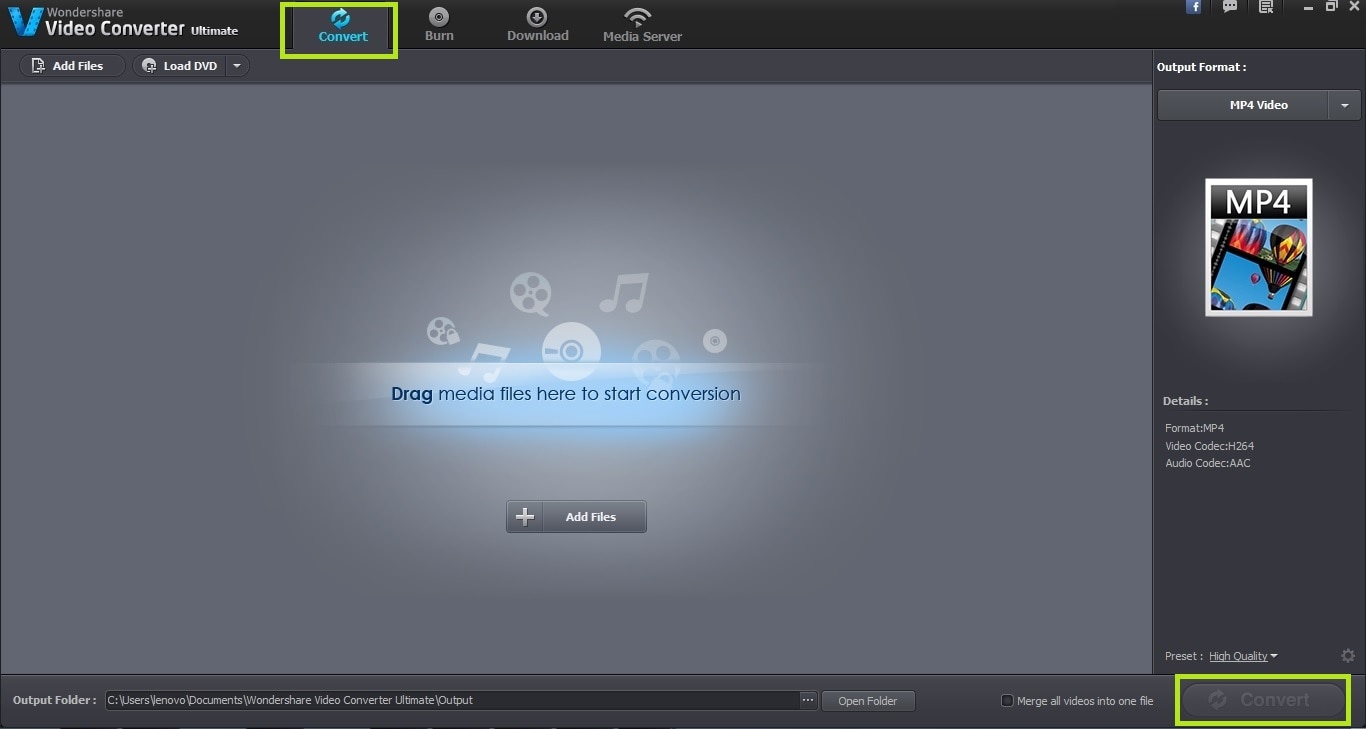
Once you have made sure that you are in Convert tab, the next step is to load the desired file in the interface. You can load the video files in Wondershare Video Converter Ultimate in two ways. The first way is to load the video file by dragging it into the interface. The second way is to click on “Add Files” button and open the file explorer. Choose the desired video file from the explorer quickly.
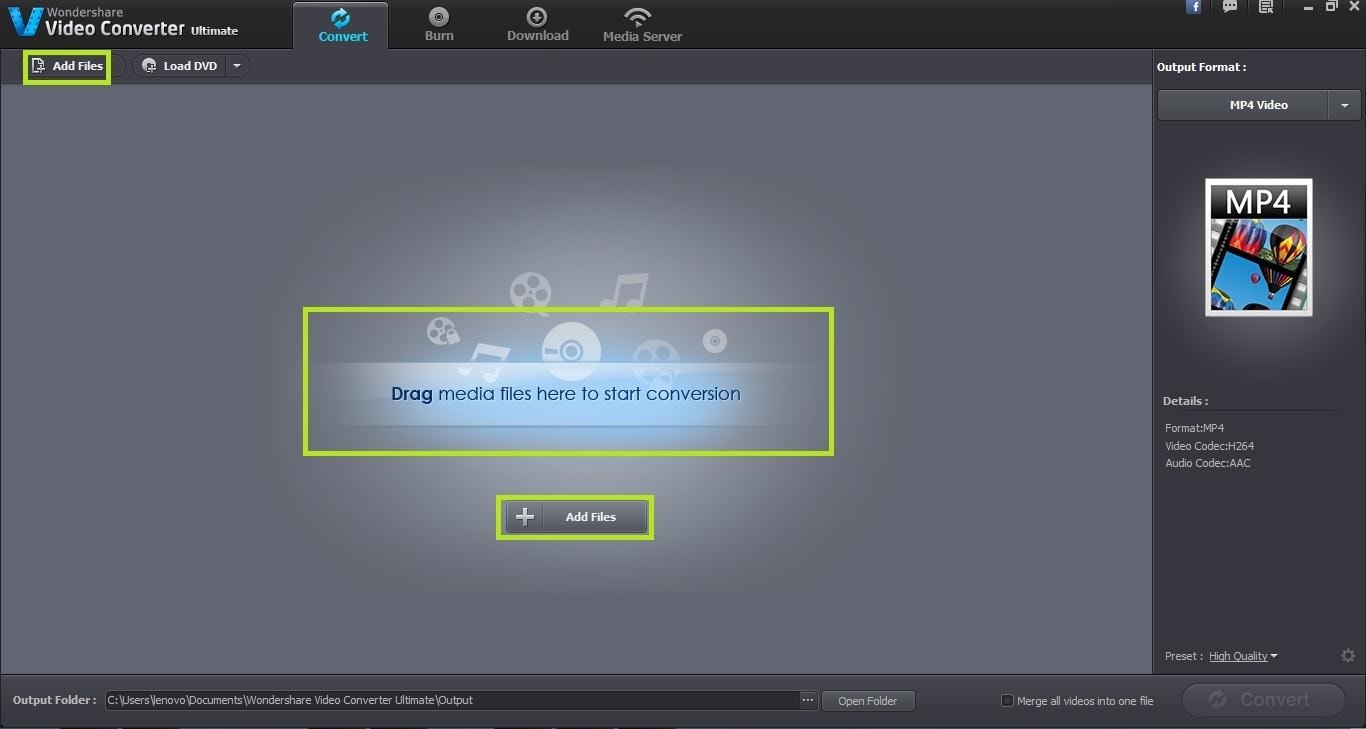
Once the file has been loaded into the interface, hover the mouse on the video file added. Click on the play button here to play the video file.
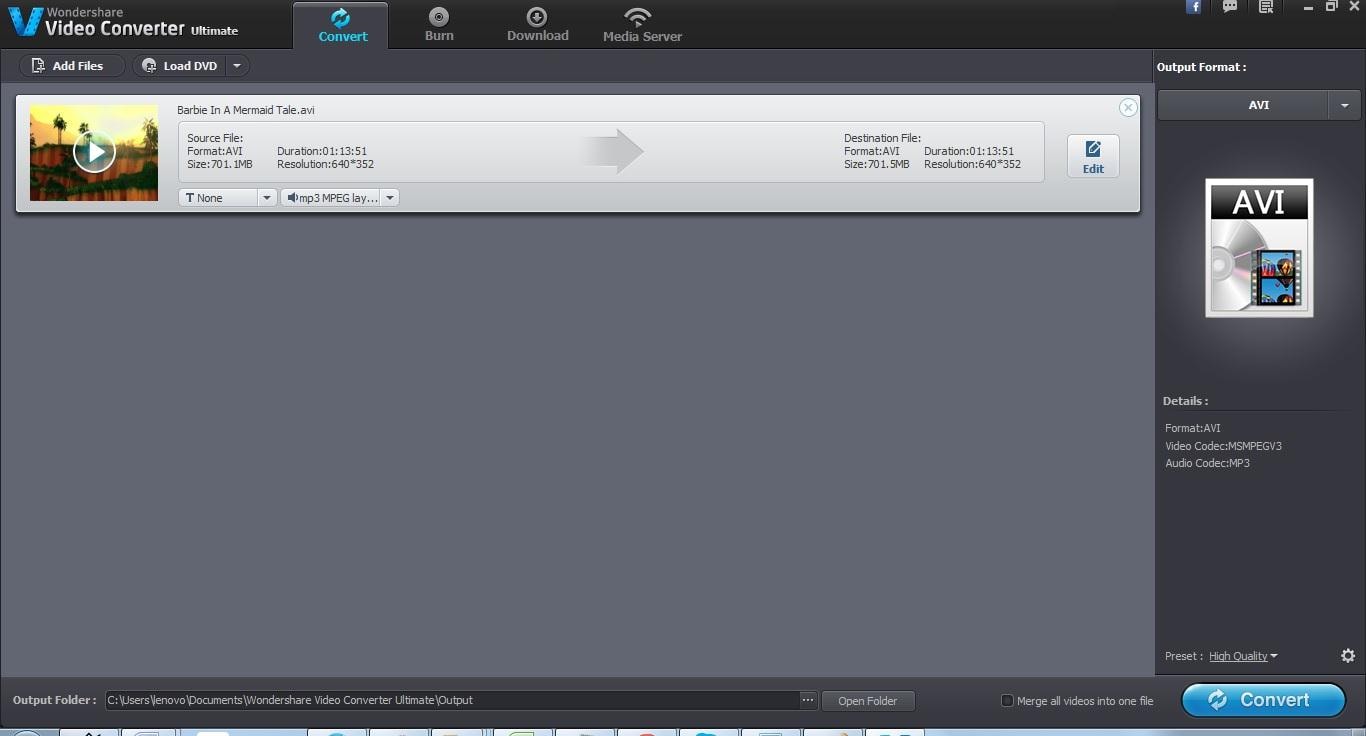
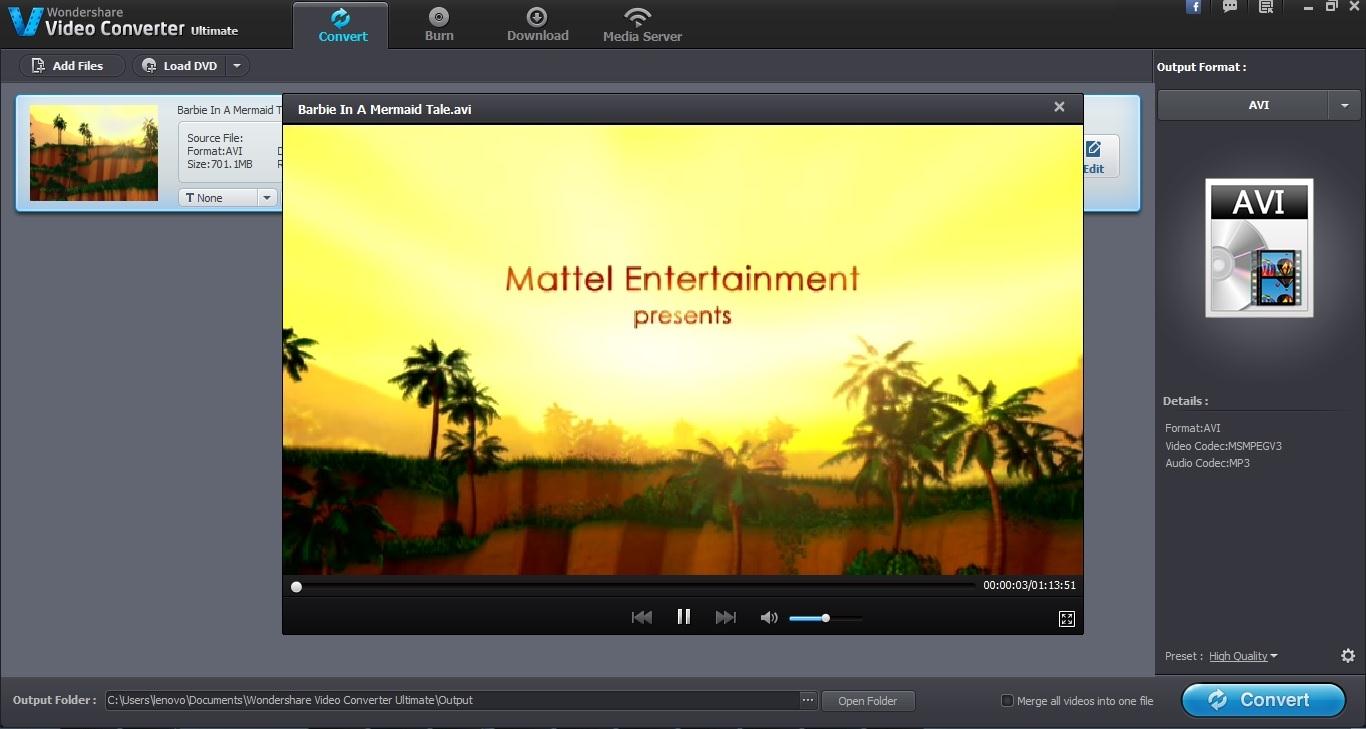

One-Stop Solution to Convert, Download, Edit and Burn any Video/Audio Files with Ease.