Video Converter Ultimate Guide for Windows
- Convert
- Edit
- Download
- Burn
- Compress
- Play
- Stream
Get instant answers to common questions.
All solutions about video&audio convert, burn,download,edit and so on.
VR Headsets are one of the most wonderful option for your day to day high quality video needs. It is possible to convert normal videos that we download from internet to VR headset format using converter tool as they can provide fast results without any quality loss. One of the most useful tools that can fulfil all your conversion related needs is Wondershare Video Converter Ultimate. If you are new to this conversion world then it is good to learn steps about how to perform the complete conversion from any video file to VR Headset acceptable format:
First of all you need to launch the Wondershare video converter ultimate on your system. There are a number of ways to launch the software and you can use any convenient method to do so.

As your software is ready to work now next task is to load you video files that you need to convert into VR format. The process is very simple with two available methods that users can use as per their preferences: Either you can directly use the add files button available on screen at top left corner to get respective files from folders located on system or it is also possible to drag and drop files on software window.

Once you have gained proper information about video types then it is time to set a mode as per your video type so that it can work perfectly on your VR headset. The selection can be done as below:
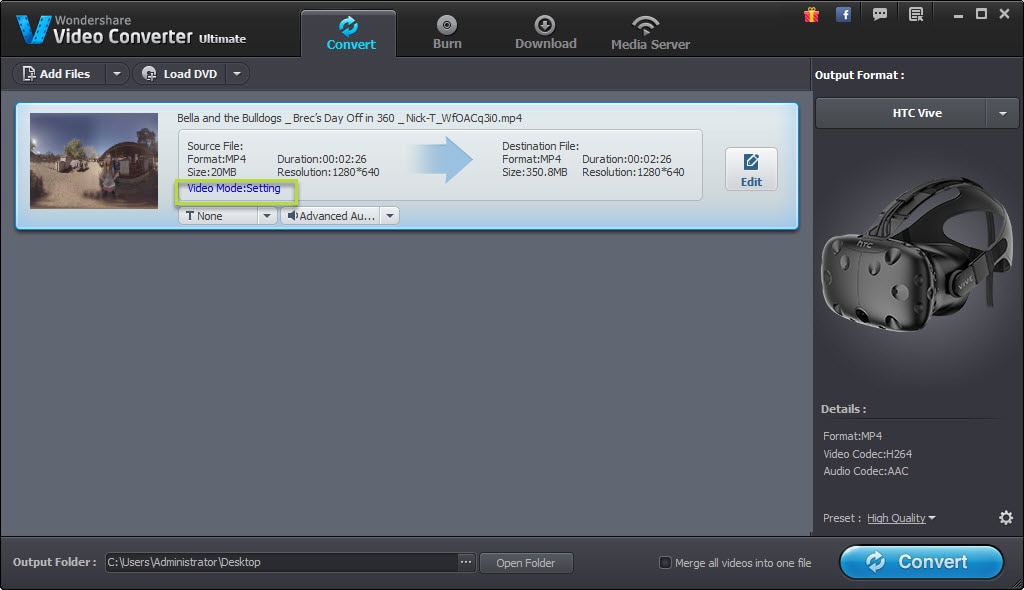
1.For Normal Video (Not Top/Bottom or Left/Right), make selection for normal and choose 180 or 360 as per need; Hit OK Button.

2.For Stereo Video (3D video: Top/Bottom or Left/Right); choose stereo and then select 180 top/bottom, 180 left/right, 360 top/bottom or 360 left/right as per need. Finally hit OK button.
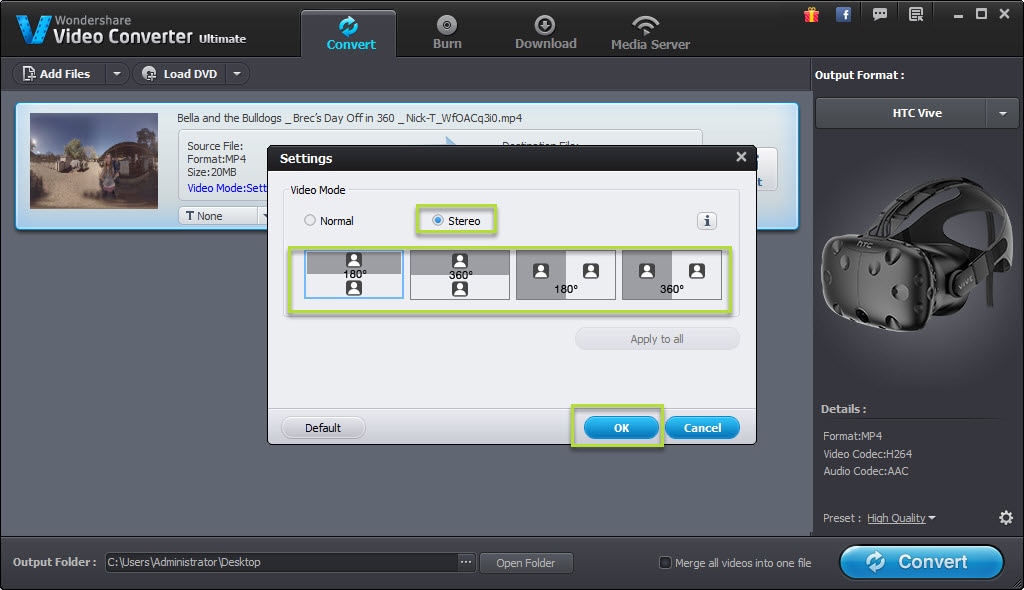
If you are thinking to design a customized video then wondershare video converter ultimate can assist you better with its advanced video editing tools. You simply need to click on the edit button after adding your video file and a new window with all tools available for editing will soon appear. Perform required actions and save the video by hitting OK button.
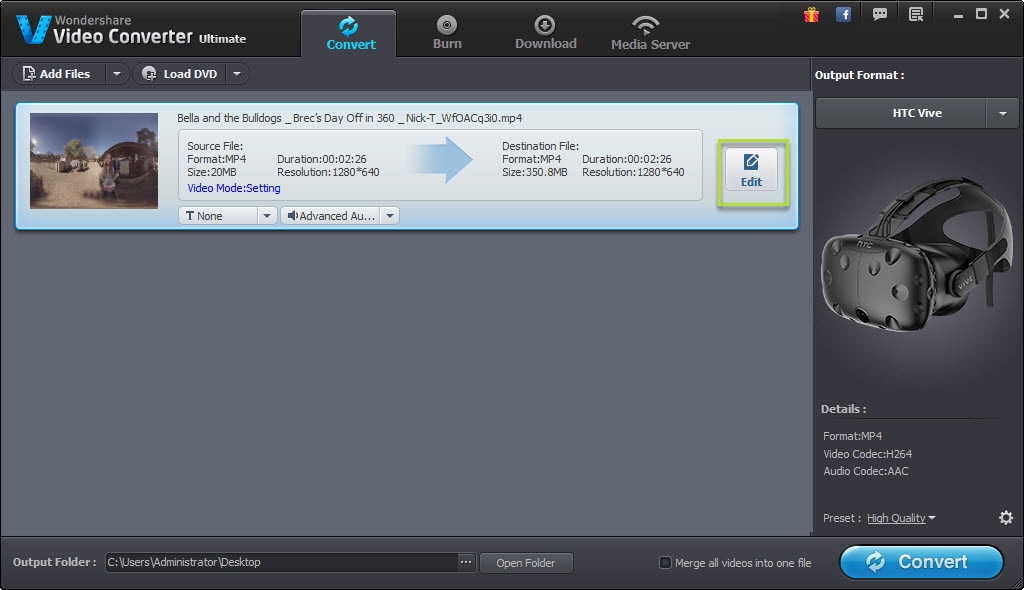
Presently, this software is available with a support to add watermarks; all other editing features will be available soon; so here you can select your favourite watermark and make your videos personalized by saving them accordingly.
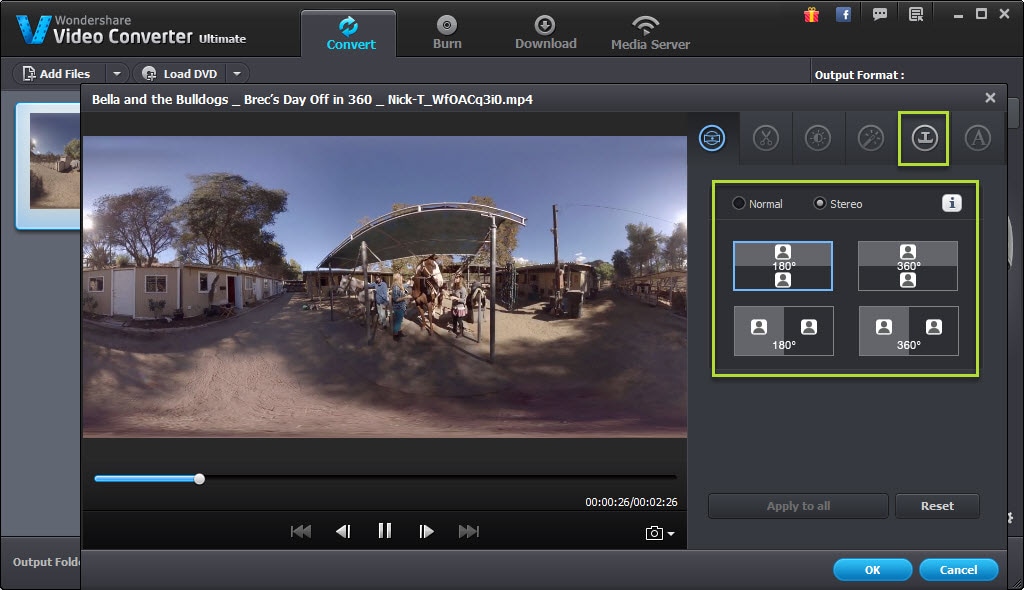
Next task is to select the Output file format and it must be adjusted as per your VR Headset requirement. Select your device type from options and press OK.
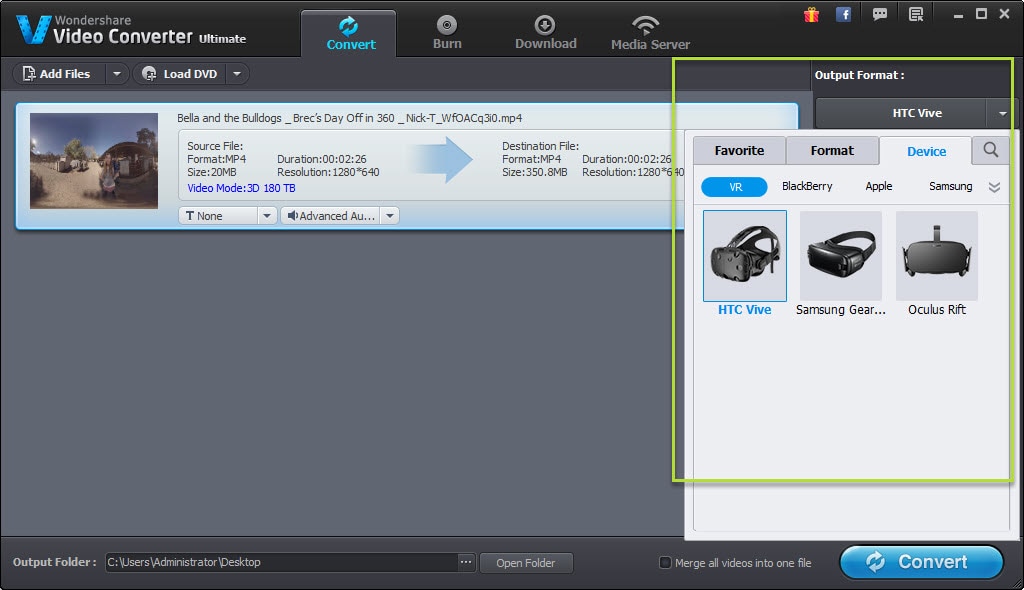
Users are also free to enter their own file format from the settings option available on bottom right corner where custom type can be created; finally click OK.
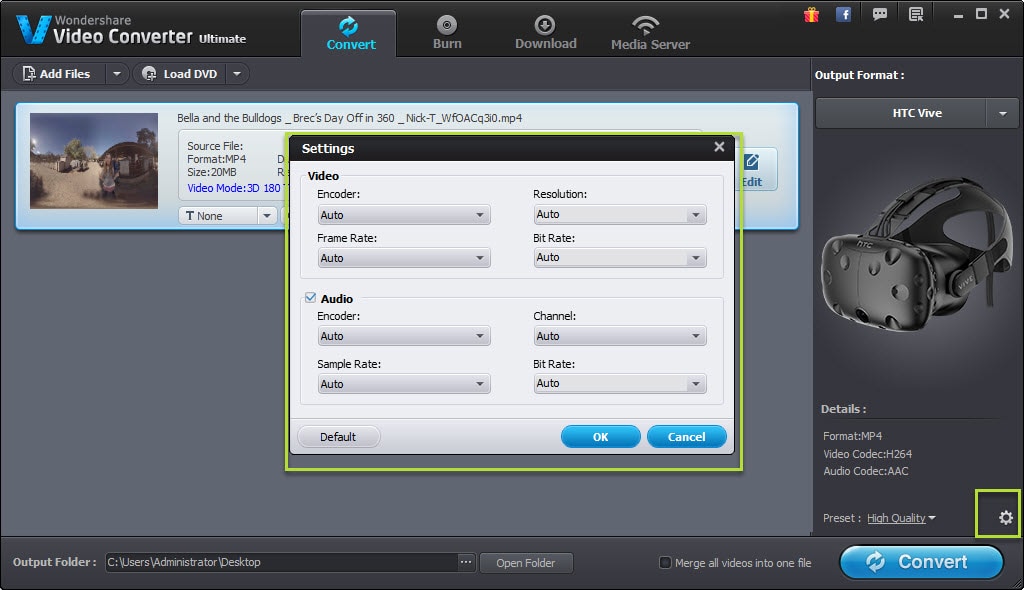
The final step is to to choose the required output folder from your device.Hit the convert option and within few seconds you new customized video will be available on your preferred folder.


One-Stop Solution to Convert, Download, Edit and Burn any Video/Audio Files with Ease.