Video Converter Ultimate Guide for Windows
- Convert
- Edit
- Download
- Burn
- Compress
- Play
- Stream
Get instant answers to common questions.
All solutions about video&audio convert, burn,download,edit and so on.
Converting your ordinary video into 3D video is much more fun than it sounds! Now you can easily convert your normal video file into a 3D video file within minutes using Wondershare Video Converter Ultimate. Please follow the steps below to understand how to convert any video file to 3D:
The first step is to launch Wondershare Video Converter Ultimate.

The next step is to load the desired video file in Wondershare Video Converter Ultimate. You can drag the files in Wondershare Video Converter Ultimate or use the “Add Files” option to open the file explorer.

Once you have loaded the file in Wondershare Video Converter Ultimate, you need to choose the relevant output format. To convert a video file to 3D, choose the 3D sub tab from the “Format” tab under the “Output Format” tab. There are a number of 3D formats available like 3D MP4, 3D WMV etc. You can choose any one of the 3D output formats from here.
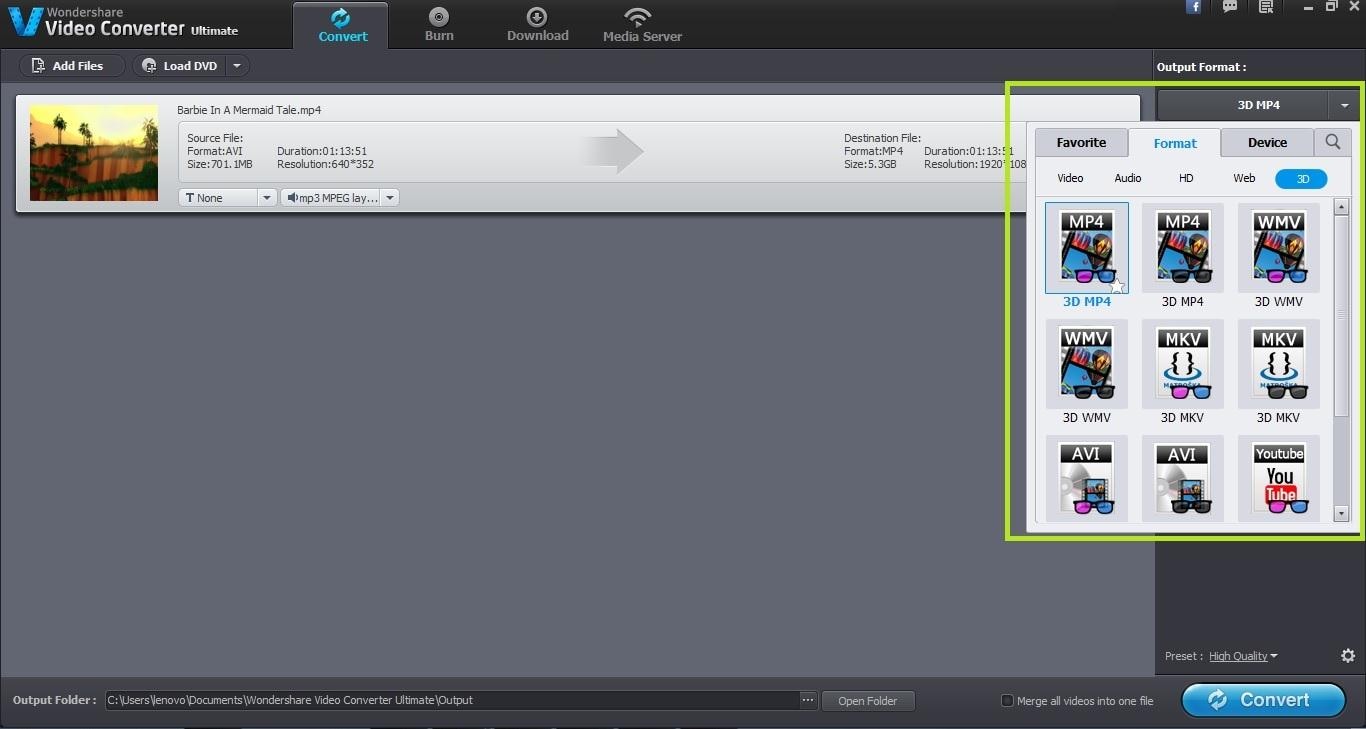
Once you have specified the output format, you can also change the default output folder for the resultant file.
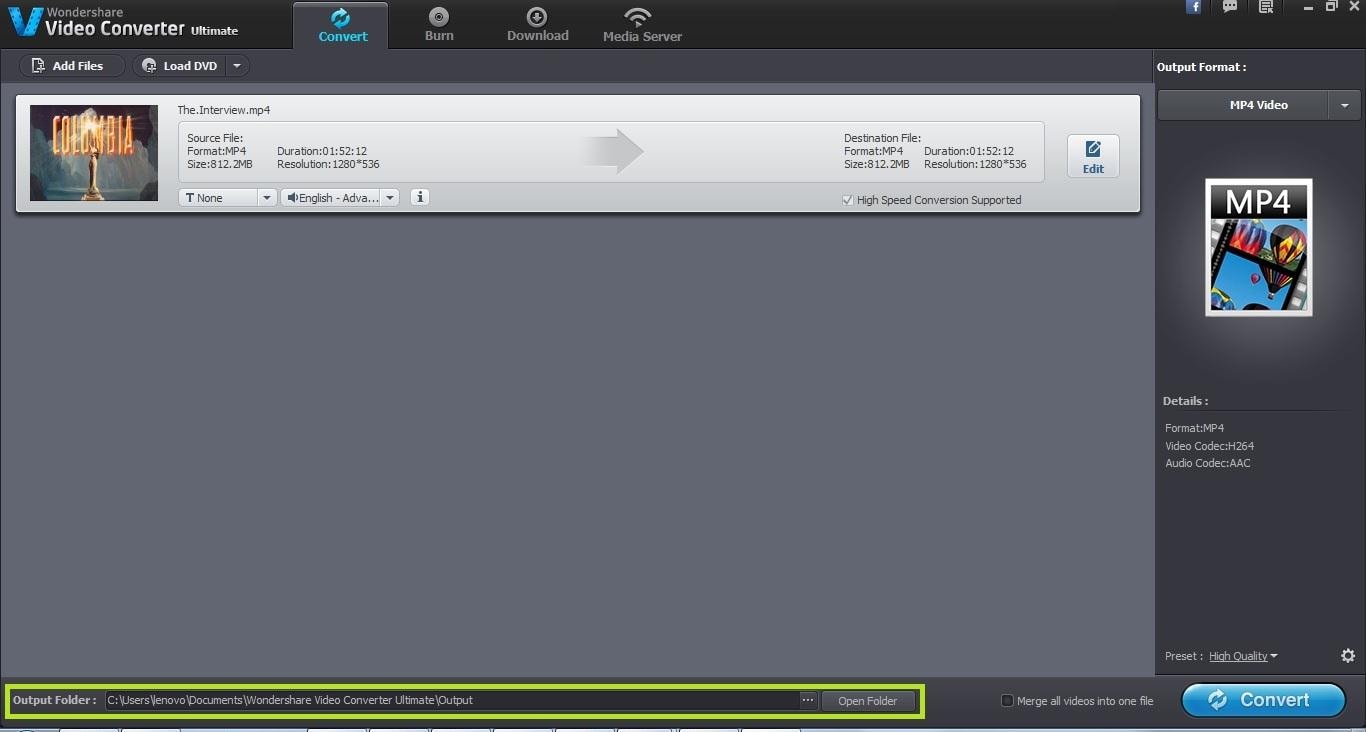
Once you have made all the settings, the final step is to actually convert the loaded video into 3D. Click on the “Convert” button to start the conversion process. Once the conversion process is complete, the resultant video file is a 3D video file.
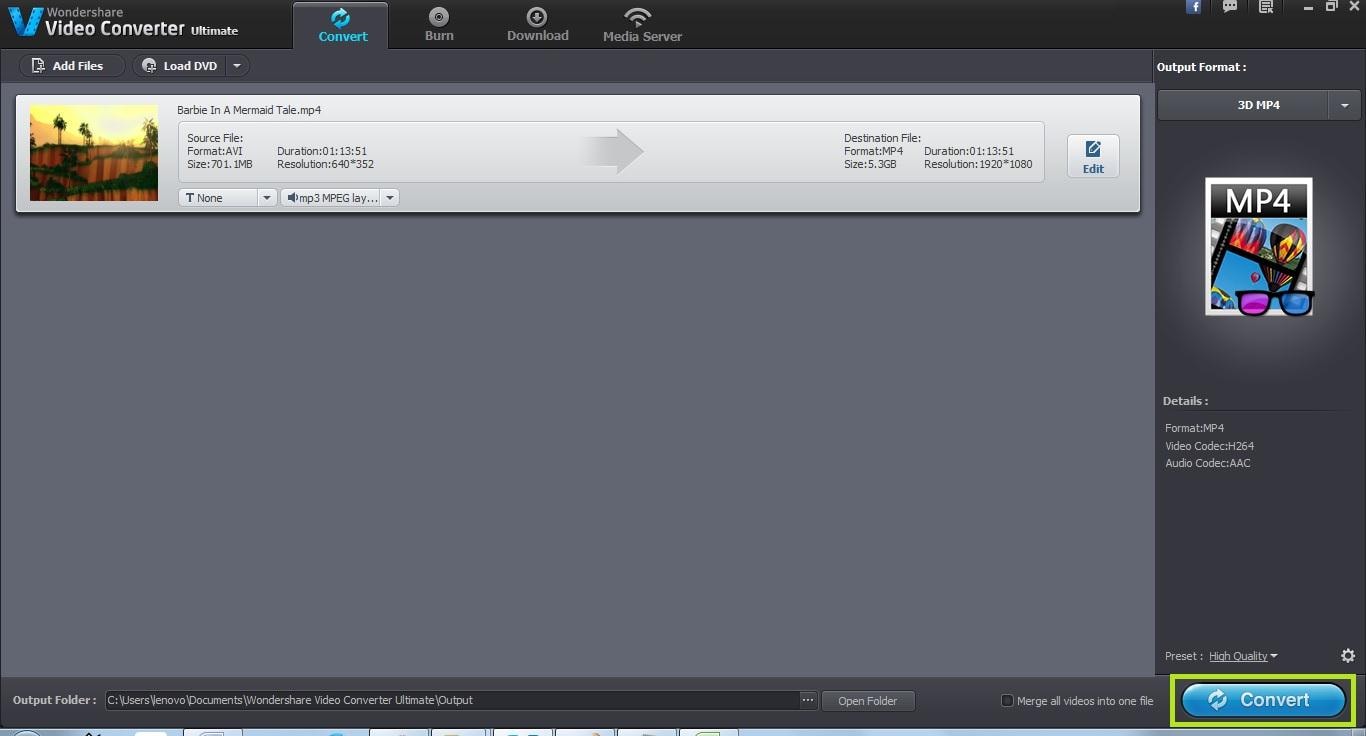
You can easily play 3D videos on a 3D compatible display. 3D compatible laptops and TV are widely available now days. However if you don’t have a 3D compatible device yet but you want to watch a 3D video, you can use the ANAGLYPH method. You will need to set up a few things first if you are planning to use ANAGLYPH method for viewing your 3D video. A complete detail of this method is easily available on the internet.

One-Stop Solution to Convert, Download, Edit and Burn any Video/Audio Files with Ease.