Video Converter Ultimate Guide for Windows
- Convert
- Edit
- Download
- Burn
- Compress
- Play
- Stream
Get instant answers to common questions.
All solutions about video&audio convert, burn,download,edit and so on.
Apart from converting video files from one format to another, Wondershare Video Converter Ultimate also allows its customers to download videos from the major websites like YouTube, Dailymotion etc. Downloading video files through Wondershare Video Converter Ultimate is quite easy and can be accomplished by following steps:
The very first step is to launch Wondershare Video Converter Ultimate. You can launch the software by double clicking on its icon.

When you open the Wondershare Video Converter Ultimate, the “Convert” tab is selected by default. You will have to choose the “Download” tab if you want to download videos. The list of tabs is arranged at the top and you can click on it to switch from one tab to another.

Once you have chosen the download tab, you can see the two ways to download videos. At the top left corner, click on “Add URL” button. Clicking on this button will open a pop up window that will ask you to paste the URL of the desired video file to be downloaded.

When you click on the “Add URL” button, it opens a new pop up window wherein you will have to paste the URL of the video file that you want to download. This pop-up window will also ask for a number of other details which needs to be filled before the download can be started.
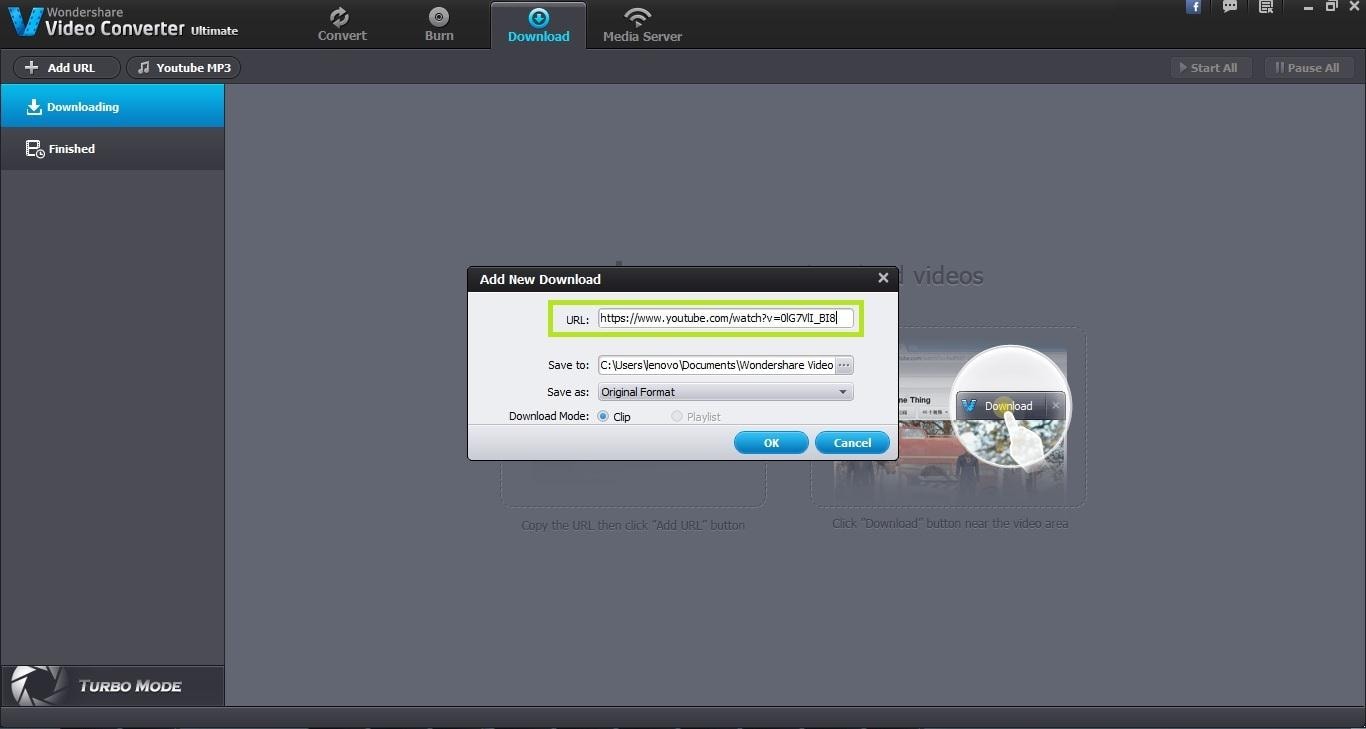
The pop up window also asks you to specify the destination folder where the download file must be saved. By default, the output folder is the Wondershare Video Converter Ultimate folder. However you can change it any other folder according to your requirement.
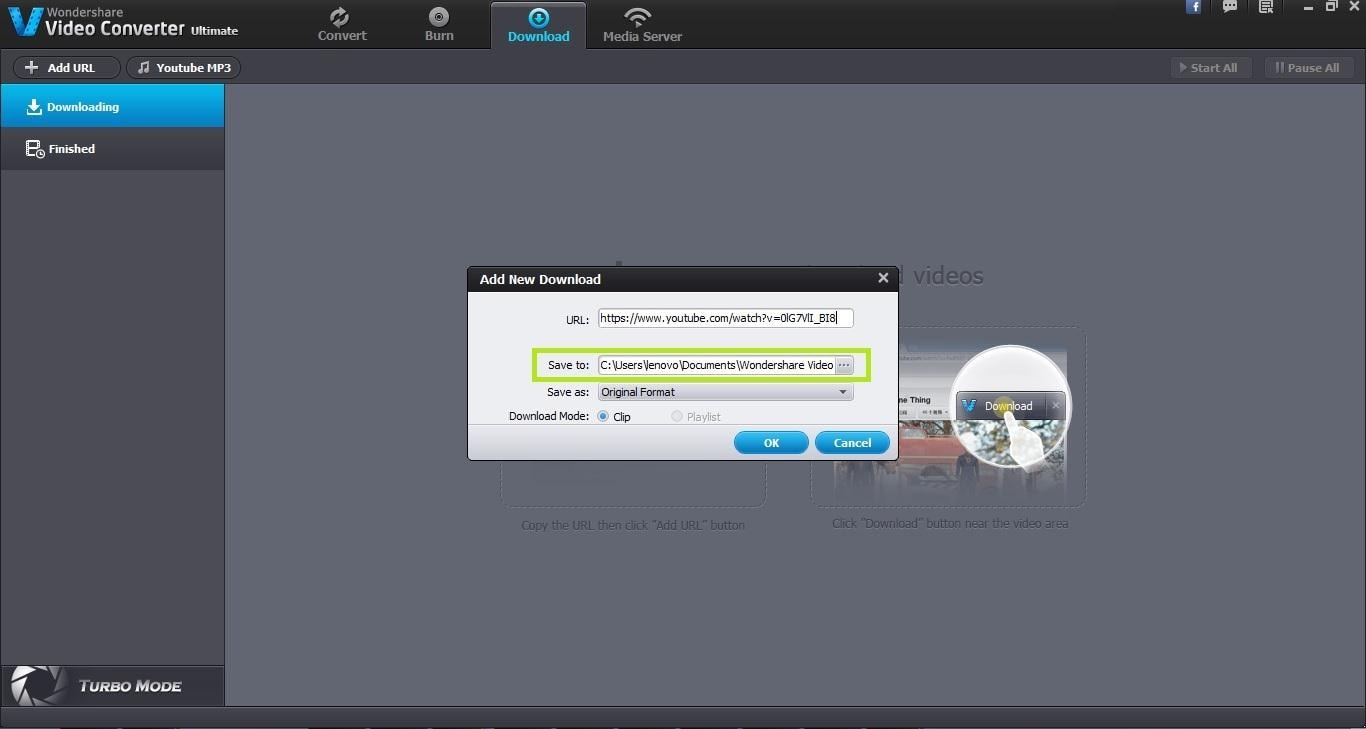
Wondershare Video Converter Ultimate gives you complete control over the output format of the file that you are downloading. You can choose the output format of the downloaded file from the pop up window only. You can choose almost any file format supported by Wondershare Video Converter Ultimate at this level. You can also choose the download mode as “Clip” or “Playlist”. Once you are satisfied with all the settings, click on “Ok” button to save the changes.
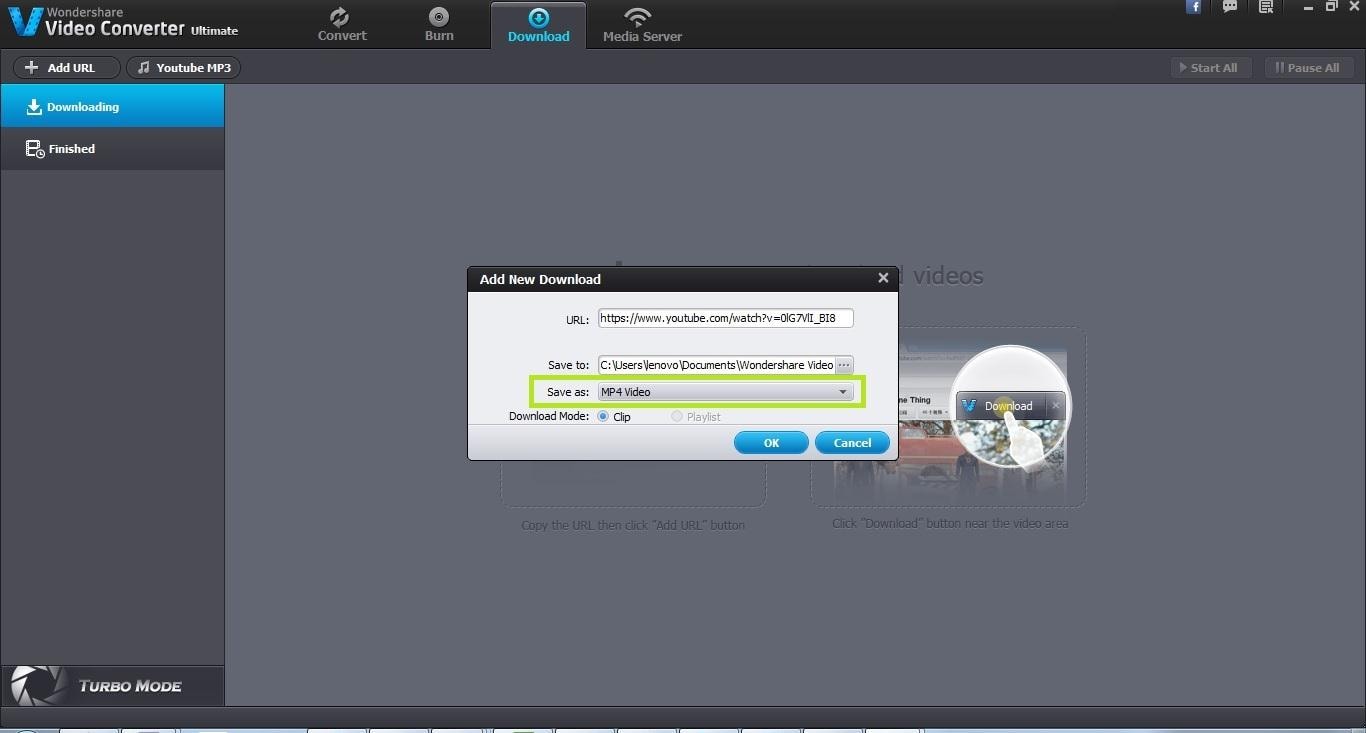
Once you click on the “Ok” button, the download process starts immediately. The download speed depends upon the size of the video and the internet speed. You can also pause the download and resume it according to your requirement. The output format of the downloaded video file will be same as the one you specified.



One-Stop Solution to Convert, Download, Edit and Burn any Video/Audio Files with Ease.