Video Converter Ultimate Guide for Windows
- Convert
- Edit
- Download
- Burn
- Compress
- Play
- Stream
Get instant answers to common questions.
All solutions about video&audio convert, burn,download,edit and so on.
There are times when you want to make your favorite video compatible with the popular video websites like YouTube, Vimeo etc. Wondershare Video Converter Ultimate helps its users to quickly convert any video file to web video. Please follow the steps below to convert any video file to web video:
The very first step is to launch Wondershare Video Converter Ultimate. There are a number of ways to launch the software and you can use any convenient method to do so.

Once you have launched the software, the next step is to load the video file to be converted. You can load the file from either your computer or DVD. You can drag the desired video file to load it. However you can also use the “Add Files” option to add the video file.

The next step is to specify the output format for the loaded video. To make the video compatible with web, you need to choose “Format” tab. Select “web” sub category from the “Format” tab. There are a number of file formats under this section like Vimeo, YouTube video, Facebook video, FLV etc. Choose the desired file format to set it as the output file format.
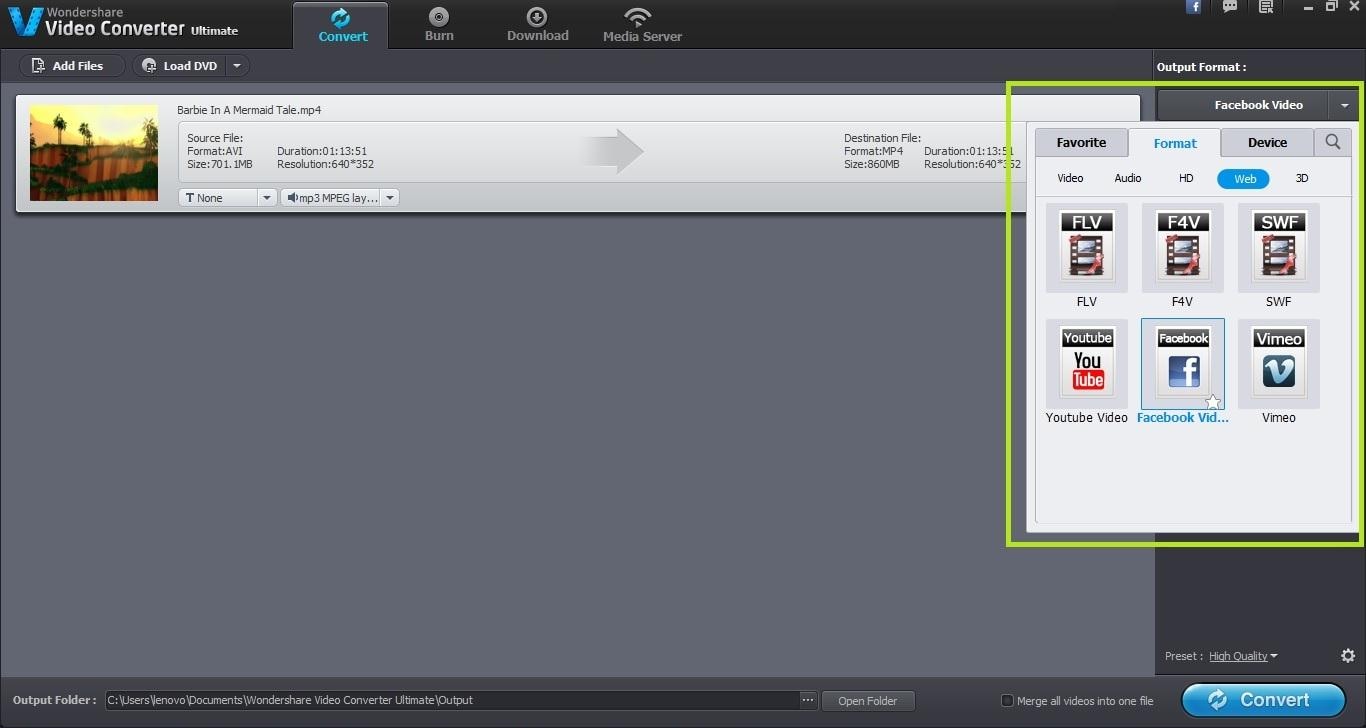
Once you have set the file format, the next step is to specify the output folder for the resultant file. You can set the output folder as any folder that can save the converted video file.
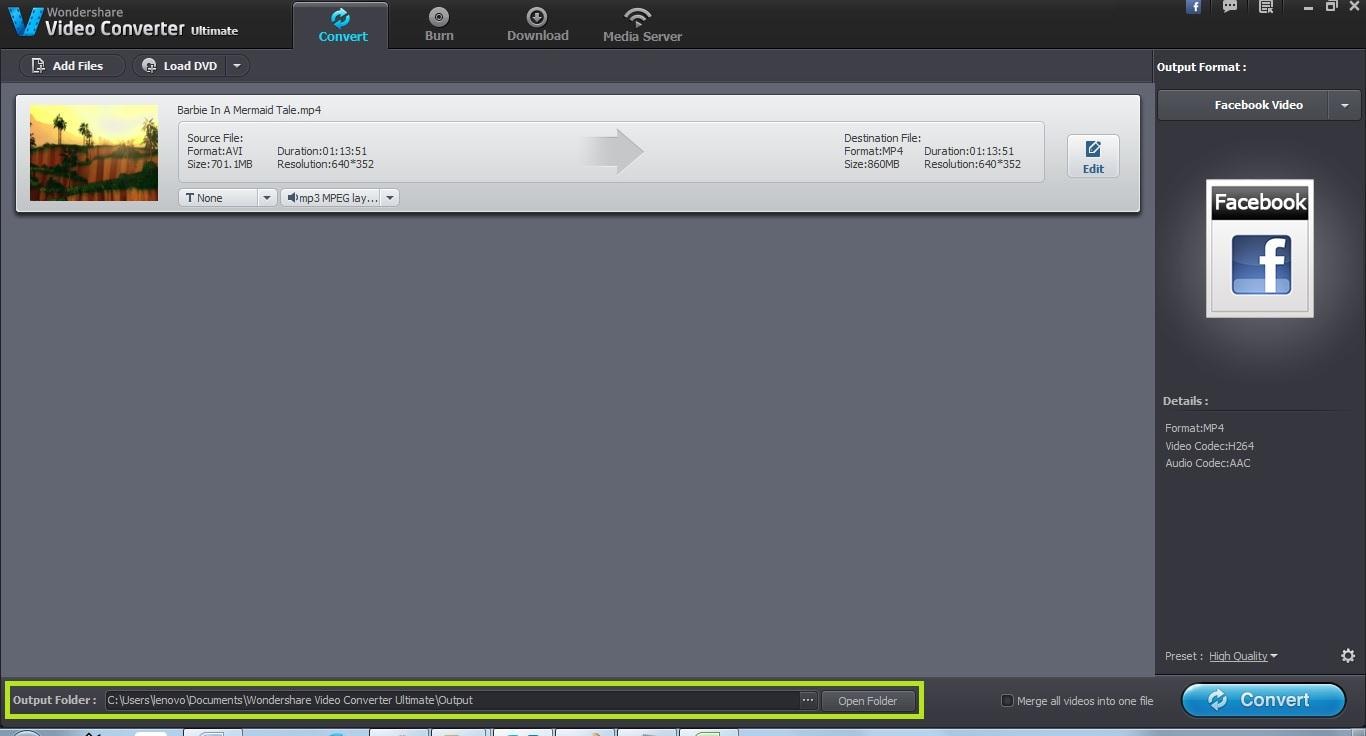
The final step is to actually convert the loaded video file in the specified file format. Click on the “Convert” button to start the process of converting the video. The time taken for converting this file is highly dependent on the size of the video file being converted.
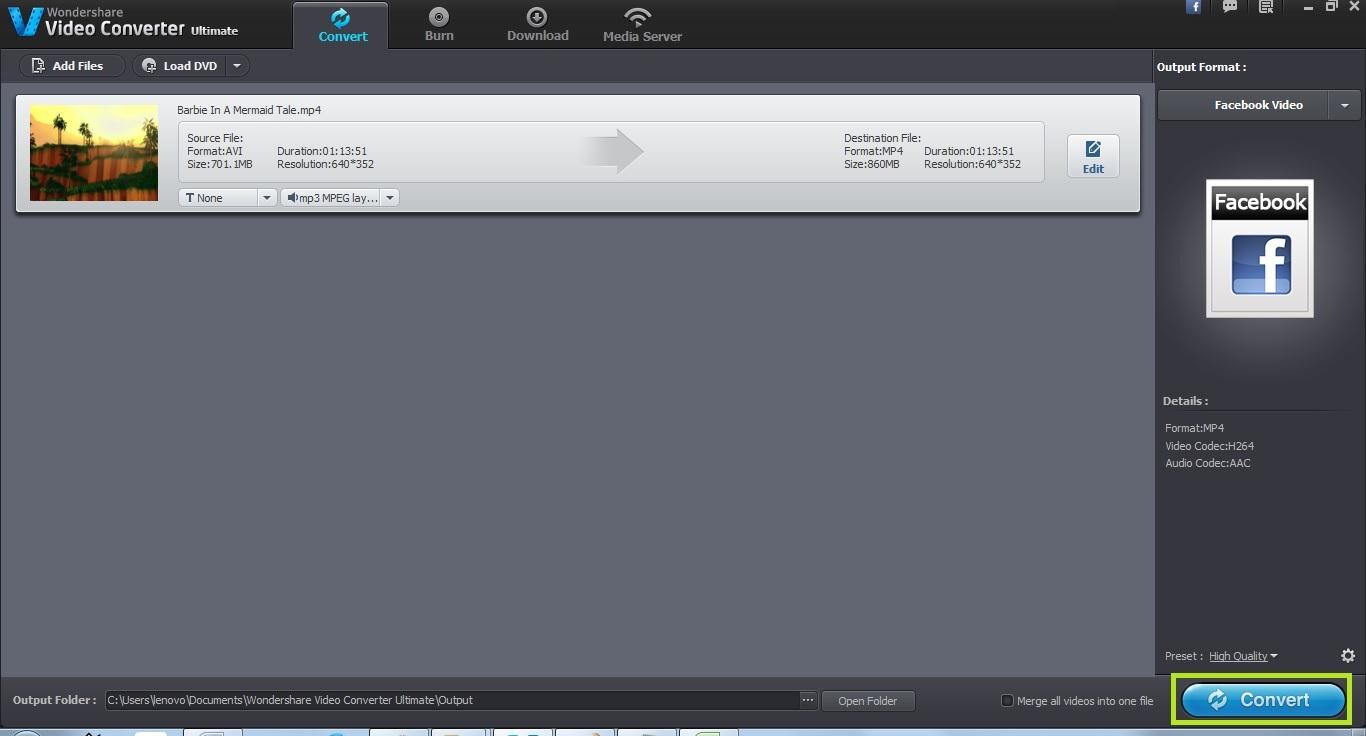
Once the conversion is complete, you can find the resultant web video in the specified output folder. You can now upload this web video to YouTube or any other website.

One-Stop Solution to Convert, Download, Edit and Burn any Video/Audio Files with Ease.